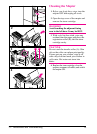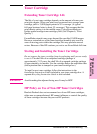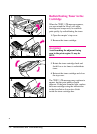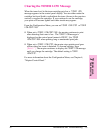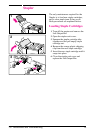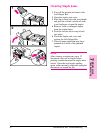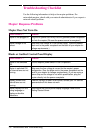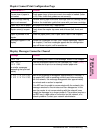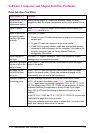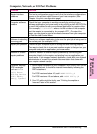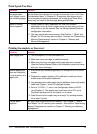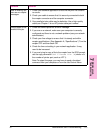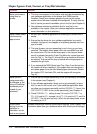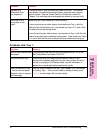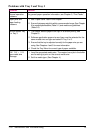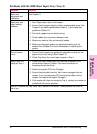Software, Computer, and Mopier Interface Problems
Print Job Does Not Print
Check to see if ... Solution
Mopier is OFF or not
connected to an
active power source.
Make sure the mopier is ON and that all power cables are firmly
plugged into both the mopier components and an active power source.
Mopier is offline. Press [On]Line] to put the mopier online. Mopier should display READY
and [On]Line] should be lit.
Mopier is online but
not receiving data
(the Data light does
not blink).
Check your I/O cable:
1. Check for loose I/O cable connections at mopier and computer or
network port.
2. Try your I/O cable on a system that you know works.
3. Check that the correct interface cable was selected and securely
connected to both the mopier and the computer. If the cable is not
correctly configured, see the
Getting Started Guide
for
configuration information.
Mopier displays a
message.
See Table 7-2, “Mopier Messages,” later in this chapter for mopier
messages and recommended actions.
Data from a previous
print job is still in the
mopier’s buffer.
Select FORMFEED item from the Job Control Menu to print the pages
stored in the buffer.
Last page did not
print and the Data
light is on.
Select FORMFEED item from the Job Control Menu to print the page
stored in the mopier buffer. (Some older software programs do not
automatically send an “end of job” command.)
Data light is flashing
but nothing prints.
If at least one page has printed, go to the Job Control Menu. When
CANCEL JOB shows in the display, press [Select]*] and then press
[Select]*] again when the message changes to PRESS SELECT TO CANCEL
JOB.The display shows CANCELING JOB until the job terminates. (If the job
continues indefinitely, the application is stuck in a loop.Cycle mopier
power OFF and ON and then attempt to determine the source of the
problem.)
In the POSTSCRIPT MENU,set PRINT POSTSCRIPT ERRORS=ON* to print out a
PostScript error page when an error occurs.
Check your software application setup to ensure that it is correct. Also
check your cabling to ensure that it is secure.
7-10 Maintenance and Troubleshooting EN