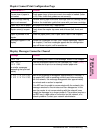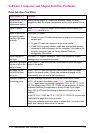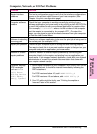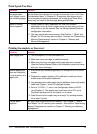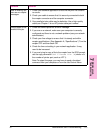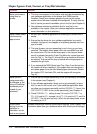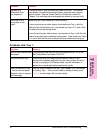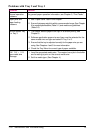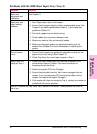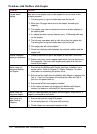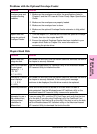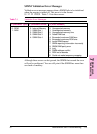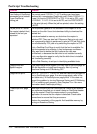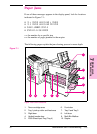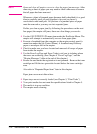Problems with the 2000-Sheet Input Tray (Tray 4)
Situation Solution
Media size
adjustment and
installation
See Chapter 5.
Paper jams and
paper feeding
problems
1. See “Paper Jams” later in this chapter.
2. Ensure that the paper weight is within recommended range. See
Chapter 5 for media specifications (Table 5-1) and media use
guidelines (Table 5-2).
3. Don’t pull a paper tray out while printing.
4. Check cables and connectors between units.
5. Make sure media is fully and correctly loaded.
6. Make sure the paper guides are adjusted properly, and not
skewed. See Chapter 5 for more information on adjusting the
guides.
Cannot access
Tr ay 4 .
1. Ensure that the paper tray guides are adjusted correctly for the
paper size you are using. (See Chapter 5.)
2. Check Tray Menu for correct type of paper in Tray 4.
Mopier does not
recognize Tray 4.
1. Ensure the 2000-Sheet Input Tray has been installed in your
printer driver. Refer to Chapter 3 for more information on
accessing the printer driver.
2. Switch the mopier OFF then ON again.
3. Ensure that the cable from the Tray 4 base is plugged into the
mopier. If not, turn the power OFF and plug the cable into the
mopier, then switch the mopier ON again.
4. If the mopier still does not recognize Tray 4, contact your dealer or
authorized HP service provider.
Refer to “Problems with Tray 2 and Tray 3” earlier in this section. These problems can occur in
Tr a y 4, too .
7
Maintenance &
Troubleshooting
EN Maintenance and Troubleshooting 7-17