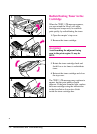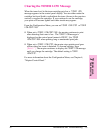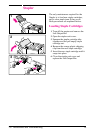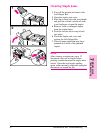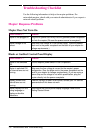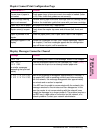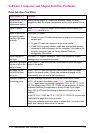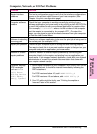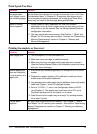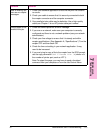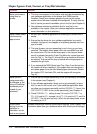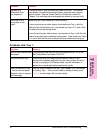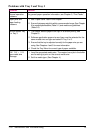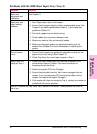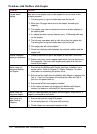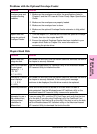Print Speed Too Slow
Situation Solution
First page takes
much longer to print
than following pages.
Set the Power Save feature for a longer time period or turn it off. (See
“Configuration Menu” in Chapter 4.) A page may take longer to print
due to complex formatting commands, so changing the Power Save
period may not result in the first page being printed faster.
Mopier is usually
slow to respond.
1. Mopier speed is highly dependent on how your software
application is set up, which mopier driver you are using, and how
much traffic is on the network. See the
Getting Started Guide
for
configuration information.
2. You may need to add more memory. See Chapter 1, “About Your
Mopier,” for HP memory part numbers. Also see the “Determining
Memory Requirements” section in Chapter 2, “Memory and
Memory Management.”
Printing Incomplete or Incorrect
Situation Solution
Blank pages print. 1. Turn the mopier OFF and then back ON.
2. Make sure toner cartridge is installed properly.
3. Make sure the toner cartridge sealing tape has been removed.
(See the
Getting Started Guide
or the installation guide that came
with your toner cartridge.)
Garbled pages print,
there are overprints,
or only a portion of a
page prints.
1. Ensure that your software application is configured for the correct
mopier.
2. Replace the mopier interface (I/O) cable with a cable you know
works to see if the cable is defective.
3. Your parallel printer cable quality may be defective. Use a high-quality
cable; see Chapter 1 for an HP cable part number.
4. Set the PERSONALITY item in the Configuration Menu to AUTO
(see Chapter 4). The mopier may have been set to PCL and a
PostScript job was sent to the mopier, or vic versa.
5. Data file sent to the mopier may be corrupt. Try sending another
file to see if it prints.
The job wasn’t
duplexed.
You may need to add more printer memory. See Chapter 1, “About
Your Mopier,” for HP memory part numbers. Also see the “Determining
Memory Requirements” section in Chapter 2, “Memory and Memory
Management.”
7-12 Maintenance and Troubleshooting EN