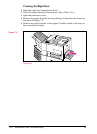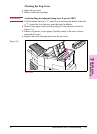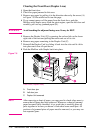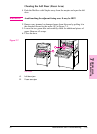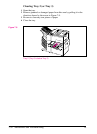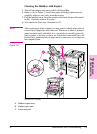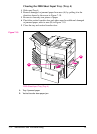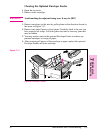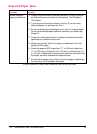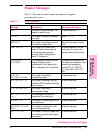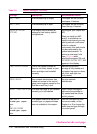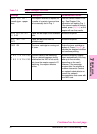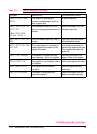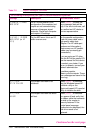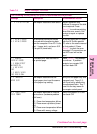Repeated Paper Jams
Situation Solution
General repeated
paper jam problems
1. Check to see that media is correctly loaded in the trays, and that
all width guides are correctly set (not skewed). See Chapter 5,
“Print Tasks.”
2. Try turning over the stack of paper in the tray. If you are using
letterhead paper, try printing from Tray 1.
3. Do not use previously printed paper or torn, worn, or irregular paper.
For the recommended paper and other media for your mopier, see
Chapter 5.
4. Check the media specifications (if outside of the recommended
specifications, problems may occur).
5. Mopier may be dirty. Clean the mopier as described in the first
section of this chapter.
6. Check that paper is NOT longer than 17.7 in (450 mm), wider than
11.7 in (297 mm), shorter than 3.9 in (100 mm), or slimmer than 7.5
in (191 mm).(These are the maximum and minimum dimensions that
the mopier can feed, otherwise the mopier will jam.)
7. Ensure that the paper tray is set for the size of paper installed and
that the tray is not overloaded with paper.
If jams continue, contact your authorized HP service provider.
7-34 Maintenance and Troubleshooting EN