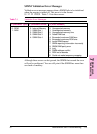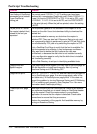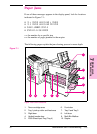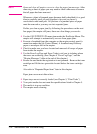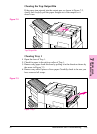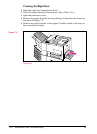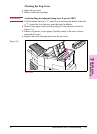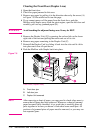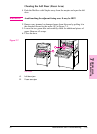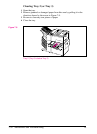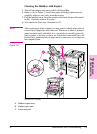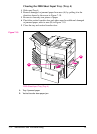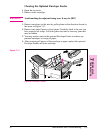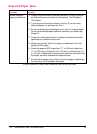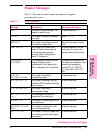Clearing the Front Door (Duplex Area)
1 Open the front door.
2 Check for paper jammed in this area.
3 Remove any paper by pulling it in the direction shown by the arrow (A)
in Figure 7-6. Be careful not to tear the page.
4 If you cannot remove all the paper from the front door, push the
Mailbox with Stapler away from the print engine, open the left door and
carefully pull out any jammed paper (B).
WARNING Avoid touching the adjacent fusing area. It may be HOT.
5 Remove the Duplex Unit (C) by pressing the colored tab on the lower
right side of the unit and pulling the entire unit out of its slot.
6 Remove any paper remaining in the Duplex Unit (C).
7 Reinstall the Duplex Unit by sliding it back into the slot until it clicks
into place and close all open doors.
8 Push the Mailbox with Stapler back into place.
Front Door (Duplex Area)
A. Front door jam
B. Left door jam
C. Duplex Unit removed
Note After removing a sheet of paper, you may need to check other areas to
ensure that all paper has been removed. Whenever a sheet of jammed
paper becomes badly shredded, it is a good idea to carefully piece all
parts together to be sure you haven’t overlooked some small part. All
portions of a jammed piece of paper must be removed, or you may run
into repeated jams.
Figure 7-6
7-28 Maintenance and Troubleshooting EN