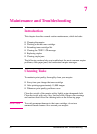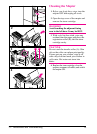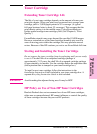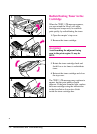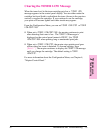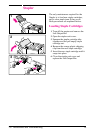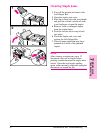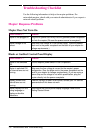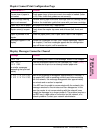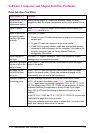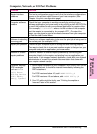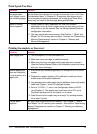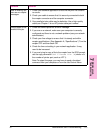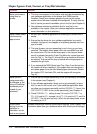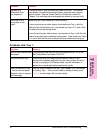Troubleshooting Checklist
Use the following information to help solve mopier problems. For
networked mopiers, check with your network administrator if you suspect a
network-related problem.
Mopier Response Problems
Mopier Does Not Turn On
Check to see if ... Solution
Mopier is not plugged in. Plug the AC power cord firmly into the grounded power receptacle
and into the mopier. (Be sure the power source is energized.)
Mopier voltage is not
correct.
Make sure line voltage is in the correct range. (See the product
label next to the power receptacle on the back of your mopier for
voltage requirements.)
Blank or Garbled Control Panel Display
Check to see if ... Solution
Mopier is not switched
ON.
Put the mopier’s power switch in the ON position.
Mopier is switched ON
but internal fans are not
running.
Make sure the line voltage is correct for the mopier’s power
configuration. (See the plate next to the power receptacle on the
back of your mopier for voltage requirements.) If you are using a
power strip and its voltage is not within specification, plug the
mopier directly into the power receptacle.
Display is blank and
internal fans are not
running.
Press all the keys to see if one is stuck; contact your HP service
representative if this does not work.
Mopier display is in the
wrong language or
displays unfamiliar
characters.
Reconfigure the control panel display language. Refer to the
Getting Started Guide
.
7-8 Maintenance and Troubleshooting EN