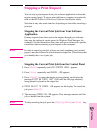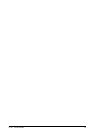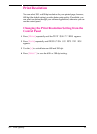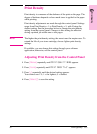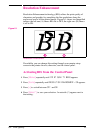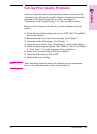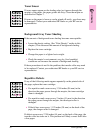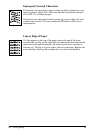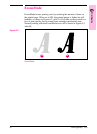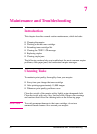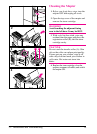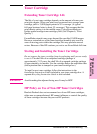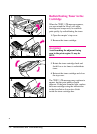Toner Smear
If toner smears appear on the leading edge (as it passes through the
mopier) of the paper, the paper guides are dirty. Clean the mopier as
described in Chapter 7.
If toner on the paper is loose or can be wiped off easily, your fuser may
be damaged. Contact your authorized HP dealer or your HP service
representative.
Background Gray Toner Shading
If the amount of background toner shading becomes unacceptable:
• Lower the density setting. (See “Print Density” earlier in this
chapter.) This decreases the amount of background shading.
• Replace the toner cartridge.
• Change the paper to a lighter basis weight.
• Check the mopier’s environment; very dry (low humidity)
conditions can increase the amount of background shading.
If these procedures do not fix the problem, the transfer roller may need
to be replaced. Contact your authorized HP dealer or your HP service
representative.
Repetitive Defects
If any of the following marks appear repeatedly on the printed side of
the page, replace the toner cartridge:
• If a repetitive mark occurs every 3 3/4 inches (94 mm) in the
direction the paper passes through the mopier, the toner cartridge
drum is damaged.
• If a repetitive mark occurs every 2 inches (51 mm) in the direction
the paper passes through the mopier, the developer roller is
damaged.
• If black lines occur every 1 1/2 inches (38 mm) on the back of the
page, the charger roller is damaged.
If defects occur every 2 3/8 inches (61 mm) on the back of the page, the
transfer roller has toner on it. This problem will likely correct itself after
a few pages.
6
Print Quality
EN Print Quality 6-7