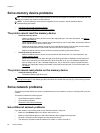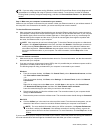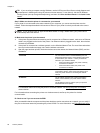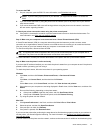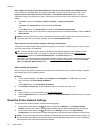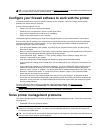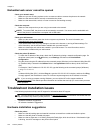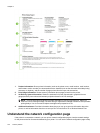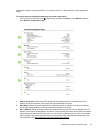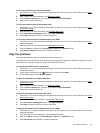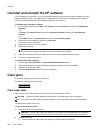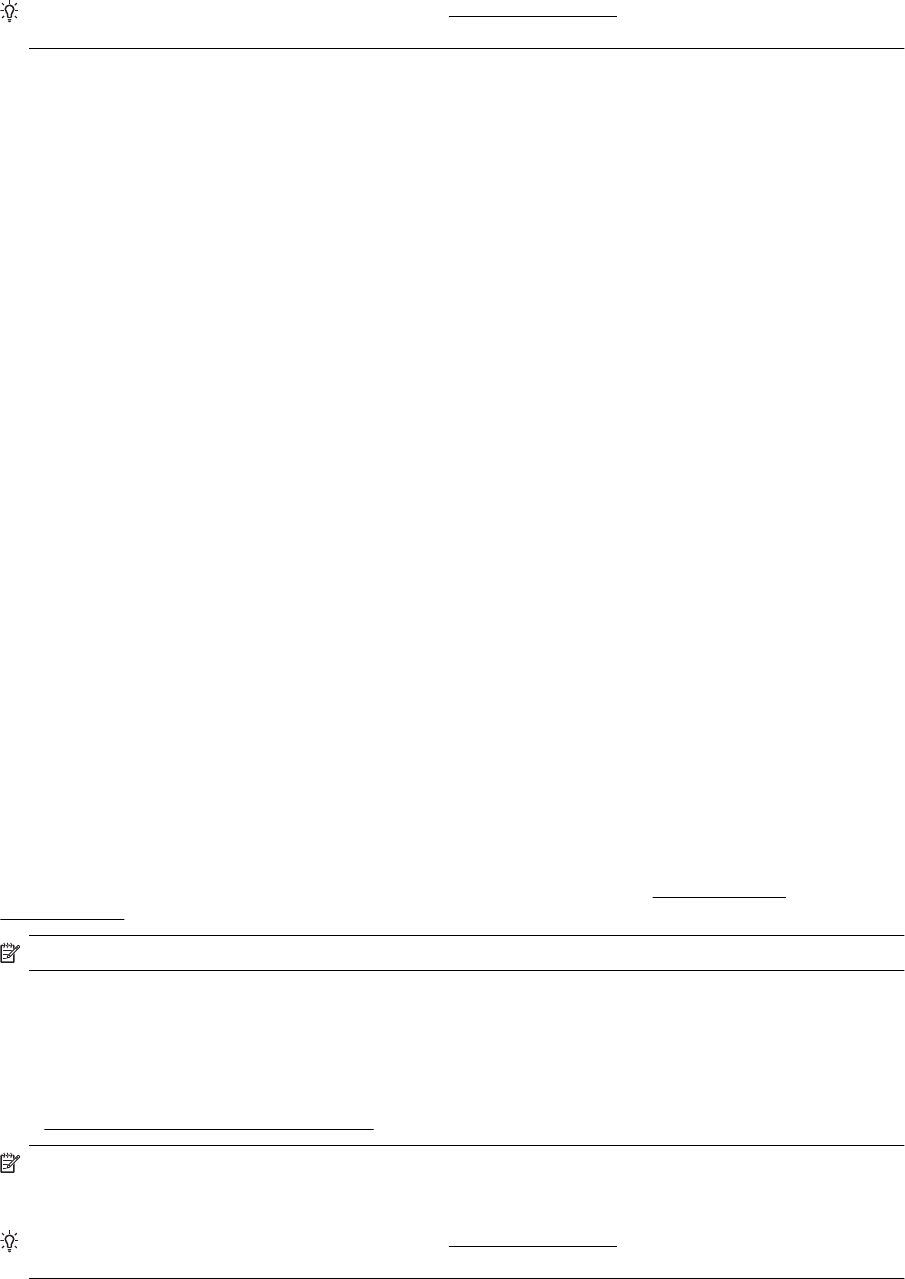
TIP: You can visit the HP online support website at www.hp.com/support for information and utilities that can
help you correct many common printer problems.
Configure your firewall software to work with the printer
A personal firewall, which is security software running on your computer, can block network communication
between your printer and your computer.
If you are having problems such as:
• Printer not found when installing HP software
• Unable to print, print job stuck in queue or printer goes offline
• Scan communication errors or scanner busy messages
• Unable to see printer status on your computer
The firewall might be preventing your printer from notifying computers on your network where it can be found.
If you are using the HP software on a computer running Windows and cannot find the printer during installation
(and you know the printer is on the network)—or if you have already successfully installed HP software and
experience problems—check the following:
• If you have just installed the HP software, try turning off your computer and the printer, and then turning
them both on again.
• Keep your security software up to date. Many security software vendors provide updates that correct known
issues and provide the latest defenses against new security threats.
• If your firewall has "High," "Medium," or "Low" security settings, use the "Medium" setting when your
computer is connected to your network.
• If you have changed any firewall settings from default, try going back to the default setting.
• If your firewall has a setting called "trusted zone," use this setting when your computer is connected to your
network.
• If your firewall has a setting to "not show alert messages," you should disable this. When installing the HP
software and using the HP printer you may see alert messages from your firewall software that provide
options to "allow," "permit" or "unblock." You should allow any HP software that causes an alert. Also, if the
alert has a "remember this action" or "create a rule for this" selection, select it. This is how the firewall
learns what can be trusted on your network.
• Do not have more than one firewall enabled at the same time on your computer. An example would be
having both the Windows firewall provided by the operating system and a third party firewall enabled at the
same time. Having more than one firewall enabled at the same time will not make you computer any safer
and may cause problems.
For more information about using your printer with personal firewall software, visit
www.hp.com/go/
wirelessprinting, and then click Firewall Help in the Wireless Network Help section.
NOTE: At this time, some portions of this site are not available in all languages.
Solve printer management problems
This section provides solutions to common problems that involve managing the printer. This section contains the
following topic:
•
Embedded web server cannot be opened
NOTE: To use the embedded web server, the printer must be connected to a network using either an
Ethernet or a wireless connection. You cannot use the embedded web server if the printer is connected to
a computer with a USB cable.
TIP: You can visit the HP online support website at www.hp.com/support for information and utilities that can
help you correct many common printer problems.
Solve printer management problems 99