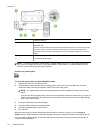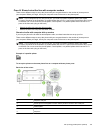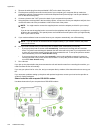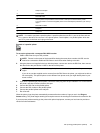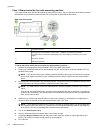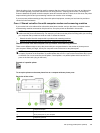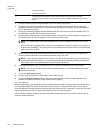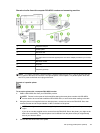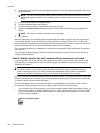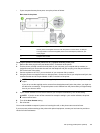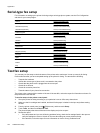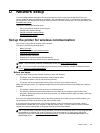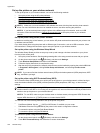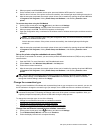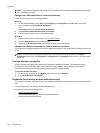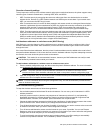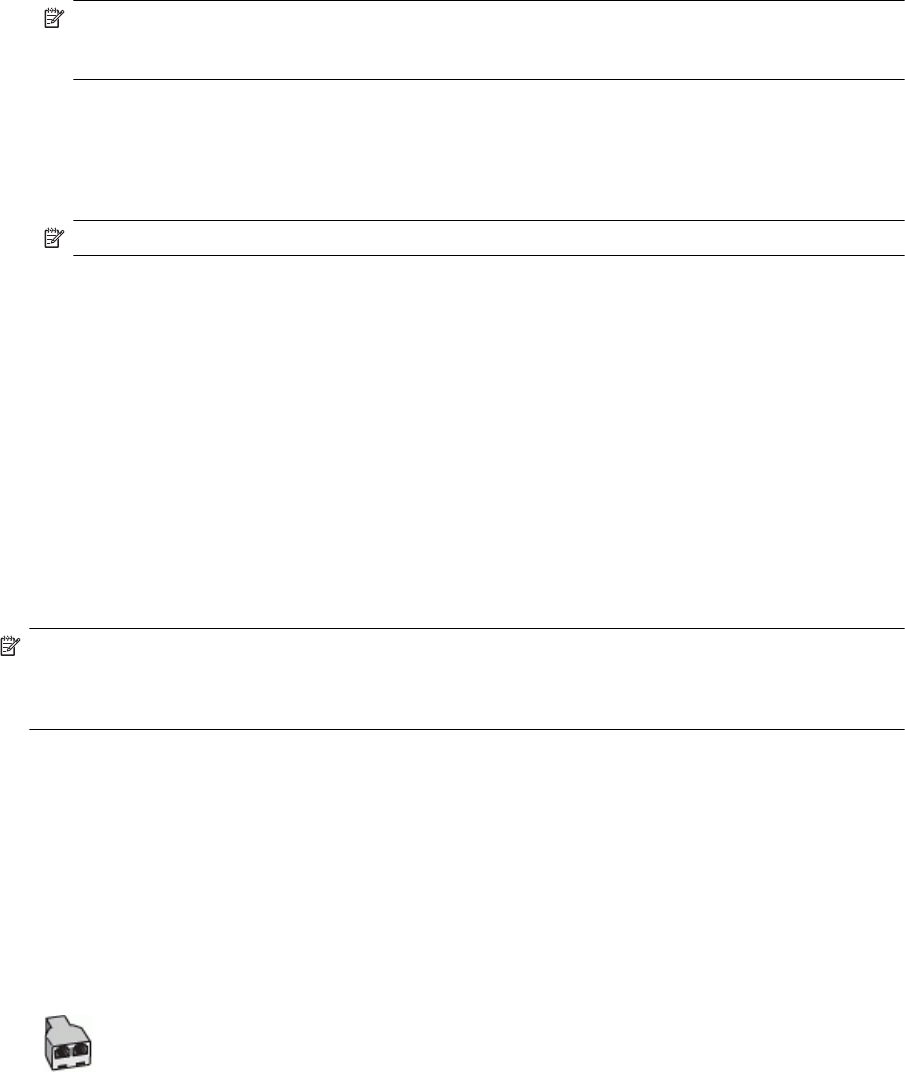
4. Unplug the answering machine from the telephone wall jack, and connect it to the port labeled 2-EXT on the
back of the printer.
NOTE: If you do not connect your answering machine directly to the printer, fax tones from a sending
fax machine might be recorded on your answering machine, and you might not receive faxes with the
printer.
5. Connect the DSL modem to the parallel splitter.
6. Connect the parallel splitter to the wall jack.
7. Set your answering machine to answer after a low number of rings.
8. Change your Rings to Answer setting on the printer to the maximum number of rings supported by the
printer.
NOTE: The maximum number of rings varies by country/region.
9. Run a fax test.
When the phone rings, your answering machine answers after the number of rings you have set, and then play
your recorded greeting. The printer monitors the call during this time, “listening” for fax tones. If incoming fax
tones are detected, the printer emits fax reception tones and receive the fax; if there are no fax tones, the printer
stops monitoring the line and your answering machine can record a voice message.
If you use the same phone line for telephone, fax, and have a computer DSL modem, follow these instructions to
set up your fax.
If you encounter problems setting up the printer with optional equipment, contact your local service provider or
vendor for further assistance.
Case K: Shared voice/fax line with computer dial-up modem and voice mail
If you receive both voice calls and fax calls at the same phone number, use a computer dial-up modem on the
same phone line, and subscribe to a voice mail service through your telephone company, set up the printer as
described in this section.
NOTE: You cannot receive faxes automatically if you have a voice mail service at the same phone number
you use for fax calls. You must receive faxes manually; this means you must be available to respond in
person to incoming fax calls. If you want to receive faxes automatically instead, contact your telephone
company to subscribe to a distinctive ring service, or to obtain a separate phone line for faxing.
Since your computer dial-up modem shares the phone line with the printer, you cannot use both your modem and
the printer simultaneously. For example, you cannot use the printer for faxing if you are using your computer dial-
up modem to send an email or access the Internet.
There are two different ways to set up the printer with your computer based on the number of phone ports on
your computer. Before you begin, check your computer to see if it has one or two phone ports.
• If your computer has only one phone port, you need to purchase a parallel splitter (also called a coupler), as
shown in the illustration. (A parallel splitter has one RJ-11 port on the front and two RJ-11 ports on the back.
Do not use a two-line phone splitter, a serial splitter, or a parallel splitter which has two RJ-11 ports on the
front and a plug on the back.)
Example of a parallel splitter
Appendix C
162 Additional fax setup