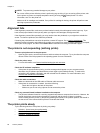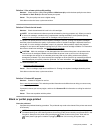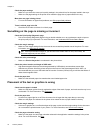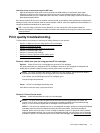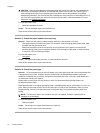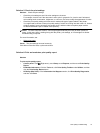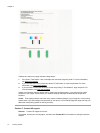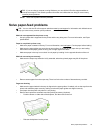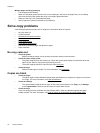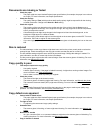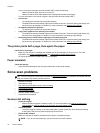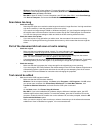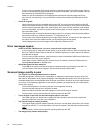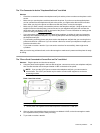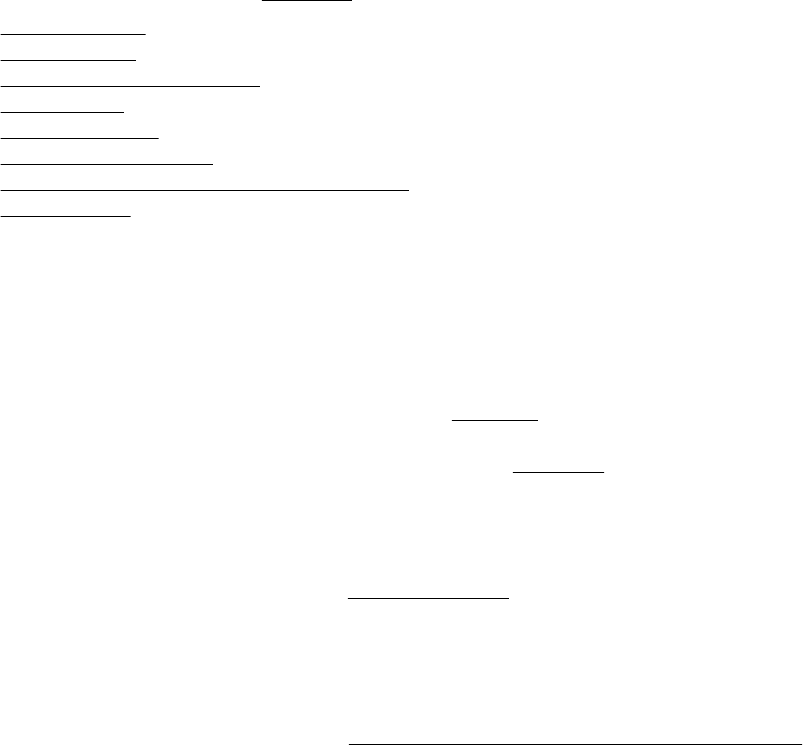
Multiple pages are being picked up
• Fan the paper before loading.
• Make sure the paper guides are set to the correct markings in the tray for the paper size you are loading.
Also make sure the paper guides are snug, but not tight, against the stack.
• Make sure the tray is not overloaded with paper.
• Use HP paper for optimum performance and efficiency.
Solve copy problems
If the following topics do not help, see HP support for information about HP support.
•
No copy came out
•
Copies are blank
•
Documents are missing or faded
•
Size is reduced
•
Copy quality is poor
•
Copy defects are apparent
•
The printer prints half a page, then ejects the paper
•
Paper mismatch
No copy came out
• Check the power
◦ Make sure that the power cord is securely connected, and the printer turned on.
• Check the status of the printer
◦ The printer might be busy with another job. Check the control panel display for information about the
status of jobs. Wait for any job that is processing to finish.
◦ The printer might be jammed. Check for jams. See
Clear jams.
• Check the trays
◦ Make sure that paper is loaded. For more information, see
Load paper.
Copies are blank
• Check the paper
◦ The paper might not meet Hewlett-Packard paper specifications (for example, the paper is too moist or
too rough). For more information, see
Paper specifications.
• Check the settings
◦ The contrast setting might be set too light. On the printer control panel, touch Copy, touch Settings,
touch Lighter/Darker, and then use the arrows to create darker copies.
• Check the trays
If you are copying from the automatic document feeder (ADF), make sure that the originals have been
loaded correctly. For more information, see
Load an original in the automatic document feeder (ADF).
Chapter 8
76 Solve a problem