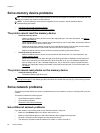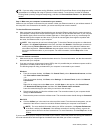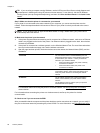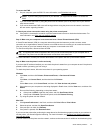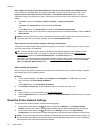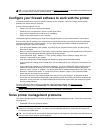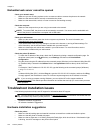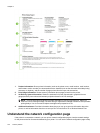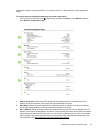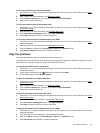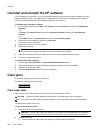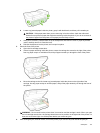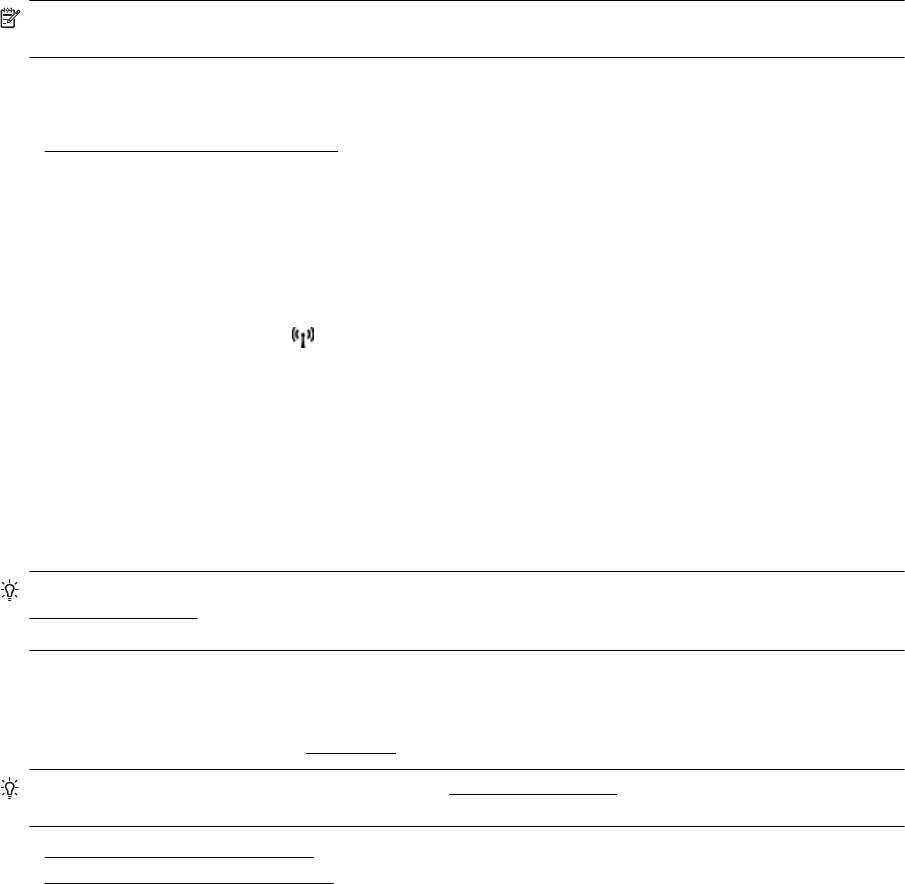
Embedded web server cannot be opened
Check your network setup
• Make sure you are not using a phone cord or a crossover cable to connect the printer to the network.
• Make sure the network cable is securely connected to the printer.
• Make sure the network hub, switch, or router is turned on and working correctly.
Check the computer
• Make sure the computer that you are using is connected to the network.
NOTE: To use the EWS, the printer must be connected to a network. You cannot use the embedded web
server if the printer is connected to a computer with a USB cable.
Check your web browser
• Make sure the web browser meets the minimum system requirements. For more information, see
Embedded web server specifications.
• If your web browser uses any proxy settings to connect to the Internet, try turning off these settings. For
more information, see the documentation available with your web browser.
• Make sure JavaScript and cookies are enabled in your web browser. For more information, see the
documentation available with your web browser.
Check the printer IP address
• To check the IP address of the printer, obtain the IP address by printing a network configuration page. On
the printer control panel, touch
(Wireless), touch Settings, and then touch Print Network
Configuration.
• Ping the printer using the IP address from the command prompt (Windows) or from Network Utility (Mac OS
X). (Network Utility is located in the Utilities folder in the Applications folder at the top level of the hard
disk.)
For example, if the IP address is 123.123.123.123, type the following at the command prompt (Windows):
C:\Ping 123.123.123.123
Or
In Network Utility (Mac OS X), click the Ping tab, type the 123.123.123.123 in the box, and then click Ping.
If a reply appears, the IP address is correct. If a time-out response appears, the IP address is incorrect.
TIP: If you are using a computer running Windows, you can visit the HP online support website at
www.hp.com/support. This website provides information and utilities that can help you correct many common
printer problems.
Troubleshoot installation issues
If the following topics do not help, see HP support for information about HP support.
TIP: You can visit the HP online support website at www.hp.com/support for information and utilities that can
help you correct many common printer problems.
• Hardware installation suggestions
•
HP software installation suggestions
Hardware installation suggestions
Check the printer
• Make sure that all packing tape and material have been removed from outside and inside the printer.
• Make sure that the printer is loaded with paper.
• Make sure that no lights are on or blinking except the Ready light, which should be on. If the Attention light
is blinking, check for messages on the printer control panel.
Chapter 8
100 Solve a problem