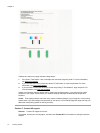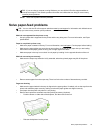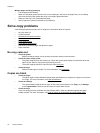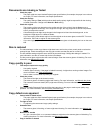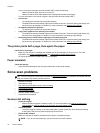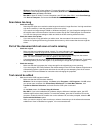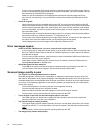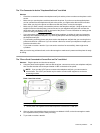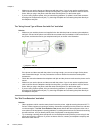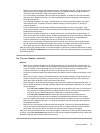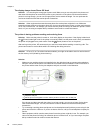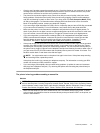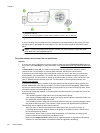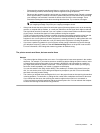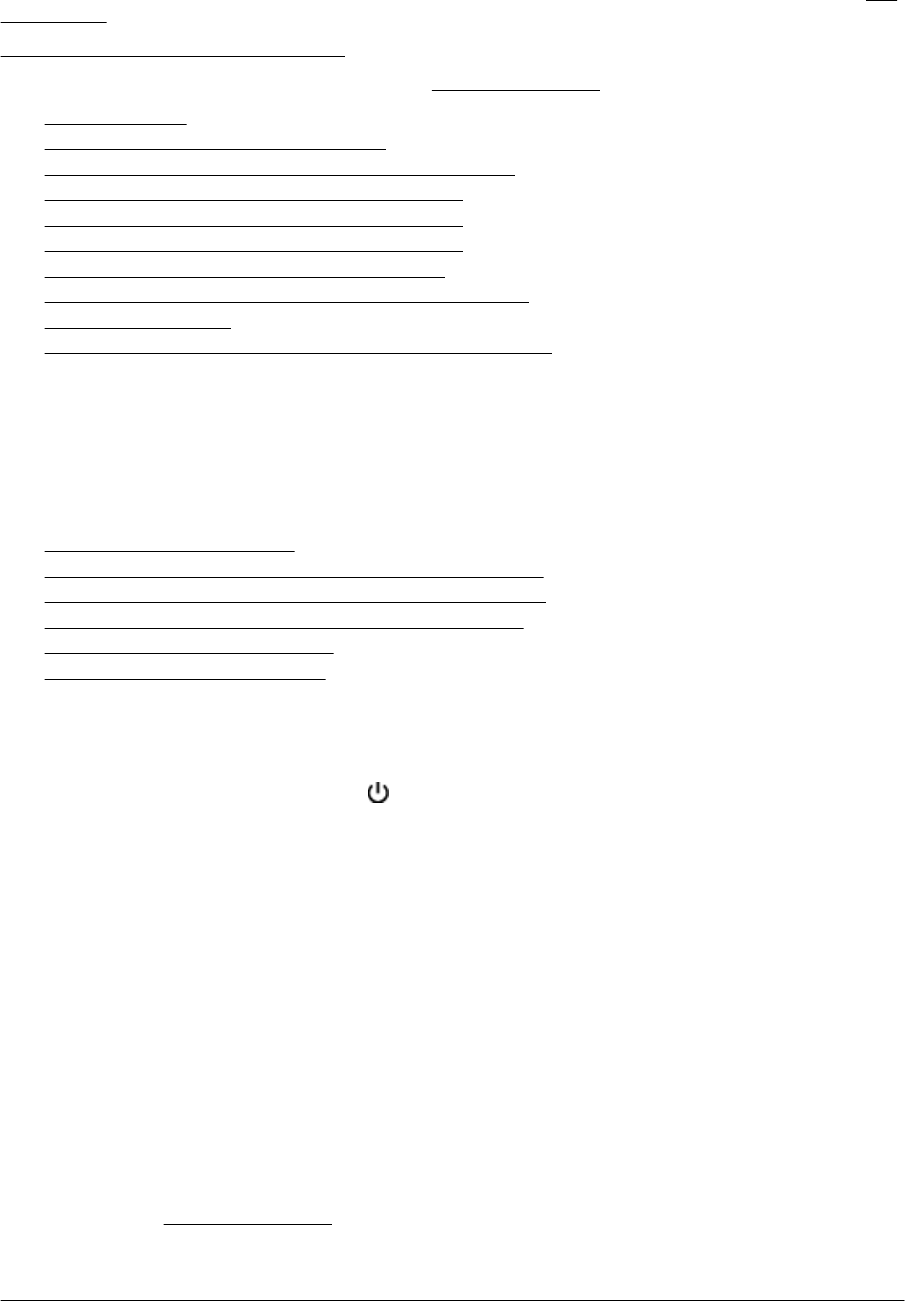
If the test fails, review the report for information on how to fix any problems found. For more information, see The
fax test failed.
Click here to go online for more information. (At this time, this website might not be available in all languages.)
For further assistance, visit the HP online support site
www.hp.com/support.
•
The fax test failed
•
The display always shows Phone Off Hook
•
The printer is having problems sending and receiving faxes
•
The printer is having problems sending a manual fax
•
The printer cannot receive faxes, but can send faxes
•
The printer cannot send faxes, but can receive faxes
•
Fax tones are recorded on my answering machine
•
The phone cord that came with my printer is not long enough
•
Color faxes do not print
•
The computer cannot receive faxes (Fax to PC and Fax to Mac)
The fax test failed
If you ran a fax test and the test failed, review the report for basic information about the error. For more detailed
information, check the report to see which part of the test failed, and then review the appropriate topic in this
section for solutions to try.
This section contains the following topics:
•
The "Fax Hardware Test" failed
•
The "Fax Connected to Active Telephone Wall Jack" test failed
•
The "Phone Cord Connected to Correct Port on Fax" test failed
•
The "Using Correct Type of Phone Cord with Fax" test failed
•
The "Dial Tone Detection" test failed
•
The "Fax Line Condition" test failed
The "Fax Hardware Test" failed
Solution
•
Turn the printer off by pressing the
(Power) button located on the printer control panel and then
unplug the power cord from the back of the printer. After a few seconds, plug the power cord in again,
and then turn the power on. Run the test again. If the test fails again, continue reviewing the
troubleshooting information in this section.
• Try to send or receive a test fax. If you can send or receive a fax successfully, there might not be
a problem.
• If you are running the test from the Fax Setup Wizard (Windows) or HP Setup Assistant (Mac OS
X), make sure the printer is not busy completing another task, such as receiving a fax or making
a copy. Check the display for a message indicating that the printer is busy. If it is busy, wait until it is
finished and in the idle state before running the test.
• Make sure you use the phone cord that came with the printer. If you do not use the supplied phone
cord to connect from the telephone wall jack to the printer, you might not be able to send or receive
faxes. After you plug in the phone cord that came with the printer, run the fax test again.
• If you are using a phone splitter, this can cause faxing problems. (A splitter is a two-cord connector
that plugs into a telephone wall jack.) Try removing the splitter and connecting the printer directly to
the telephone wall jack.
After you resolve any problems found, run the fax test again to make sure it passes and the printer is ready
for faxing. If the Fax Hardware Test continues to fail and you experience problems faxing, contact HP
support. Go to
www.hp.com/support. This website provides information and utilities that can help you
correct many common printer problems. If prompted, select your country/region, and then click Contact HP
for information on calling for technical support.
Chapter 8
82 Solve a problem