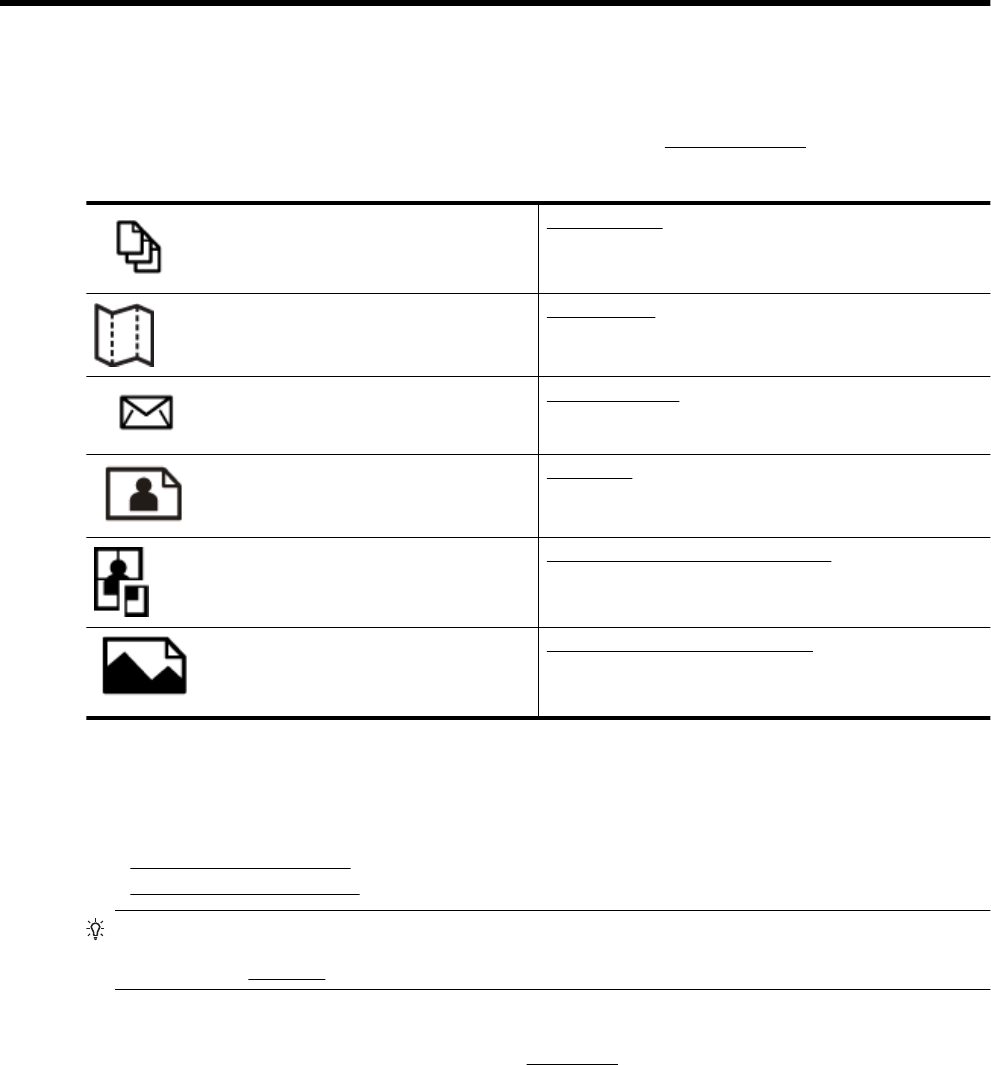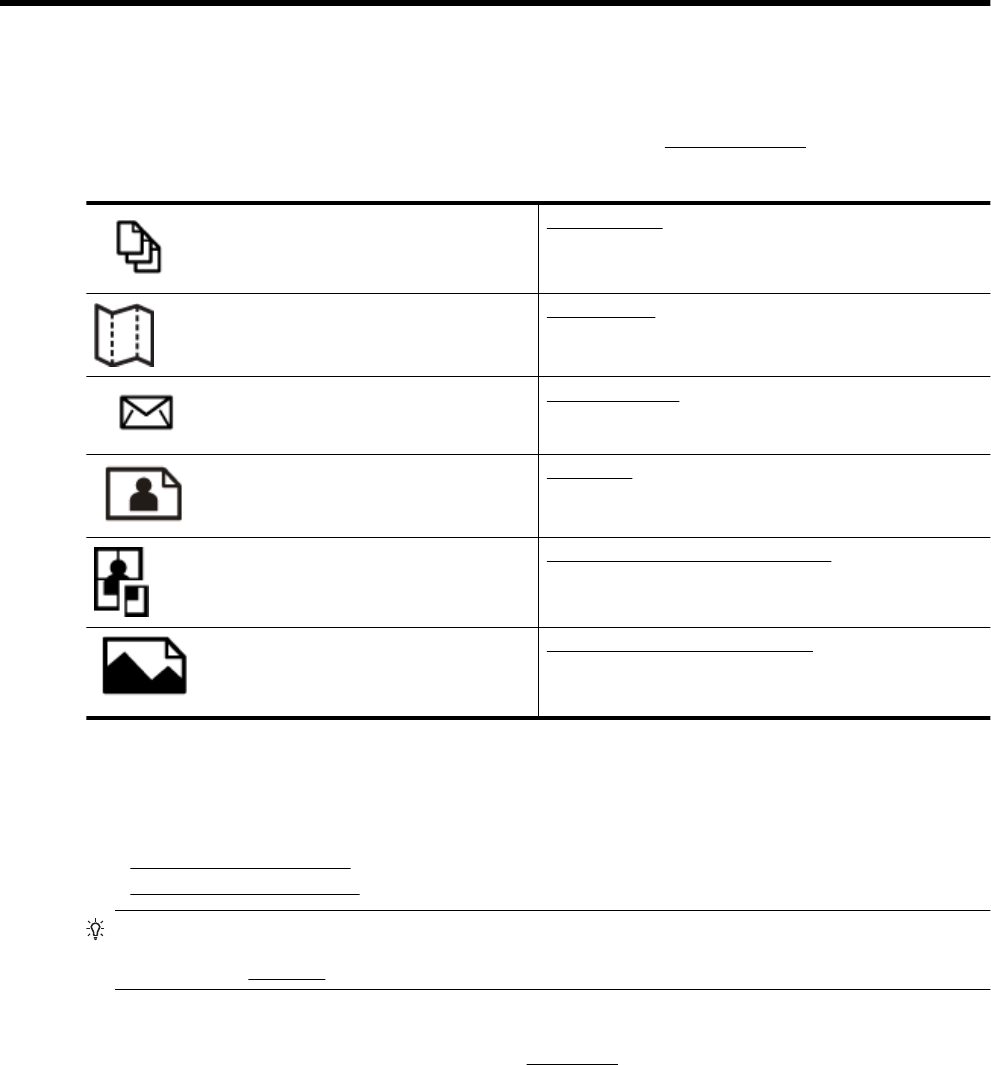
2Print
Most print settings are automatically handled by the software application. Change the settings manually only
when you want to change print quality, print on specific types of paper, or use special features. For more
information about selecting the best print paper for your documents, see
Select print paper.
Choose a print job to continue:
Print documents
Print brochures
Print on envelopes
Print photos
Print on special and custom-sized paper
Print borderless documents or photos
Print documents
Follow the instructions for your operating system.
•
Print documents (Windows)
•
Print documents (Mac OS X)
TIP: This printer includes HP ePrint, a free service from HP that allows you to print documents on your HP
ePrint-enabled printer anytime, from any location, without any additional software or printer drivers. For more
information, see
HP ePrint.
Print documents (Windows)
1. Load paper in the tray. For more information, see Load paper.
2. On the File menu in your software application, click Print.
3. Make sure the printer you want to use is selected.
4. To change settings, click the button that opens the Properties dialog box.
Depending on your software application, this button might be called Properties, Options, Printer Setup,
Printer, or Preferences.
5. Change the paper orientation on the Layout tab, and paper source, media type, paper size, and quality
settings on the Paper/Quality tab.
To print in black and white, click the Advanced button, and then select Black Ink Only from the Print in
Grayscale drop-down list under Printer Features.
Print 25