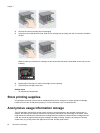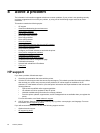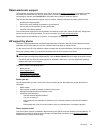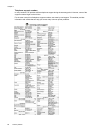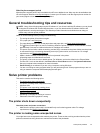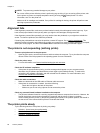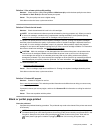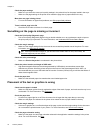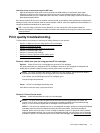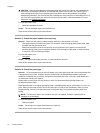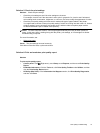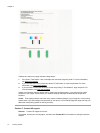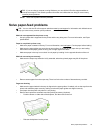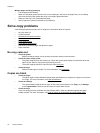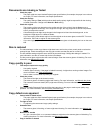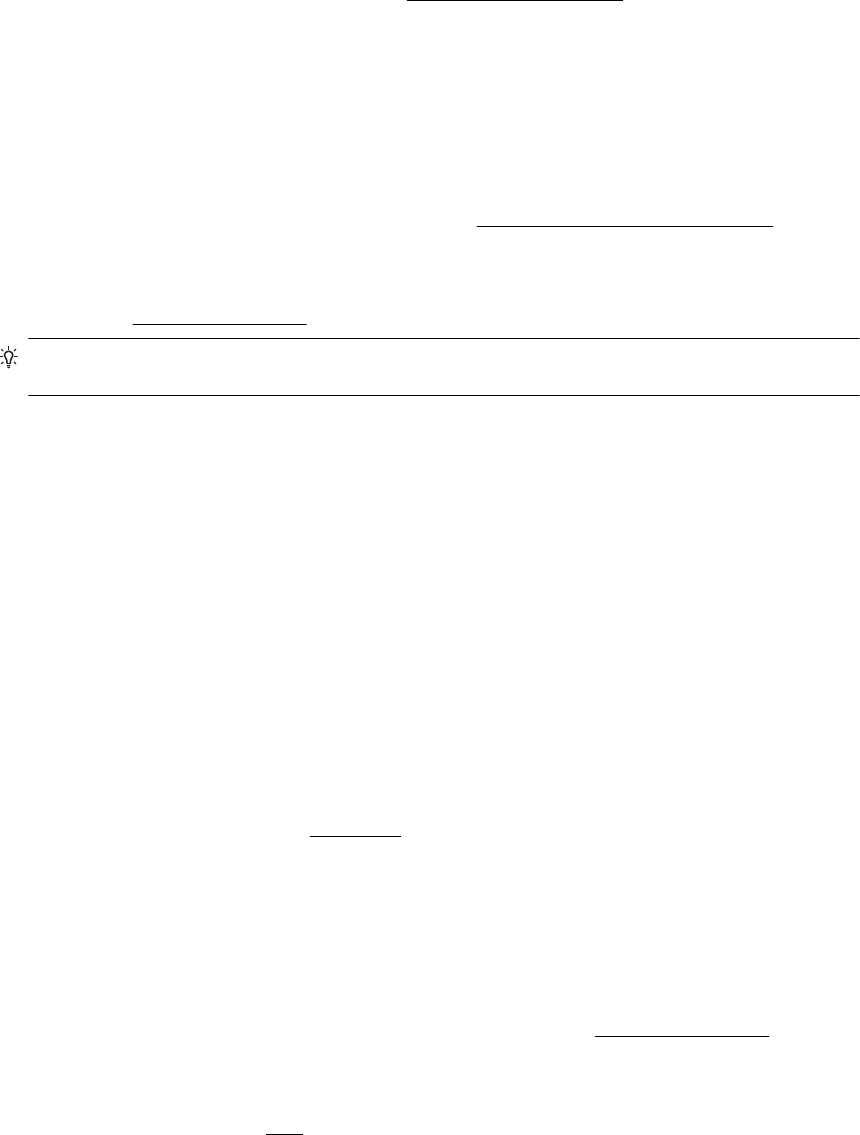
Check the paper settings
• Make sure you select the correct print quality settings in the printer driver for the paper loaded in the trays.
• Make sure the page settings in the printer driver match the page size of paper loaded in the tray.
More than one page is being picked
• For more information on paper-feed problems, see
Solve paper-feed problems.
There is a blank page in the file
• Check the file to make sure there is no blank page.
Something on the page is missing or incorrect
Check the Print Quality Diagnostic page
• Print a Print Quality Diagnostic page to help you decide whether to run any maintenance tools to improve
the print quality of your printouts. For more information, see
Understand the Printer Status Report.
Check the margin settings
• Make sure the margin settings for the document do not exceed the printable area of the printer. For more
information, see
Set minimum margins.
TIP: If the top and bottom margins in your document are smaller than 16 mm (0.63 inches), the
document might not print out correct.
Check the color print settings
• Make sure Print in Grayscale is not selected in the printer driver.
Check the printer location and length of USB cable
• High electromagnetic fields (such as those generated by USB cables) can sometimes cause slight
distortions to printouts. Move the printer away from the source of the electromagnetic fields. Also, it is
recommended that you use a USB cable that is less than 3 meters (9.8 feet) long to minimize the effects of
these electromagnetic fields.
Check the paper size
• Make sure the selected paper size matches the actual loaded paper size.
Placement of the text or graphics is wrong
Check how the paper is loaded
• Make sure the paper guides fit snugly against the edges of the stack of paper, and make sure the tray is not
overloaded. For more information, see
Load paper.
Check the paper size
• Content on a page might be cut off if the document size is larger than the paper that you are using.
• Make sure the paper size selected in the printer driver match the size of paper loaded in the tray.
Check the margin settings
• If the text or graphics are cut off at the edges of the page, make sure the margin settings for the document
do not exceed the printable area of your printer. For more information, see
Set minimum margins.
Check the page-orientation setting
• Make sure the paper size and page orientation selected in the application match the settings in the printer
driver. For more information, see
Print.
Chapter 8
70 Solve a problem