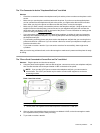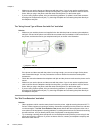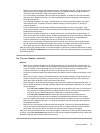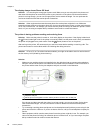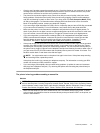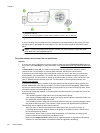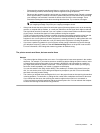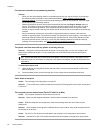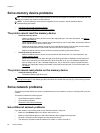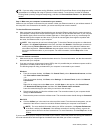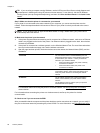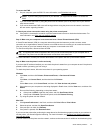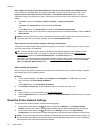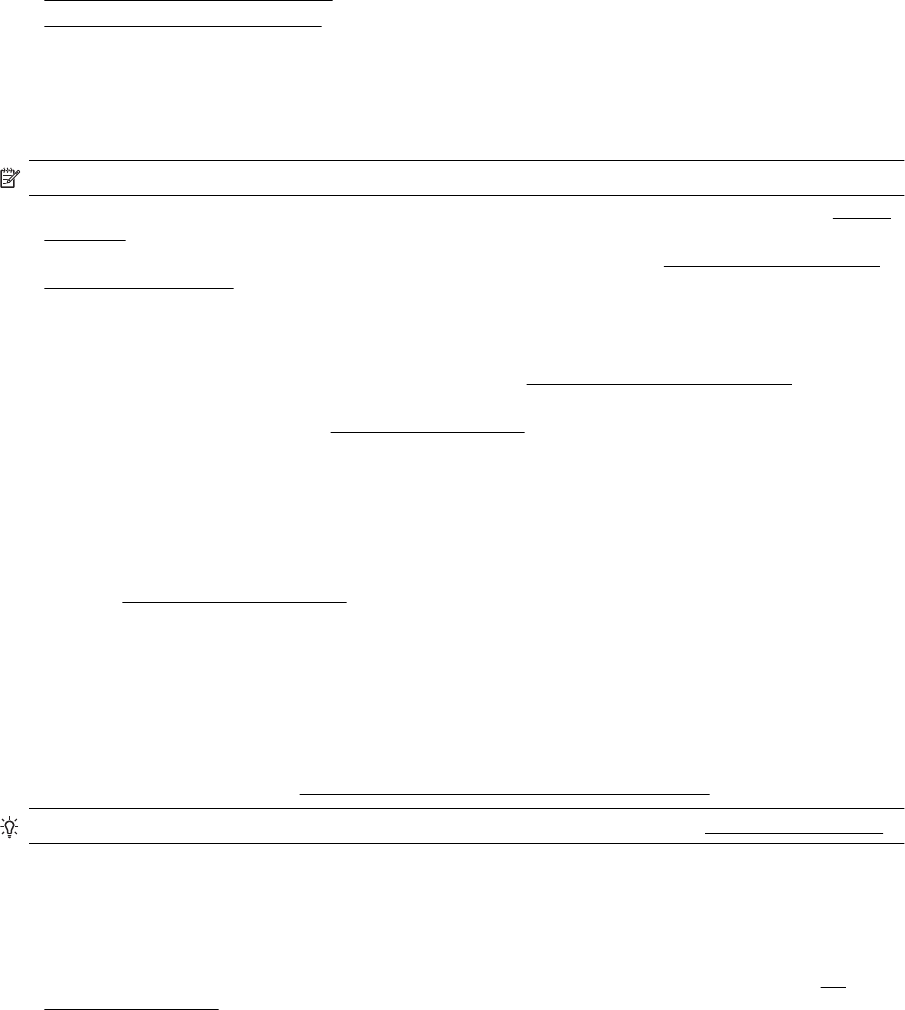
Solve problems using Web Services and HP websites
This section provides solutions to common problems using Web Services and HP websites.
•
Solve problems using Web Services
•
Solve problems using HP websites
Solve problems using Web Services
If you are having problems using Web Services, such as HP ePrint and Printer Apps, check the following:
• Make sure the printer is connected to the Internet using an Ethernet or wireless connection.
NOTE: You cannot use these web features if the printer is connected using a USB cable.
• Make sure the latest product updates have been installed on the printer. For more information, see Update
the printer.
• Make sure Web Services is enabled on the printer. For more information, see
Set up Web Services using
the printer control panel.
• Make sure the network hub, switch, or router is turned on and working correctly.
• If you are connecting the printer using an Ethernet cable, make sure you are not connecting the printer
using a phone cord or a crossover cable to connect the printer to the network and that the Ethernet cable is
securely connected to the printer. For more information, see
Solve Ethernet network problems.
• If you are connecting the printer using a wireless connection, make sure the wireless network is functioning
properly. For more information, see
Solve wireless problems.
• If you are using HP ePrint, check the following:
◦ Make sure the printer's email address is correct.
◦ Make sure that the printer's email address is the only address listed in the “To” line of the email
message. If other email addresses are listed in the “To” line, the attachments you are sending might
not print.
◦ Make sure you are sending documents that meet the HP ePrint requirements. For more information,
see
Web Services specifications.
• If your network uses proxy settings when connecting to the Internet, make sure the proxy settings you are
entering are valid:
◦ Check the settings being used by the Web browser you are using (such as Internet Explorer, Firefox,
or Safari).
◦ Check with the IT administrator or person who set up your firewall.
If the proxy settings used by your firewall have changed, you must update these settings in either the
printer control panel. If these settings are not updated, you will not be able to use Web Services.
For more information, see Set up Web Services using the printer control panel.
TIP: For additional help on setting up and using Web Services, visit ePrintCenter at www.eprintcenter.com.
Solve problems using HP websites
If you are having problems using HP websites from your computer, check the following:
• Make sure the computer that you are using is connected to the Internet.
• Make sure the web browser meets the minimum system requirements. For more information, see
HP
website specifications.
• If your web browser uses any proxy settings to connect to the Internet, try turning off these settings. For
more information, see the documentation provided with your web browser.
Solve problems using Web Services and HP websites 91