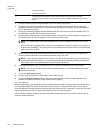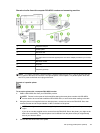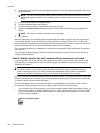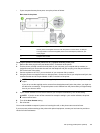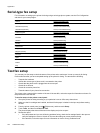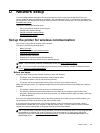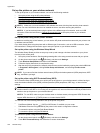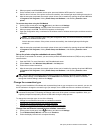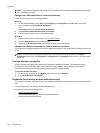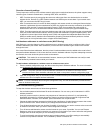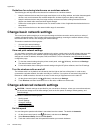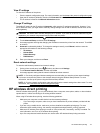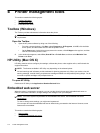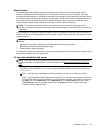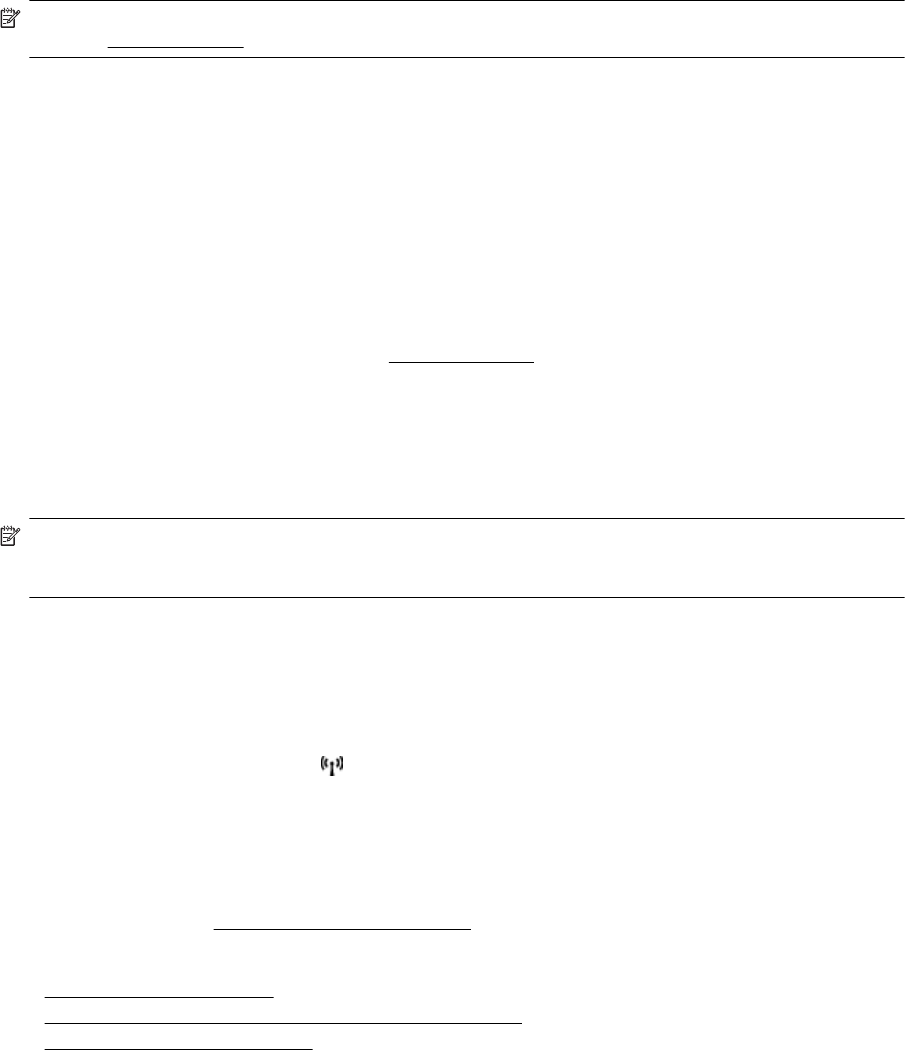
NOTE: If you cannot find the wireless network name (SSID) and wireless password (WPA passphrase, WEP
key), see
Before you begin.
Change from a USB connection to a wireless connection
Follow the instructions for your operating system.
Windows
1. On the computer desktop, click Start, select Programs or All Programs, click HP, select your printer
name, and then click Printer Setup & Software.
- Or -
On the Start screen, click Printer Setup & Software.
2. Click Convert a USB connected printer to wireless.
3. Follow the display instructions to complete the setup.
Mac OS X
1. Open HP Utility. For more information, see
To open HP Utility.
2. Click the Applications on the HP Utility toolbar.
3. Double-click HP Setup Assistant, and then follow the on-screen instructions.
Change from a wireless connection to a USB or Ethernet connection
To change from a wireless connection to a USB or Ethernet connection, connect the USB or Ethernet cable to the
printer.
NOTE: If you are using a computer with Mac OS X, add the printer to the print queue. Click System
Preferences in the Dock, click Print & Fax or Print & Scan in the Hardware section, click +, and then select
the printer.
Test the wireless connection
Print the wireless test page for information about the printer's wireless connection. The wireless test page
provides information about the printer's status, hardware (MAC) address, and IP address. If the printer is
connected to a network, the test page displays details about the network settings.
To print the wireless test page
1.
On the printer control panel, touch
(Wireless), and then touch Settings.
2. Touch Print Wireless Test Report.
Guidelines for ensuring wireless network security
The following information can help you keep your wireless network and wireless printer secure from unauthorized
use.
For more information, visit
www.hp.com/go/wirelessprinting.
This section contains the following topics:
•
Overview of security settings
•
Add hardware addresses to a wireless router (MAC filtering)
•
Other wireless security guidelines
Appendix D
168 Network setup