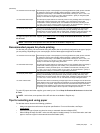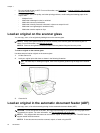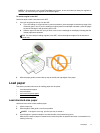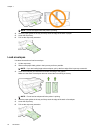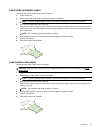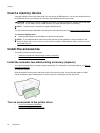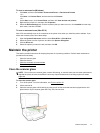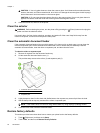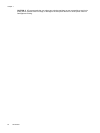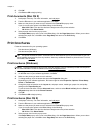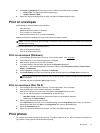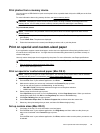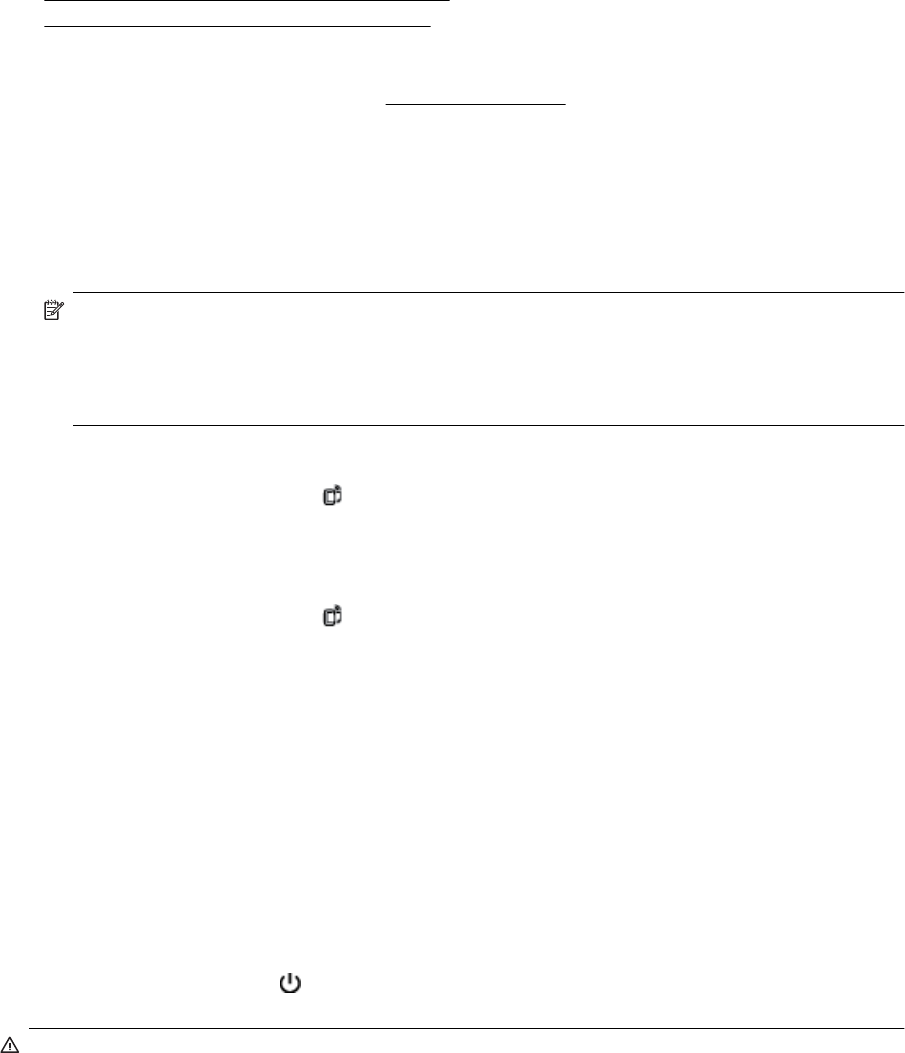
Update the printer
HP is always working to improve the performance of its printers and bring you the latest features. If the printer is
connected to a network and Web Services has been enabled, you can check for and install printer updates.
To update the printer, use one of the following methods:
•
Update the printer using the embedded web server
•
Update the printer using the printer control panel
Update the printer using the embedded web server
1. Open the EWS. For more information, see Embedded web server.
2. Click the Web Services tab.
3. In the Web Services Settings section, click Product Update, click Check Now, and then follow the on-
screen instructions.
4. If the product update option is not available, follow these instructions:
a.In the Web Services Settings section, click Setup, click Continue, and follow the on-screen
instructions.
b. If prompted, choose to allow the printer to check for and install printer updates.
NOTE: 1 If a printer update is available, the printer downloads and installs the update, and then
restarts.
NOTE: 2 If prompted for proxy settings and if your network uses proxy settings, follow the on-screen
instructions to set up a proxy server. If you do not have the details, contact your network administrator or
the person who set up the network.
Update the printer using the printer control panel
1.
On the printer control panel, touch
(HP ePrint), touch OK, touch Settings, and then touch Printer
Update.
2. Touch Check for Product Update, and then follow the on-screen instructions.
To enable the printer to automatically check for updates:
1.
On the printer control panel, touch
(HP ePrint), touch OK, touch Settings, and then touch Printer
Update.
2. Touch Auto Update and then touch On.
Open the HP printer software (Windows)
Open the HP printer software by doing one of the following:
• From the computer desktop, click Start, select Programs or All Programs, click HP, click the folder for the
printer, and then select the icon with the printer's name.
•On the Start screen, right-click an empty area on the screen, click All Apps on the app bar, and then click
the icon with the printer's name.
Turn the printer off
Turn the printer off by pressing the (Power) button located on the printer. Wait until the power light turns off
before unplugging the power cord or turning off a power strip.
CAUTION: 1 If you incorrectly turn the printer off, the print carriage might not return to the correct position,
causing problems with the ink cartridges and print quality issues.
Turn the printer off 23