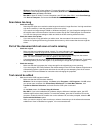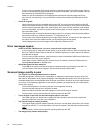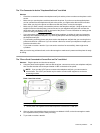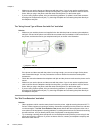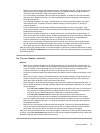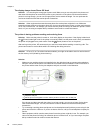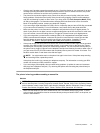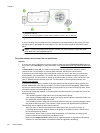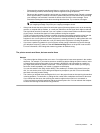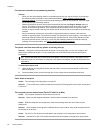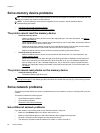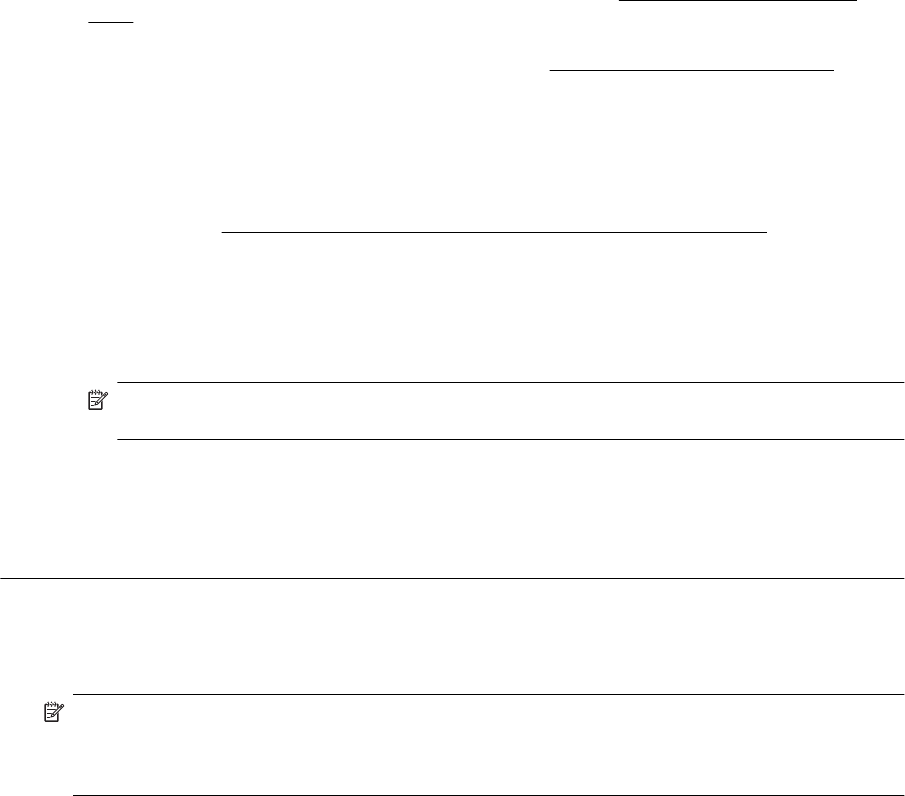
• Check to see if another process has caused an error. Check the display or your computer for an error
message providing information about the problem and how to solve it. If there is an error, the printer
cannot send or receive a fax until the error condition is resolved.
• The phone line connection might be noisy. Phone lines with poor sound quality (noise) can cause
faxing problems. Check the sound quality of the phone line by plugging a phone into the telephone
wall jack and listening for static or other noise. If you hear noise, turn Error Correction Mode (ECM)
off and try faxing again. For information about changing ECM, see
Send a fax in Error Correction
Mode. If the problem persists, contact your telephone company.
• If you are using a digital subscriber line (DSL) service, make sure that you have a DSL filter connected
or you cannot fax successfully. For more information, see
Case B: Set up the printer with DSL.
• Make sure the printer is not connected to a telephone wall jack that is set up for digital phones. To
check if your phone line is digital, connect a regular analog phone to the line and listen for a dial tone.
If you do not hear a normal sounding dial tone, it might be a phone line set up for digital phones.
• If you are using either a private branch exchange (PBX) or an integrated services digital network
(ISDN) converter/terminal adapter, make sure the printer is connected to the correct port and the
terminal adapter is set to the correct switch type for your country/region, if possible. For more
information, see
Case C: Set up the printer with a PBX phone system or an ISDN line.
• If the printer shares the same phone line with a DSL service, the DSL modem might not be grounded
correctly. If the DSL modem is not grounded correctly, it can create noise on the phone line. Phone
lines with poor sound quality (noise) can cause faxing problems. You can check the sound quality of
the phone line by plugging a phone into the telephone wall jack and listening for static or other noise. If
you hear noise, turn off your DSL modem and completely remove power for at least 15 minutes. Turn
the DSL modem back on and listen to the dial tone again.
NOTE: You might notice static on the phone line again in the future. If the printer stops sending
and receiving faxes, repeat this process.
If the phone line is still noisy, contact your telephone company. For information on turning your DSL
modem off, contact your DSL provider for support.
• If you are using a phone splitter, this can cause faxing problems. (A splitter is a two-cord connector
that plugs into a telephone wall jack.) Try removing the splitter and connecting the printer directly to
the telephone wall jack.
The printer is having problems sending a manual fax
Solution
NOTE: This possible solution applies only in the countries/regions that receive a 2-wire phone cord in
the box with the printer, including: Argentina, Australia, Brazil, Canada, Chile, China, Colombia, Greece,
India, Indonesia, Ireland, Japan, Korea, Latin America, Malaysia, Mexico, Philippines, Poland, Portugal,
Russia, Saudi Arabia, Singapore, Spain, Taiwan, Thailand, USA, Venezuela, and Vietnam.
• Make sure the telephone you use to initiate the fax call is connected directly to the printer. To send
a fax manually, the telephone must be connected directly to the port labeled 2-EXT on the printer, as
shown in the illustration.
Solve fax problems 87