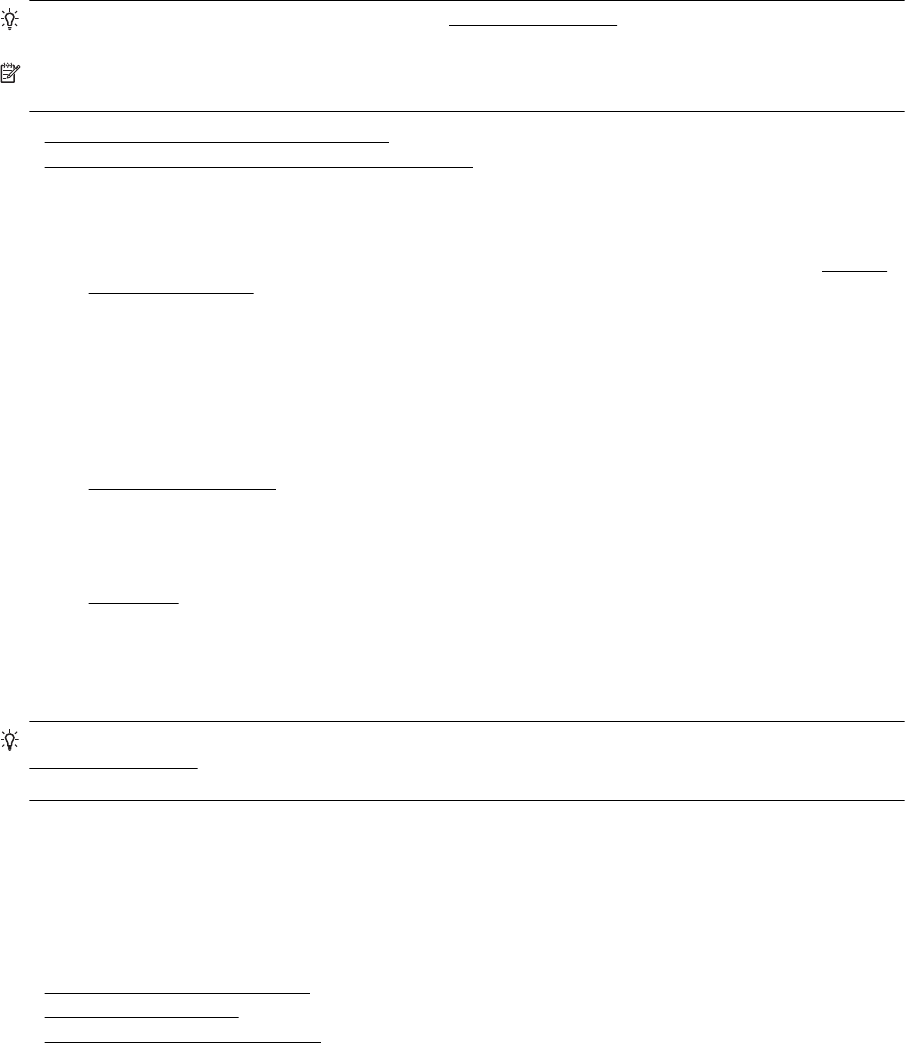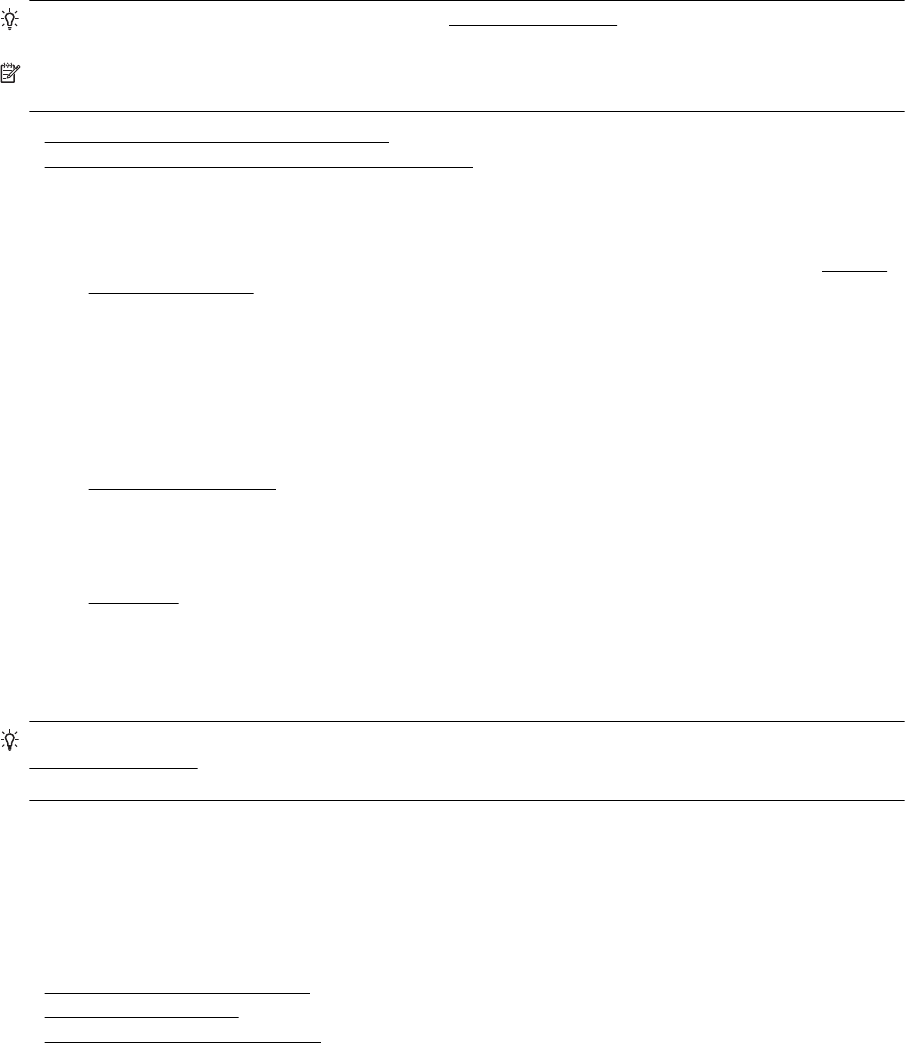
Solve memory device problems
TIP: You can visit the HP online support website at www.hp.com/support for information and utilities that can
help you correct many common printer problems.
NOTE: If you are starting a memory device operation from a computer, see the software Help for
troubleshooting information.
• The printer cannot read the memory device
•
The printer cannot read photos on the memory device
The printer cannot read the memory device
• Check the memory device
◦ Make sure that the memory device is one of the supported types. For more information, see
Memory
device specifications.
◦ Some memory devices have a switch that controls how they can be used. Make sure that the switch is
set so that the memory device can be read.
◦ Inspect the ends of the memory device for dirt or material that closes a hole or spoils a metal contact.
Clean the contacts with a lint-free cloth and small amounts of isopropyl alcohol.
◦ Make sure that the memory device is working correctly by testing it with other devices.
• Check the memory device slot
◦ Make sure that the memory device is fully inserted into the correct slot. For more information, see
Insert a memory device.
◦ Remove the memory device (when the light is not blinking) and shine a flashlight into the empty slot.
See if any of the small pins inside are bent. When the printer is off, you can straighten slightly bent
pins by using the tip of a thin, retracted ballpoint pen. If a pin has bent in such a way that it touches
another pin, replace the memory card reader or have the printer serviced. For more information, see
HP support.
The printer cannot read photos on the memory device
• Check the memory device
◦ The memory device might be corrupt.
TIP: If you are using a computer running Windows, you can visit the HP online support website at
www.hp.com/support. This website provides information and utilities that can help you correct many common
printer problems.
Solve network problems
This sectino provides solutions to common problems when you are unable to connect or use the printer over your
network.
This section contains the following topics:
•
Solve Ethernet network problems
•
Solve wireless problems
• Reset the Printer Network Settings
Solve Ethernet network problems
If you are unable to connect the printer to your Ethernet network, verify that:
• Make sure the Wireless light on the printer does not turn on.
• Make sure the Ethernet light is on where the Ethernet cable is plugged into the printer.
• All cable connections to the computer and the printer are secure.
• The network is operational and the network hub, switch, or router is turned on.
Chapter 8
92 Solve a problem