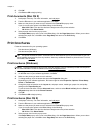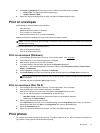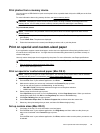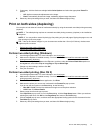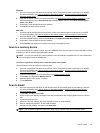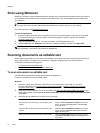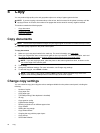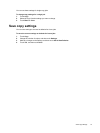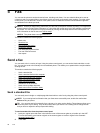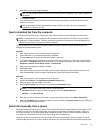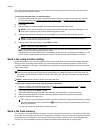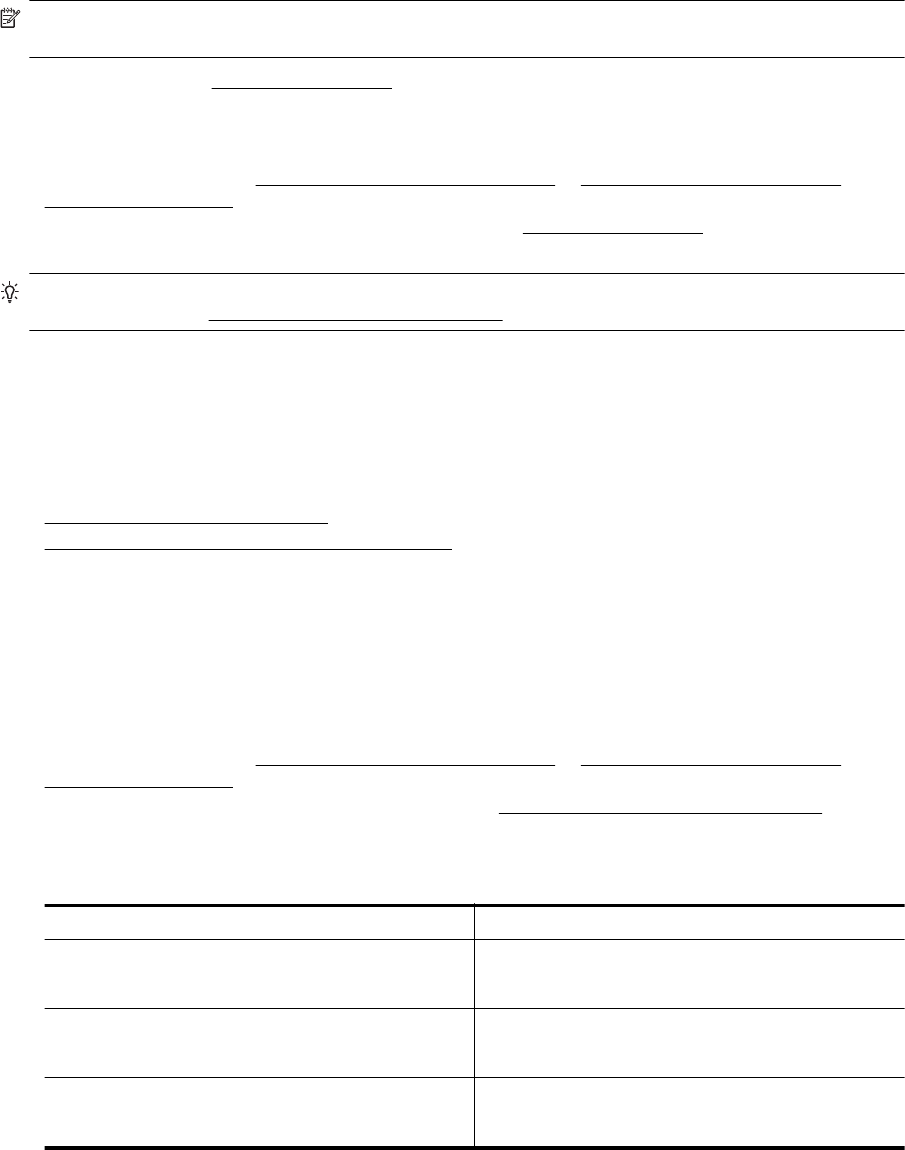
Scan using Webscan
Webscan is a feature of the embedded web server that lets you scan photos and documents from your printer to
your computer using a web browser. This feature is available even if you did not install the printer software on
your computer.
NOTE: If you are unable to open Webscan in the EWS, your network administrator might have turned it off.
For more information, contact your network administrator or the person who set up your network.
For more information, see Embedded web server.
To scan using Webscan
1. Load your original print-side down on the left-rear corner of the scanner glass or print-side up in the ADF.
For more information, see
Load an original on the scanner glass or Load an original in the automatic
document feeder (ADF).
2. Open the embedded web server. For more information, see
Embedded web server.
3. Click the Scan tab, click Webscan in the left pane, change any settings, and then click Start Scan.
TIP: To scan documents as editable text, you must install the HP software included with the printer. For
more information, see
Scanning documents as editable text.
Scanning documents as editable text
When scanning documents, you can use the HP software to scan documents into a format that you can search,
copy, paste, and edit. This allows you to edit letters, newspaper clippings, and many other documents.
This section contains the following topics:
•
To scan documents as editable text
•
Guidelines for scanning documents as editable text
To scan documents as editable text
Use the following guidelines for scanning documents as editable text.
Follow the instructions for your operating system.
Windows
1. Load your original print-side down in the left-rear corner of the glass or print-side up in the ADF.
For more information, see
Load an original on the scanner glass or Load an original in the automatic
document feeder (ADF).
2. Open the HP printer software. For more information, see
Open the HP printer software (Windows). In the
window that appears, select Print, Scan & Fax Print & Scan, and then select Scan a Document or Photo
under Scan.
3. Select the type of editable text you want to use in the scan:
I want to... Follow these steps
Extract just the text, without any of the formatting of the
original
Select the Save as Editable Text (OCR) shortcut from
the list, and then select Text (.txt) from the File Type
drop-down menu.
Extract the text, as well as some of the formatting of the
original
Select the Save as Editable Text (OCR) shortcut from
the list, and then select Rich Text (.rtf) from the File
Type drop-down menu.
Extract the text and make it searchable in PDF readers Select the Save as PDF shortcut from the list, and then
select Searchable PDF (.pdf) from the File Type drop-
down menu.
Chapter 3
34 Scan