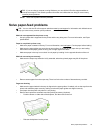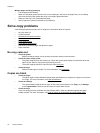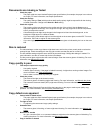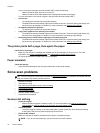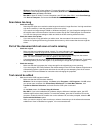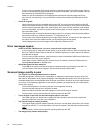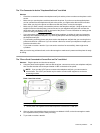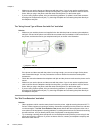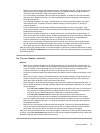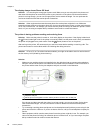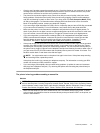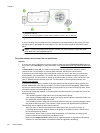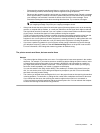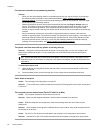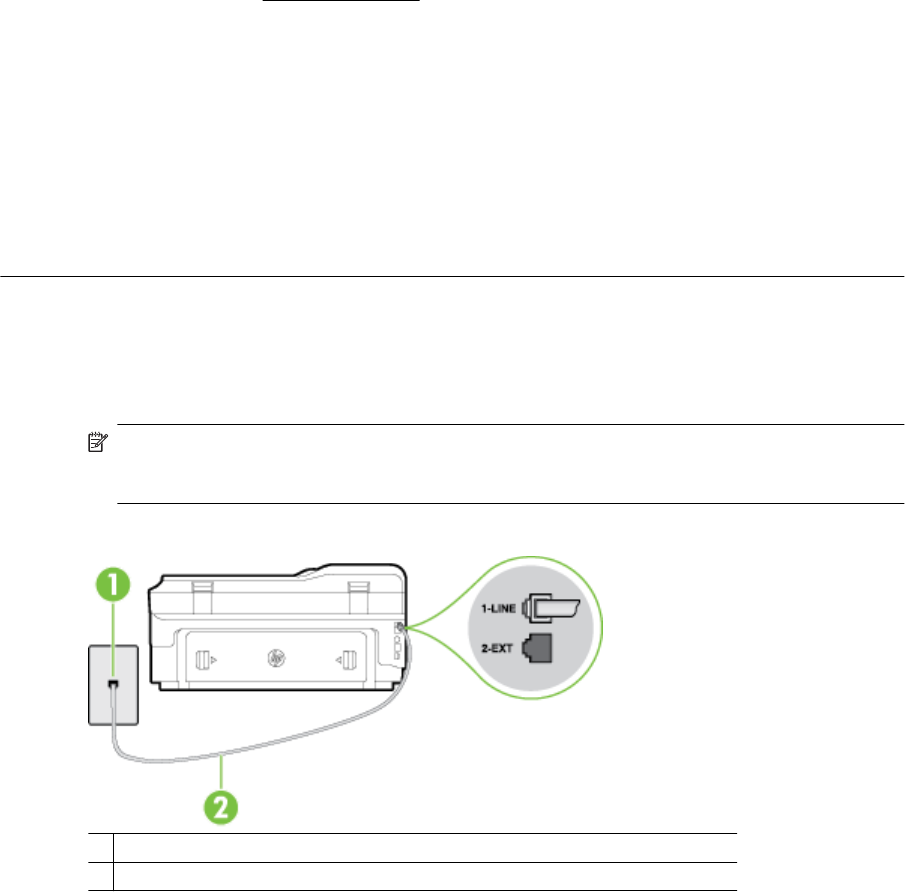
The "Fax Connected to Active Telephone Wall Jack" test failed
Solution
• Check the connection between the telephone wall jack and the printer to make sure the phone cord is
secure.
• Make sure you use the phone cord that came with the printer. If you do not use the supplied phone
cord to connect from the telephone wall jack to the printer, you might not be able to send or receive
faxes. After you plug in the phone cord that came with the printer, run the fax test again.
• Make sure you have correctly connected the printer to the telephone wall jack. Using the phone cord
supplied in the box with the printer, connect one end to your telephone wall jack, then connect the
other end to the port labeled 1-LINE on the back of the printer. For more information on setting up the
printer for faxing, see
Additional fax setup.
• If you are using a phone splitter, this can cause faxing problems. (A splitter is a two-cord connector
that plugs into a telephone wall jack.) Try removing the splitter and connecting the printer directly to
the telephone wall jack.
• Try connecting a working phone and phone cord to the telephone wall jack that you are using for the
printer and check for a dial tone. If you do not hear a dial tone, contact your telephone company and
have them check the line.
• Try to send or receive a test fax. If you can send or receive a fax successfully, there might not be
a problem.
After you resolve any problems found, run the fax test again to make sure it passes and the printer is ready
for faxing.
The "Phone Cord Connected to Correct Port on Fax" test failed
Solution: Plug the phone cord into the correct port.
1. Using the phone cord supplied in the box with the printer, connect one end to your telephone wall jack,
then connect the other end to the port labeled 1-LINE on the back of the printer.
NOTE: If you use the 2-EXT port to connect to the telephone wall jack, you cannot send or
receive faxes. The 2-EXT port should only be used to connect other equipment, such as an
answering machine.
Back view of the printer
1 Telephone wall jack
2 Use the phone cord supplied in the box with the printer to connect to the "1-LINE" port
2. After you have connected the phone cord to the port labeled 1-LINE, run the fax test again to make
sure it passes and the printer is ready for faxing.
3. Try to send or receive a test fax.
Solve fax problems 83