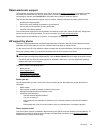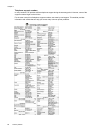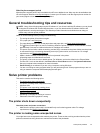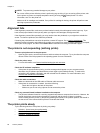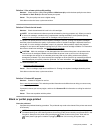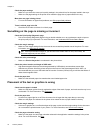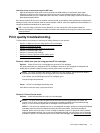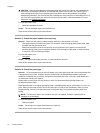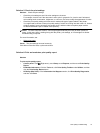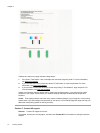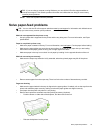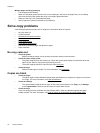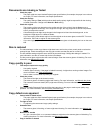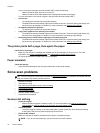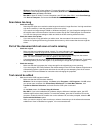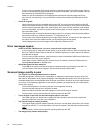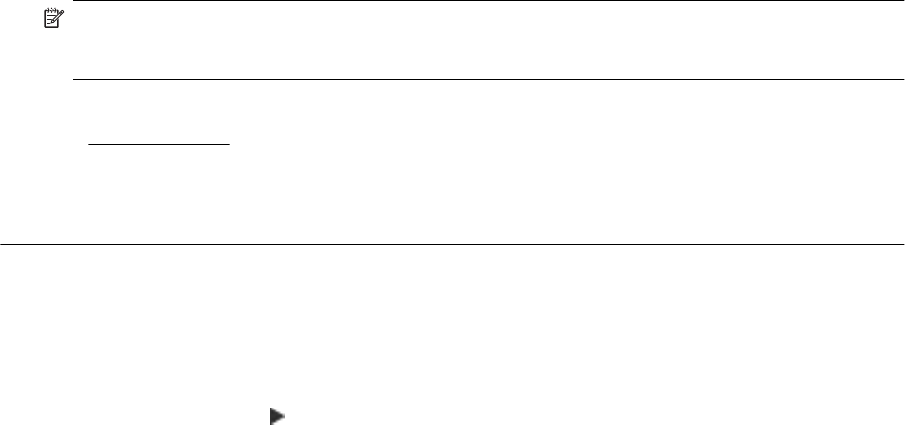
Solution 5: Check the print settings
Solution: Check the print settings.
• Check the print settings to see if the color settings are incorrect.
For example, check to see if the document is set to print in grayscale. Or, check to see if advanced
color settings such as saturation, brightness, or color tone, are set to modify the appearance of colors.
• Check the print quality setting and make sure it matches the type of paper loaded in the printer.
You might need to choose a lower print quality setting if colors are running into each other. Or, choose
a higher setting if you are printing a high-quality photo, and then make sure photo paper such as
HP Advanced Photo Paper is loaded in the input tray.
NOTE: On some computer screens, colors might appear differently than they do when printed on
paper. In this case, there is nothing wrong with the printer, print settings, or ink cartridges. No further
troubleshooting is required.
For more information, see:
•
Select print paper
Cause: The print settings were set incorrectly.
If this did not solve the issue, try the next solution.
Solution 6: Print and evaluate a print quality report
Solution
To print a print quality report
• Control panel: Touch
(Right arrow), touch Setup, touch Reports, and then touch Print Quality
Report.
• Embedded web server: Click the Tools tab, click Print Quality Toolbox under Utilities, and then
click the Print Quality Report button.
• HP Utility (Mac OS X): In the Information And Support section, click Print Quality Diagnostics,
and then click Print.
Print quality troubleshooting 73