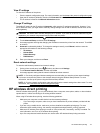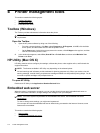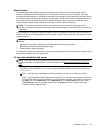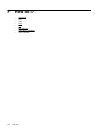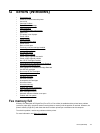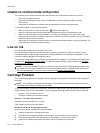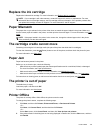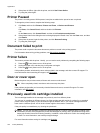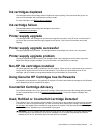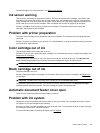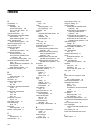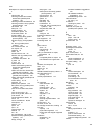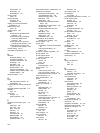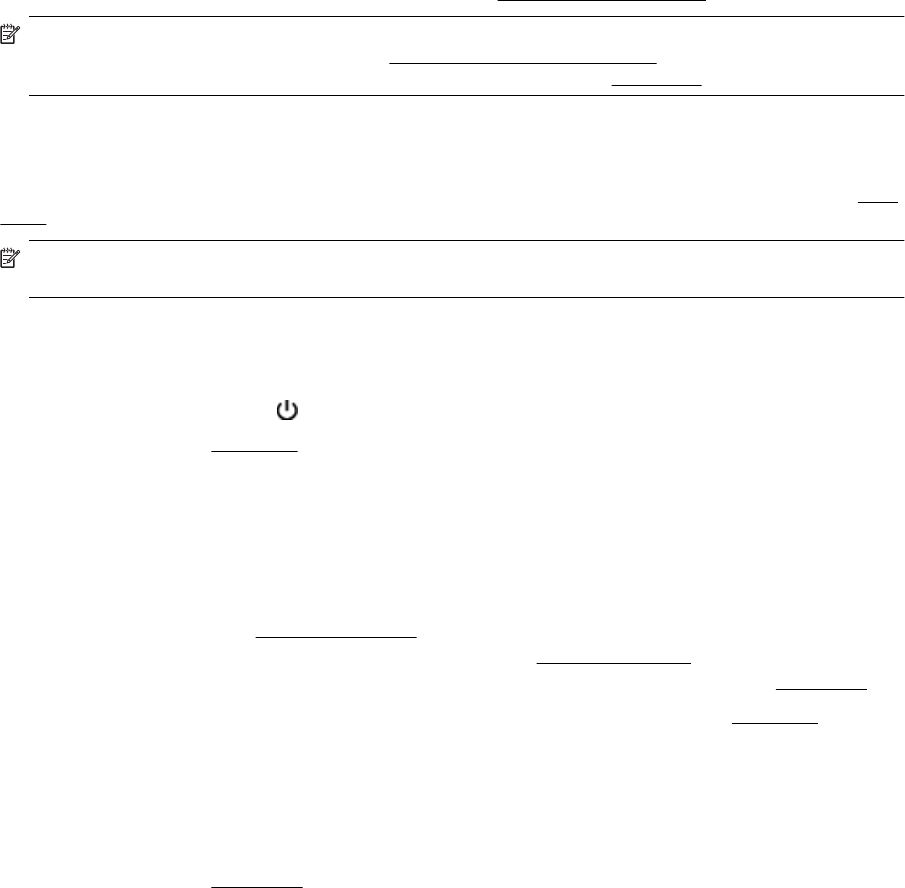
Replace the ink cartridge
Replace the indicated ink cartridge. For more information, see Replace the ink cartridges.
NOTE: If your cartridge is still under warranty, contact HP support for service or replacement. For more
information about ink cartridge warranty, see
Ink cartridge warranty information. If the problem persists after
you replace the cartridge, contact HP support. For more information, see
HP support.
Paper Mismatch
The paper size or type selected in the printer driver does not match the paper loaded in the printer. Make sure
that the correct paper is loaded in the printer, and then print the document again. For more information, see
Load
paper.
NOTE: If the paper loaded in the printer is the correct size, change the selected paper size in the printer
driver, and then print the document again.
The cartridge cradle cannot move
Something is blocking the ink cartridge cradle (the part of the printer that holds the ink cartridges).
To clear the obstruction, press the
(Power) button to turn off the printer, and then check the printer for jams.
For more information, see
Clear jams.
Paper Jam
Paper has become jammed in the printer.
Before you try to clear the jam, check the following:
• Make sure that you have loaded paper that meets specifications and is not wrinkled, folded, or damaged.
For more information, see
Paper specifications.
• Make sure that the printer is clean. For more information, see
Maintain the printer.
• Make sure that the trays are loaded correctly and are not too full. For more information, see
Load paper.
For instructions on clearing jams, as well as more information about how to avoid jams, see
Clear jams.
The printer is out of paper
The default tray is empty.
Load more paper, and then touch OK.
For more information, see
Load paper.
Printer Offline
The printer is currently offline. While offline, the printer cannot be used.
To change the printer's status, complete the following steps.
1. Click Start, and then click Printers, Printers and Faxes, or Devices and Printers.
- Or -
Click Start, click Control Panel, and then double-click Printers.
- Or -
On the Start screen, click Control Panel, and then click View devices and printers.
2. If the printers listed in the dialog box are not being displayed in Details view, click the View menu, and then
click Details.
Printer Offline 179