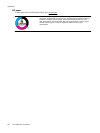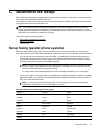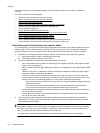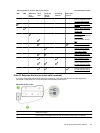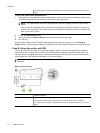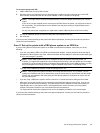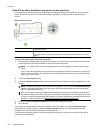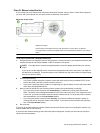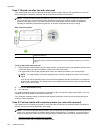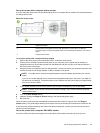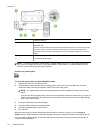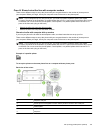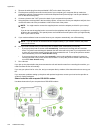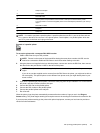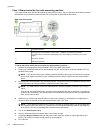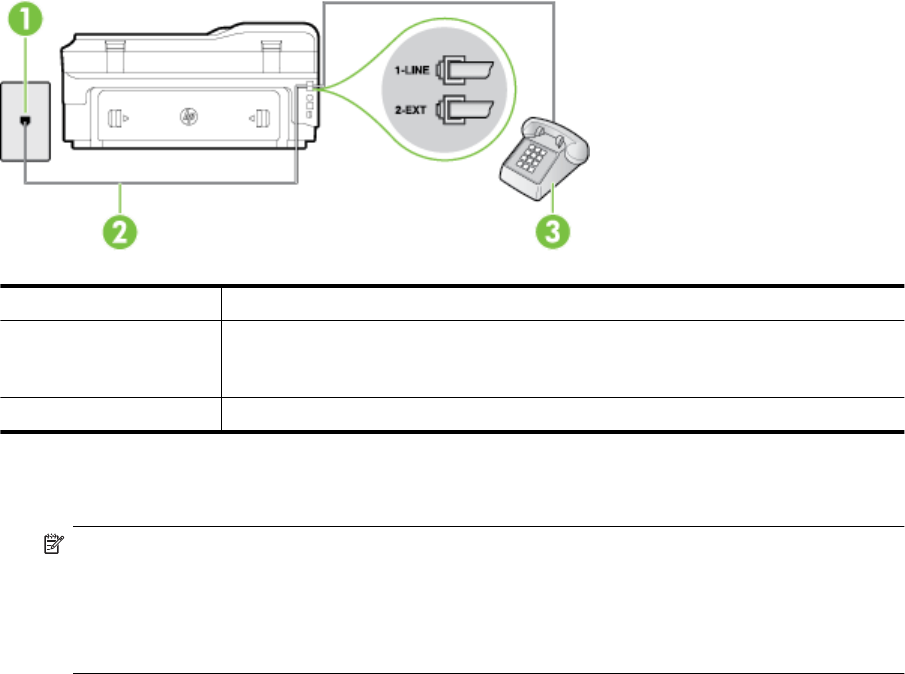
Case E: Shared voice/fax line
If you receive both voice calls and fax calls at the same phone number, and you have no other office equipment
(or voice mail) on this phone line, set up the printer as described in this section.
Back view of the printer
1 Telephone wall jack
2 Use the phone cord supplied in the box with the printer to connect to the 1-LINE port.
You might need to connect the supplied phone cord to the adapter provided for your country/
region.
3 Telephone (optional)
To set up the printer with a shared voice/fax line
1. Using the phone cord supplied in the box with the printer, connect one end to your telephone wall jack, then
connect the other end to the port labeled 1-LINE on the back of the printer.
NOTE: You might need to connect the supplied phone cord to the adapter provided for your country/
region.
If you do not use the supplied cord to connect from the telephone wall jack to the printer, you might not
be able to fax successfully. This special phone cord is different from the phone cords you might already
have in your home or office.
2. Do one of the following:
• If you have a parallel-type phone system, remove the white plug from the port labeled 2-EXT on the
back of the printer, and then connect a phone to this port.
• If you have a serial-type phone system, you might plug your phone directly on top of the printer cable
which has a wall plug attached to it.
3. Now you need to decide how you want the printer to answer calls, automatically or manually:
• If you set up the printer to answer calls automatically, it answers all incoming calls and receives
faxes. The printer cannot distinguish between fax and voice calls in this case; if you suspect the call is
a voice call, you need to answer it before the printer answers the call. To set up the printer to answer
calls automatically, turn on the Auto Answer setting.
• If you set up the printer to answer faxes manually, you must be available to respond in person to
incoming fax calls or the printer cannot receive faxes. To set up the printer to answer calls manually,
turn off the Auto Answer setting.
4. Run a fax test.
If you pick up the phone before the printer answers the call and hear fax tones from a sending fax machine, you
need to answer the fax call manually.
If you encounter problems setting up the printer with optional equipment, contact your local service provider or
vendor for further assistance.
Set up faxing (parallel phone systems) 151