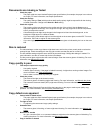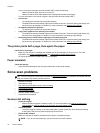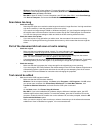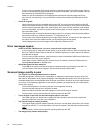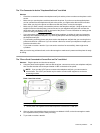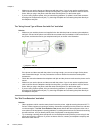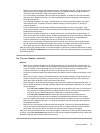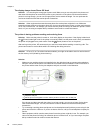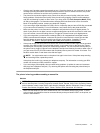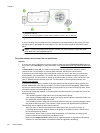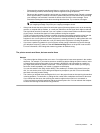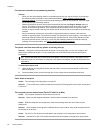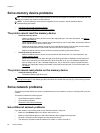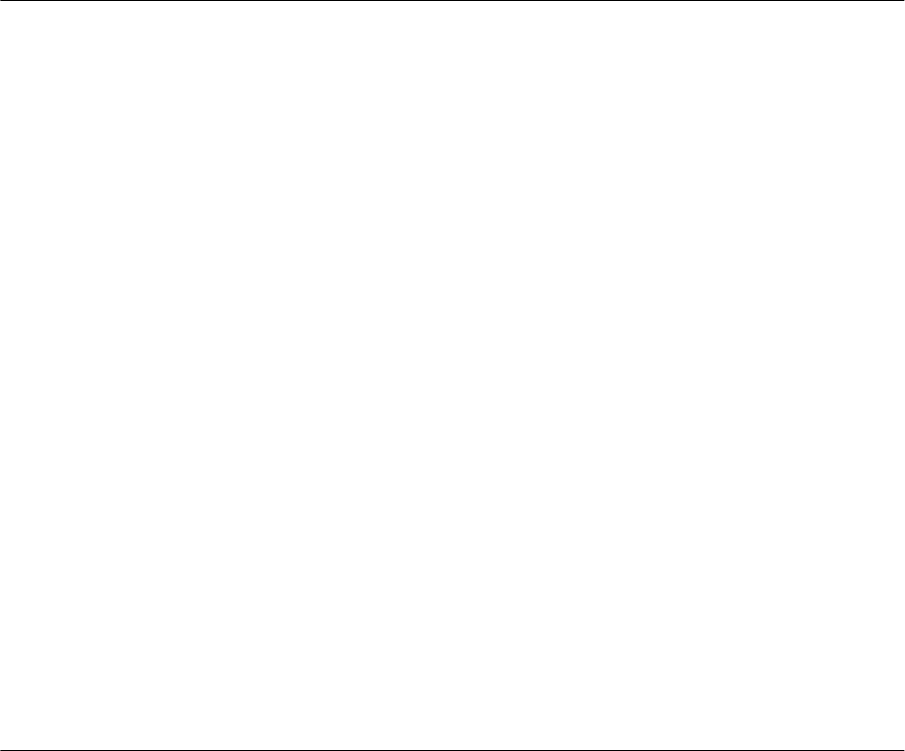
• Make sure you have correctly connected the printer to the telephone wall jack. Using the phone cord
supplied in the box with the printer, connect one end to your telephone wall jack, then connect the
other end to the port labeled 1-LINE on the back of the printer.
• If you are using a phone splitter, this can cause faxing problems. (A splitter is a two-cord connector
that plugs into a telephone wall jack.) Try removing the splitter and connecting the printer directly to
the telephone wall jack.
• If your telephone system is not using a standard dial tone, such as some PBX systems, this might
cause the test to fail. This does not cause a problem sending or receiving faxes. Try sending or
receiving a test fax.
• Check to make sure the country/region setting is set appropriately for your country/region. If the
country/region setting is not set or is set incorrectly, the test might fail and you might have problems
sending and receiving faxes.
• Make sure you connect the printer to an analog phone line or you cannot send or receive faxes. To
check if your phone line is digital, connect a regular analog phone to the line and listen for a dial tone.
If you do not hear a normal sounding dial tone, it might be a phone line set up for digital phones.
Connect the printer to an analog phone line and try sending or receiving a fax.
• Make sure you use the phone cord that came with the printer. If you do not use the supplied phone
cord to connect from the telephone wall jack to the printer, you might not be able to send or receive
faxes. After you plug in the phone cord that came with the printer, run the fax test again.
After you resolve any problems found, run the fax test again to make sure it passes and the printer is ready
for faxing. If the Dial Tone Detection test continues to fail, contact your telephone company and have them
check the phone line.
The "Fax Line Condition" test failed
Solution
• Make sure you connect the printer to an analog phone line or you cannot send or receive faxes. To
check if your phone line is digital, connect a regular analog phone to the line and listen for a dial tone.
If you do not hear a normal sounding dial tone, it might be a phone line set up for digital phones.
Connect the printer to an analog phone line and try sending or receiving a fax.
• Check the connection between the telephone wall jack and the printer to make sure the phone cord is
secure.
• Make sure you have correctly connected the printer to the telephone wall jack. Using the phone cord
supplied in the box with the printer, connect one end to your telephone wall jack, then connect the
other end to the port labeled 1-LINE on the back of the printer.
• Other equipment, which uses the same phone line as the printer, might be causing the test to fail. To
find out if other equipment is causing a problem, disconnect everything from the phone line, and then
run the test again.
◦ If the Fax Line Condition Test passes without the other equipment, then one or more pieces of
the equipment is causing problems; try adding them back one at a time and rerunning the test
each time, until you identify which piece of equipment is causing the problem.
◦ If the Fax Line Condition Test fails without the other equipment, connect the printer to
a working phone line and continue reviewing the troubleshooting information in this section.
• If you are using a phone splitter, this can cause faxing problems. (A splitter is a two-cord connector
that plugs into a telephone wall jack.) Try removing the splitter and connecting the printer directly to
the telephone wall jack.
• Make sure you use the phone cord that came with the printer. If you do not use the supplied phone
cord to connect from the telephone wall jack to the printer, you might not be able to send or receive
faxes. After you plug in the phone cord that came with the printer, run the fax test again.
After you resolve any problems found, run the fax test again to make sure it passes and the printer is ready
for faxing. If the Fax Line Condition test continues to fail and you experience problems faxing, contact your
telephone company and have them check the phone line.
Solve fax problems 85