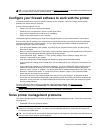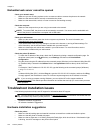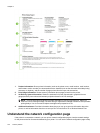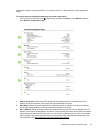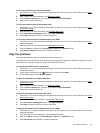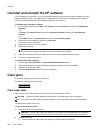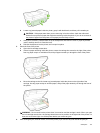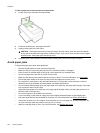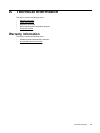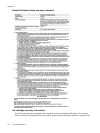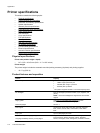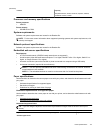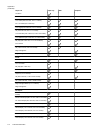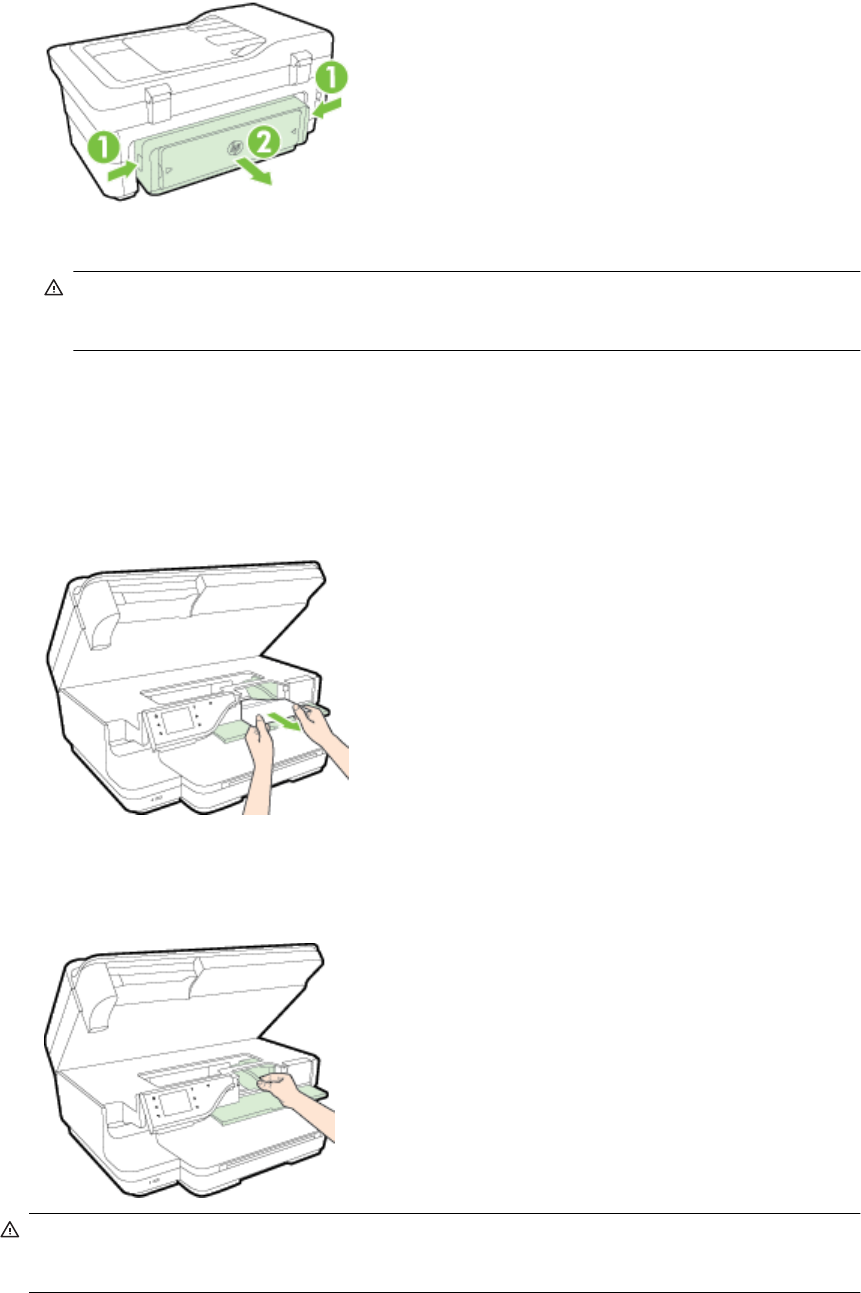
b. Locate any jammed paper inside the printer, grasp it with both hands, and then pull it towards you.
CAUTION: If the paper tears when you are removing it from the rollers, check the rollers and
wheels for torn pieces of paper that might be remaining inside the printer. If you do not remove all
the pieces of paper from the printer, more paper jams are likely to occur.
c. If the jam is not there, push the latch on top of the duplexer and lower the cover. If paper is jammed
inside, carefully remove it. Close the cover.
d. Reinsert the duplexer into the printer until it snaps into place.
3. Check the front of the printer.
a. Open the ink cartridge access door.
b. If there is paper remaining inside the printer, ensure the carriage has moved to the right of the printer,
free any paper scraps or wrinkled media, and pull paper towards you through the front of the printer.
c. Move the carriage to the left, locate any jammed paper inside the printer on the right side of the
carriage, free any paper scraps or wrinkled paper, and pull the paper towards you through the front of
the printer.
WARNING! Do not reach into the printer when it is turned on and the carriage is stuck. When you open
the ink cartridge access door, the carriage should return to its position on the right side of the printer. If it
does not move to the right, turn off the printer before you remove any jam.
4. After clearing the jam, close all covers, turn on the printer (if you turned it off) and resend the print job.
Clear jams 107