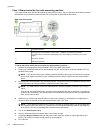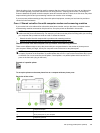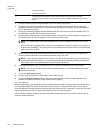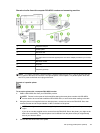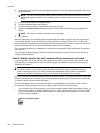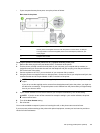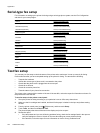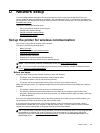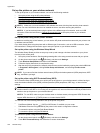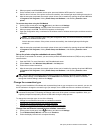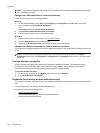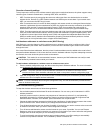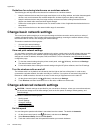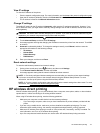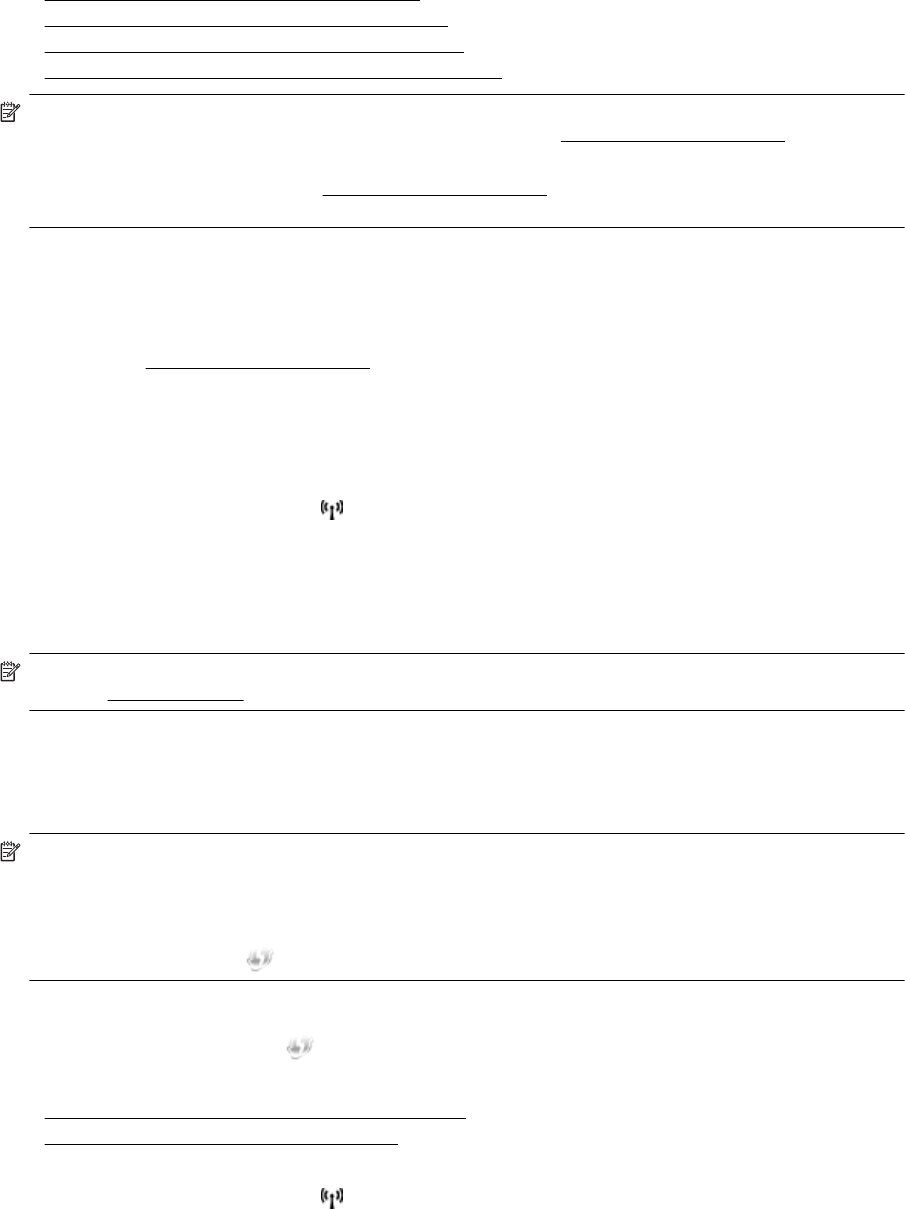
Set up the printer on your wireless network
To set up the printer on your wireless network, use one of the following methods:
•
Set up the printer using the HP printer software
•
Set up the printer using the Wireless Setup Wizard
•
Set up the printer using WiFi Protected Setup (WPS)
•
Set up the printer using the embedded web server (EWS)
NOTE: 1 Make sure you have installed the HP software that came with the printer and the printer network
drives. For more information about how to installed the drives, see
After resolving the problems.
NOTE: 2 If you have already been using the printer with a different type of connection, such as a USB
connection, follow the instructions in
Change the connection type to set up the printer on your wireless
network.
Set up the printer using the HP printer software
In addition to enabling key printer features, you can use the HP printer software that came with your printer to set
up wireless communication.
If you have already been using the printer with a different type of connection, such as a USB connection, follow
the instructions in
Change the connection type to set up the printer on your wireless network.
Set up the printer using the Wireless Setup Wizard
The Wireless Setup Wizard provides an easy way to set up and manage a wireless connection to your printer
from the printer control panel.
1. Set up the printer hardware. See the getting started guide or the setup poster that came with your printer.
2.
On the printer control panel, touch
(Wireless), and then touch Settings.
3. Touch Wireless Setup Wizard, and then touch Continue.
4. Follow the display instructions to complete the setup.
5. After the setup has completed, the network printer drivers can be installed by opening the printer's HP folder
in Programsor All Programs, clicking Printer Setup and Software , and selecting Connect a new
printer.
NOTE: If you cannot find the wireless network name (SSID) and wireless password (WPA passphrase, WEP
key), see
Before you begin.
Set up the printer using WiFi Protected Setup (WPS)
Wi-Fi Protected Setup (WPS) allows you to quickly set up the printer on your wireless network, without having to
enter the wireless network name (SSID), wireless password (WPA passphrase, WEP key), or other wireless
settings.
NOTE: 1 Only set up wireless using WPS if your wireless network uses WPA data encryption. If your
wireless network uses WEP or is not using any encryption at all, use one of the other methods provided in this
section to set up the printer on your wireless network.
NOTE: 2 To use WPS, make sure your wireless router or wireless access point supports WPS. Routers that
support WPS often have a
(WPS) button or a button labeled "WPS".
You can use one of the following methods to set up the printer using WPS:
•
Push Button Method: Use the (WPS) or WPS button, if available, on your router.
• PIN Method: Enter the PIN generated by the printer in the router's configuration software.
•
To connect the printer using the Push Button Method
•
To connect the printer using the PIN Method
To connect the printer using the Push Button Method
1.
On the printer control panel, touch
(Wireless), and then touch Settings.
2. Touch Wi-Fi Protected Setup, then follow the on-screen instructions.
Appendix D
166 Network setup