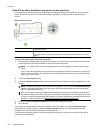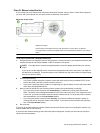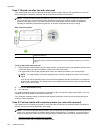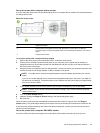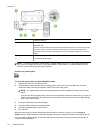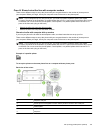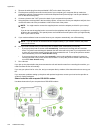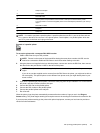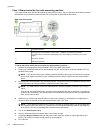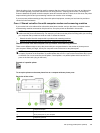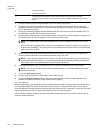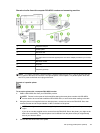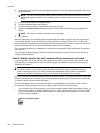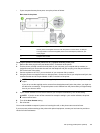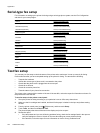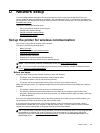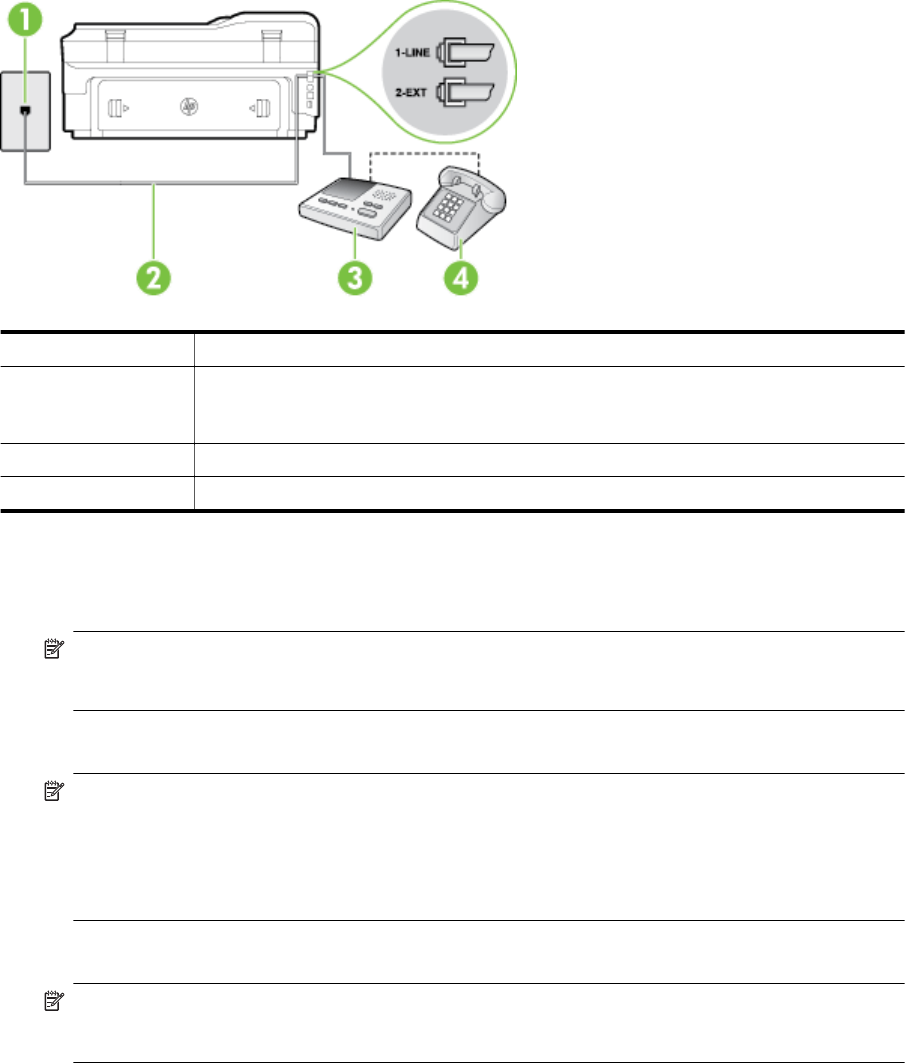
Case I: Shared voice/fax line with answering machine
If you receive both voice calls and fax calls at the same phone number, and you also have an answering machine
that answers voice calls at this phone number, set up the printer as described in this section.
Back view of the printer
1 Telephone wall jack
2 Use the phone cord provided to connect to the 1-LINE port on the back of the printer
You might need to connect the supplied phone cord to the adapter provided for your country/
region.
3Answering machine
4 Telephone (optional)
To set up the printer with a shared voice/fax line with answering machine
1. Remove the white plug from the port labeled 2-EXT on the back of the printer.
2. Unplug your answering machine from the telephone wall jack, and connect it to the port labeled 2-EXT on
the back of the printer.
NOTE: If you do not connect your answering machine directly to the printer, fax tones from a sending
fax machine might be recorded on your answering machine, and you might not receive faxes with the
printer.
3. Using the phone cord supplied in the box with the printer, connect one end to your telephone wall jack, then
connect the other end to the port labeled 1-LINE on the back of the printer.
NOTE: You might need to connect the supplied phone cord to the adapter provided for your country/
region.
If you do not use the supplied cord to connect from the telephone wall jack to the printer, you might not
be able to fax successfully. This special phone cord is different from the phone cords you might already
have in your home or office.
4. (Optional) If your answering machine does not have a built-in phone, for convenience you might want to
connect a phone to the back of your answering machine at the "OUT" port.
NOTE: If your answering machine does not let you connect an external phone, you can purchase and
use a parallel splitter (also known as a coupler) to connect both the answering machine and telephone
to the printer. You can use standard phone cords for these connections.
5. Turn on the Auto Answer setting.
6. Set your answering machine to answer after a low number of rings.
7. Change the Rings to Answer setting on the printer to the maximum number of rings supported by your
printer. (The maximum number of rings varies by country/region.)
8. Run a fax test.
Appendix C
158 Additional fax setup