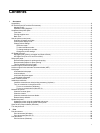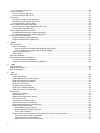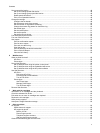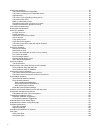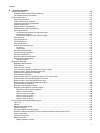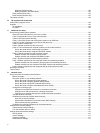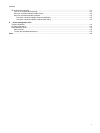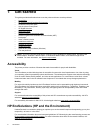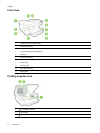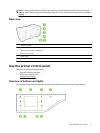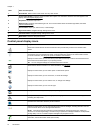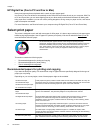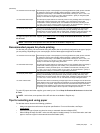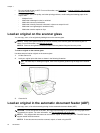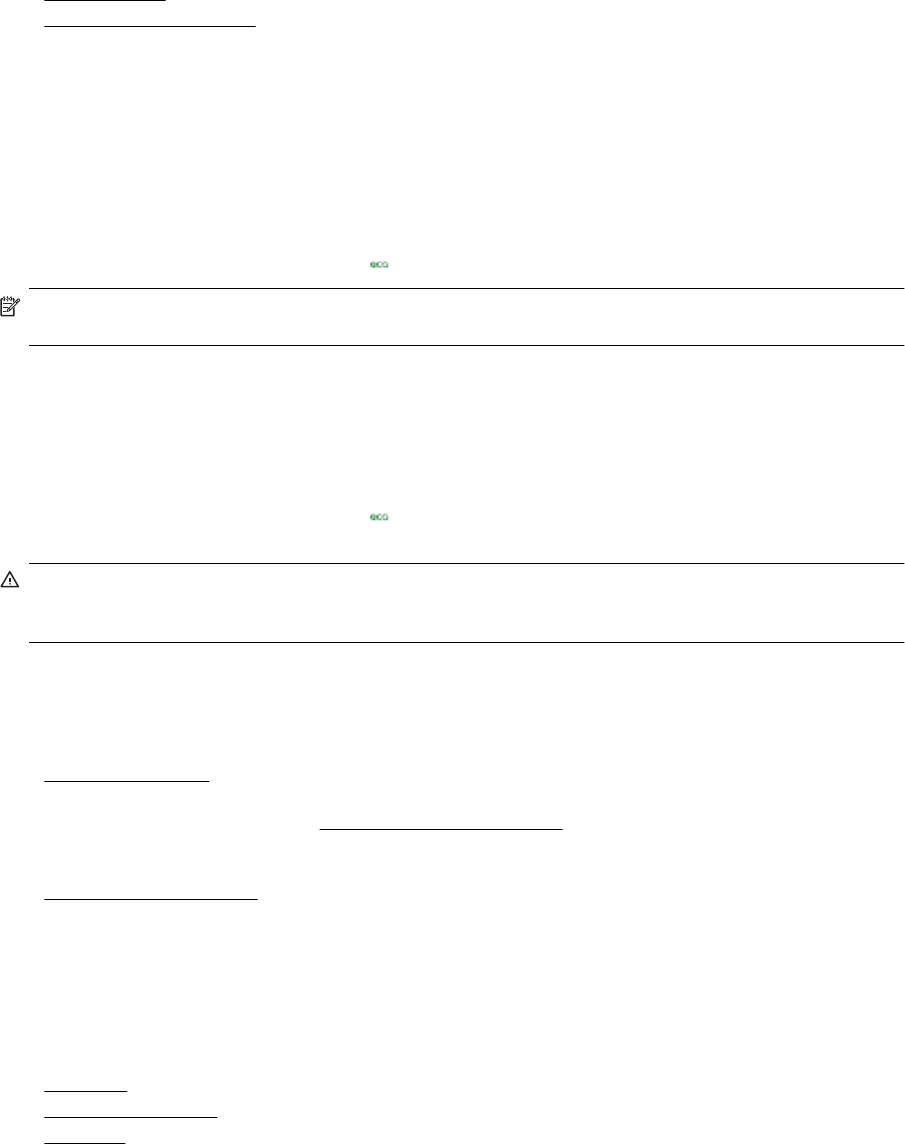
This section contains the following topics:
•
Manage Power
•
Optimize Printing Supplies
Manage Power
To conserve electricity, the printer comes with the following features:
Sleep mode
Power usage is reduced while in Sleep mode. After initial setup of printer, the printer goes into low-power mode
after 5 minutes of inactivity.
To change the time to Sleep mode
▲
From the printer control panel, touch the
(eco button), touch Sleep, and then touch the desired option.
NOTE: If you change your country or region from the printer control panel, the time to sleep mode is
automatcially set to the default, which is 5 minutes.
Schedule On and Off
Use the printer's Schedule On and Off feature, and then select the days and time you want the printer to turn on
and turn off automatically. For example, you can schedule the printer to turn on at 8 a.m. and turn off at 8 p.m.
from Monday to Friday. In this way, you will save energy during the night and weekends.
To configure the printer's Schedule On and Off feature
▲
From the printer control panel, touch the
(eco button), touch Schedule On and Off, and then set the
time to turn on and off the printer.
CAUTION: HP recommends that you replace a missing ink cartridge as soon as possible to avoid print
quality issues and possible extra ink usage or damage to the ink system. Never turn off the printer when a
cartridge is missing.
Optimize Printing Supplies
To optimize printing supplies such as ink and paper, try the following:
• Recycle used original HP ink cartridges through HP Planet Partners. For more information, visit
www.hp.com/recycle.
• Optimize paper usage by printing on both sides of the paper. If the printer has an HP automatic two-sided
printing accessory (duplexer), see
Print on both sides (duplexing). Otherwise, you can first print just the odd
pages, flip the pages over, and then print just the even pages.
• Save ink and paper when printing web content with HP Smart Print. For more information, visit
www.hp.com/go/smartprint.
• Change the print mode to a draft setting. The draft setting uses less ink.
• Do not clean the printhead unnecessarily. Doing so wastes ink and shortens the life of the cartridges.
Understand the printer parts
This section contains the following topics:
•
Front view
•
Printing supplies area
•
Back view
Understand the printer parts 9