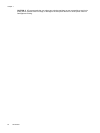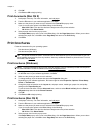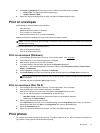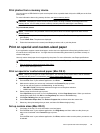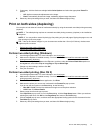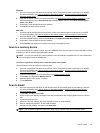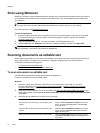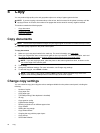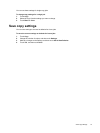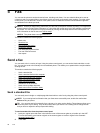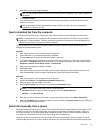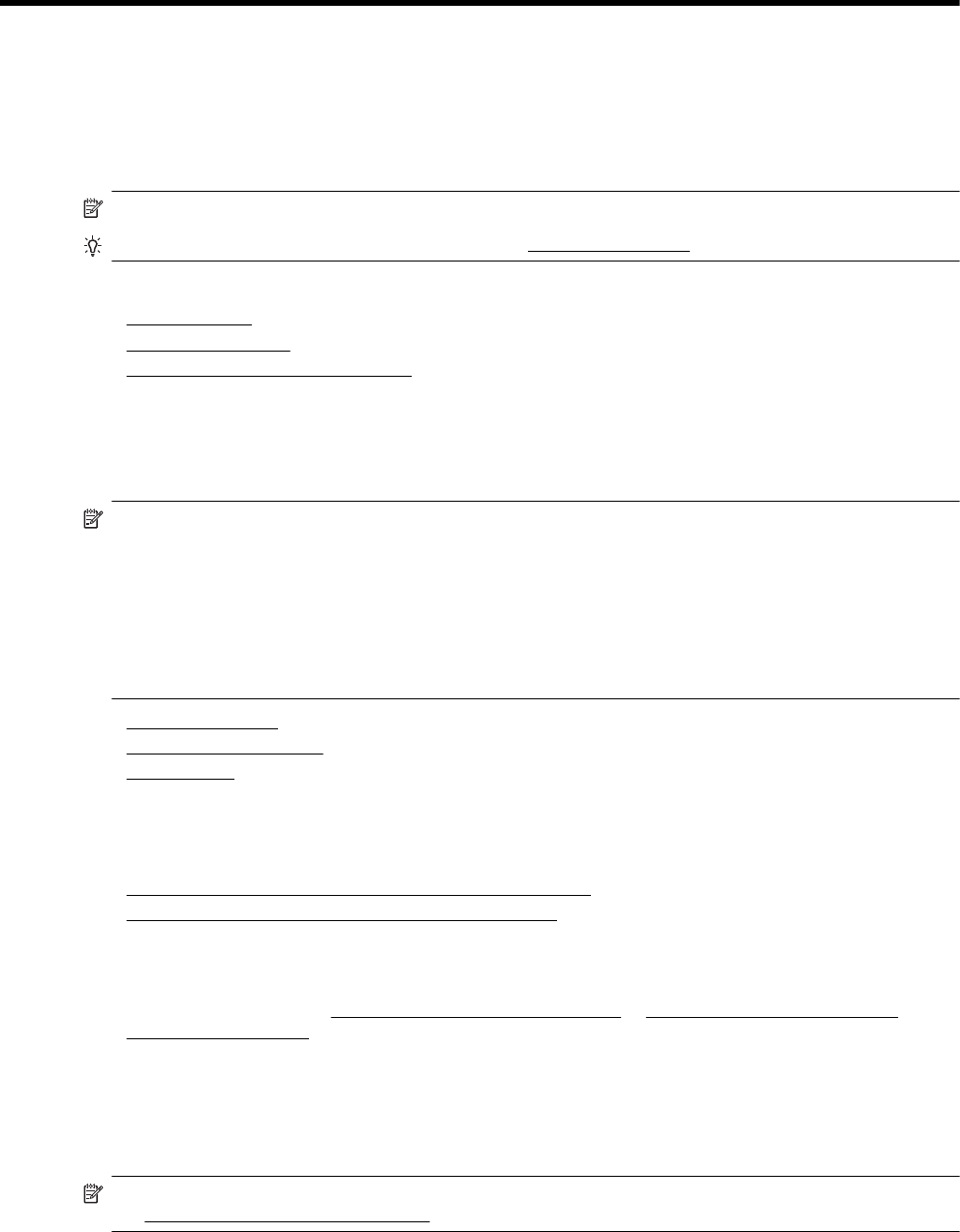
3Scan
You can scan documents, photos, and other originals and send them to a variety of desitinations, such as a folder
on a computer.
When scanning documents, you can use the HP software to scan documents into a format that you can search,
copy, paste, and edit.
NOTE: Some scan functions are only available after you install the HP recommended software.
TIP: If you have problems scanning documents, see Solve scan problems.
This section contains the following topics:
•
Scan an original
•
Scan using Webscan
•
Scanning documents as editable text
Scan an original
This section contains the following topics:
NOTE: 1 The printer must be connected to the computer and be turned on.
NOTE: 2 Before scanning, make sure the HP software is installed, and on Windows computers, make sure
the scan feature is turned on.
NOTE: 3 If you are scanning a borderless original, load the original on the scanner glass, not the ADF.
NOTE: 4 TIFF black and PDF black are not supported for B-size scan.
The minimum top and bottom margins for your large original must match or exceed 5 mm (0.2 inch).
• Scan to a computer
•
Scan to a memory device
•
Scan to Email
Scan to a computer
This section contains the following topics:
•
Scan an original to a computer from the printer control panel
•
Scan an original to a computer from HP printer software
Scan an original to a computer from the printer control panel
1. Load your original print-side down in the left-rear corner of the scanner glass or in the ADF.
For more information, see
Load an original on the scanner glass or Load an original in the automatic
document feeder (ADF).
2. Touch Scan, and then select Computer.
3. Make changes to scan options, if needed.
4. Touch Start Scan.
Scan an original to a computer from HP printer software
NOTE: You can also use the HP printer software to scan documents into editable text. For more information,
see
Scanning documents as editable text.
32 Scan