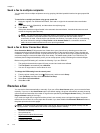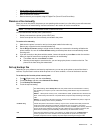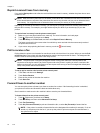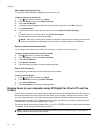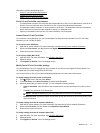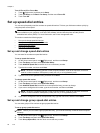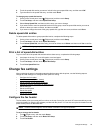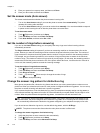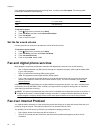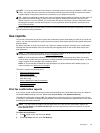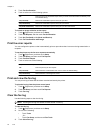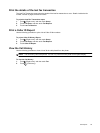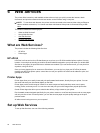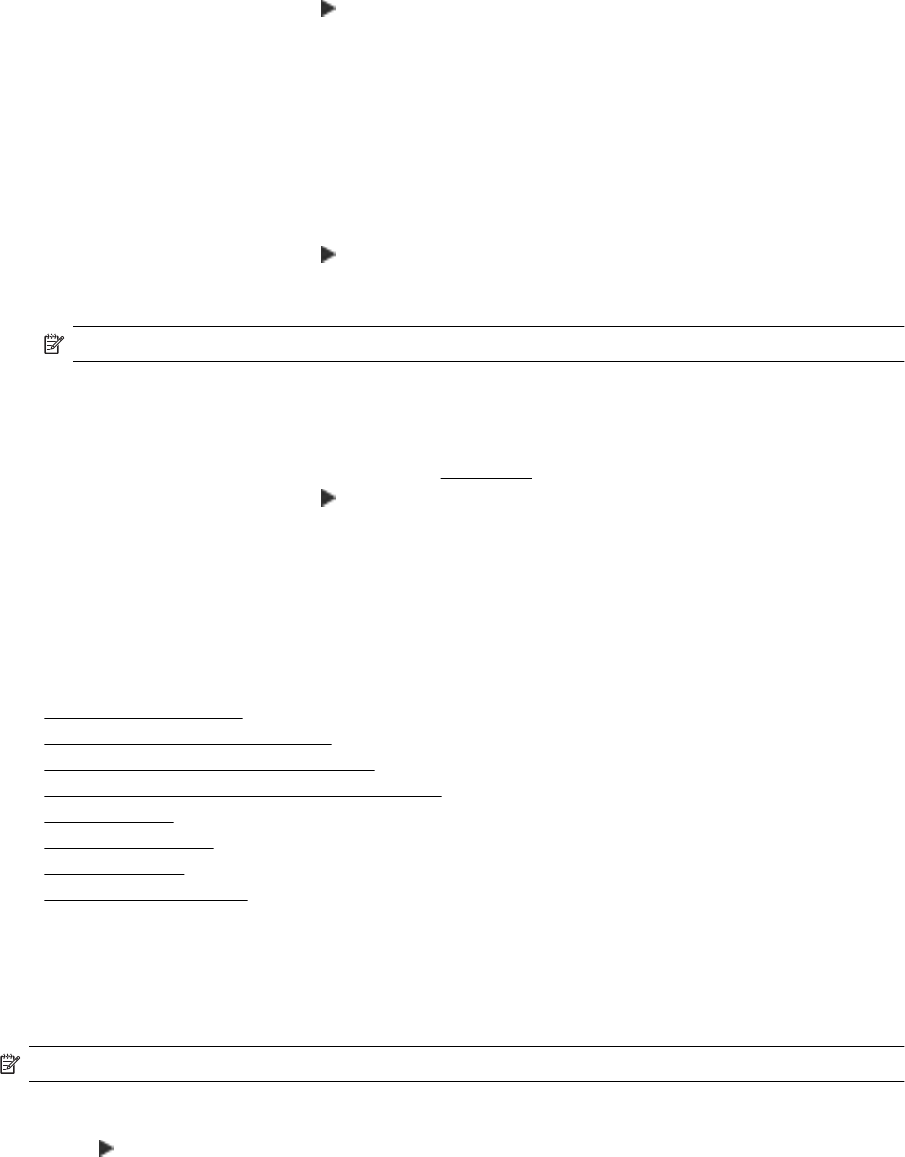
4. Touch the speed-dial entries you want to include in the group speed-dial entry, and then touch OK.
5. Type the name for the speed-dial entry, and then touch Done.
To change group speed-dial entries
1. On the printer control panel, touch
(Right arrow), and then touch Setup.
2. Touch Fax Setup, and then select Speed Dial Setup.
3. Select Group Speed Dial, and then touch the entry you want to change.
4. If you want to add or remove speed-dial entries from the group, touch the speed-dial entries you want to
include or those you want to remove, and then touch OK.
5. If you want to change the name of the group speed-dial, type the new name, and then touch Done.
Delete speed-dial entries
To delete speed-dial entries or group speed-dial entries, complete the following steps:
1. On the printer control panel, touch
(Right arrow), and then touch Setup.
2. Touch Fax Setup, and then touch Speed Dial Setup.
3. Touch Delete Speed Dial, touch the entry you want to delete, touch Delete, and then touch Yes to confirm.
NOTE: Deleting a group speed-dial entry does not delete the individual speed-dial entries.
Print a list of speed-dial entries
To print a list of all of the speed-dial entries that have been set up, complete the following steps:
1. Load paper in the tray. For more information, see
Load paper.
2. On the printer control panel, touch
(Right arrow), and then touch Setup.
3. Touch Fax Setup, and then touch Speed Dial Setup.
4. Touch Print Speed Dial List.
Change fax settings
After completing the steps in the getting started guide that came with the printer, use the following steps to
change the initial settings or to configure other options for faxing.
•
Configure the fax header
•
Set the answer mode (Auto answer)
•
Set the number of rings before answering
•
Change the answer ring pattern for distinctive ring
•
Set the dial type
•
Set the redial options
•
Set the fax speed
•
Set the fax sound volume
Configure the fax header
The fax header prints your name and fax number on the top of every fax you send. HP recommends that you set
up the fax header by using the HP software provided with the printer. You can also set up the fax header from the
printer control panel, as described here.
NOTE: In some countries/regions, the fax header information is a legal requirement.
To set or change the fax header
1. Touch
(Right arrow), and then touch Setup.
2. Touch Fax Setup, and then touch Basic Fax Setup.
3. Touch Fax Header.
Change fax settings 49