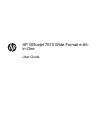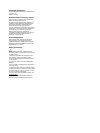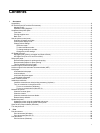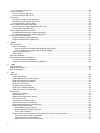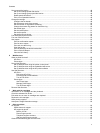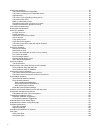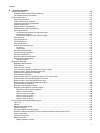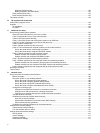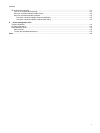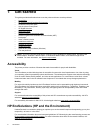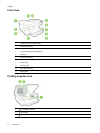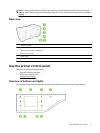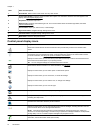Contents
1 Get started
Accessibility..........................................................................................................................................................................8
HP EcoSolutions (HP and the Environment)........................................................................................................................8
Manage Power...............................................................................................................................................................9
Optimize Printing Supplies.............................................................................................................................................9
Understand the printer parts.................................................................................................................................................9
Front view.....................................................................................................................................................................10
Printing supplies area...................................................................................................................................................10
Back view.....................................................................................................................................................................11
Use the printer control panel..............................................................................................................................................11
Overview of buttons and lights.....................................................................................................................................11
Control panel display icons..........................................................................................................................................12
Change printer settings................................................................................................................................................13
Select the mode.....................................................................................................................................................13
To select a different mode......................................................................................................................................13
To change settings for a mode...............................................................................................................................13
Change the printer settings....................................................................................................................................13
HP Digital Solutions............................................................................................................................................................13
HP Digital Scan (Scan to computer and Scan to Email)..............................................................................................13
HP Digital Fax (Fax to PC and Fax to Mac).................................................................................................................14
Select print paper...............................................................................................................................................................14
Recommended papers for printing and copying...........................................................................................................14
Recommended papers for photo printing.....................................................................................................................15
Tips for selecting and using paper...............................................................................................................................15
Load an original on the scanner glass................................................................................................................................16
Load an original in the automatic document feeder (ADF).................................................................................................16
Load paper.........................................................................................................................................................................17
Load standard-size paper.............................................................................................................................................17
Load envelopes............................................................................................................................................................18
Load cards and photo paper........................................................................................................................................19
Load custom-size paper...............................................................................................................................................19
Insert a memory device......................................................................................................................................................20
Install the accessories........................................................................................................................................................20
Install the automatic two-sided printing accessory (duplexer)......................................................................................20
Turn on accessories in the printer driver......................................................................................................................20
To turn on accessories (Windows).........................................................................................................................21
To turn on accessories on (Mac OS X)..................................................................................................................21
Maintain the printer.............................................................................................................................................................21
Clean the scanner glass...............................................................................................................................................21
Clean the exterior ........................................................................................................................................................22
Clean the automatic document feeder.........................................................................................................................22
Restore factory defaults...............................................................................................................................................22
Update the printer...............................................................................................................................................................23
Update the printer using the embedded web server....................................................................................................23
Update the printer using the printer control panel........................................................................................................23
Open the HP printer software (Windows)...........................................................................................................................23
Turn the printer off .............................................................................................................................................................23
2Print
Print documents.................................................................................................................................................................25
Print documents (Windows)..........................................................................................................................................25
Print documents (Mac OS X)........................................................................................................................................26
Print brochures................................................................................................................
...................................................26
Print brochures (Windows)...........................................................................................................................................26
1