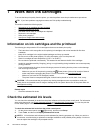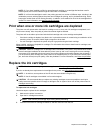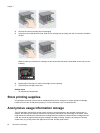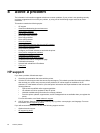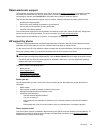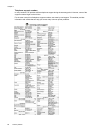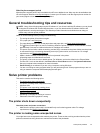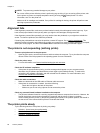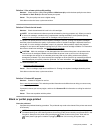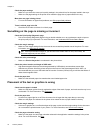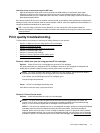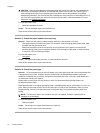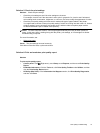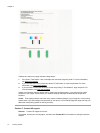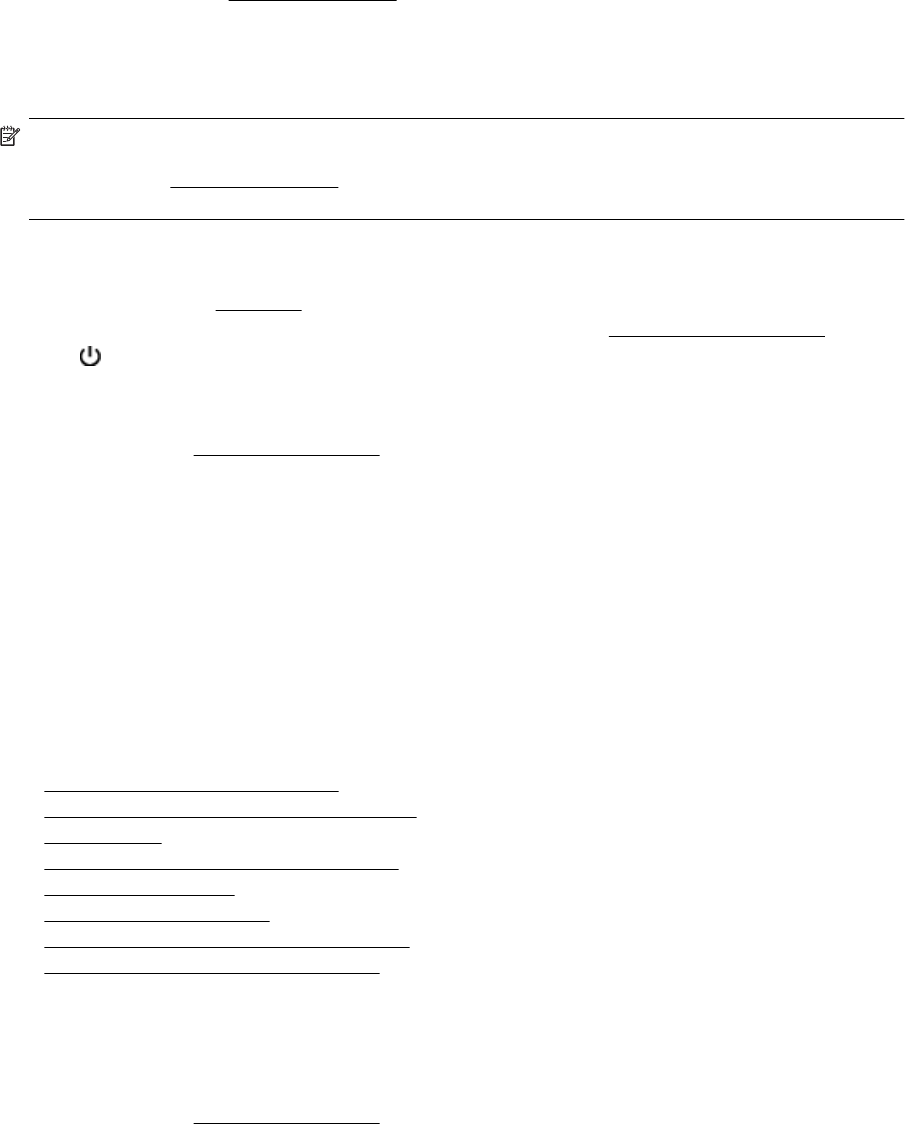
After the phone support period
After the phone support period, help is available from HP at an additional cost. Help may also be available at the
HP online support Web site:
www.hp.com/support. Contact your HP dealer or call the support phone number for
your country/region to learn more about support options.
General troubleshooting tips and resources
NOTE: Many of the following steps require HP software. If you did not install the HP software, you can install
it using the HP software CD included with the printer, or you can download the HP software from the HP
support web site,
www.hp.com/support. This website provides information and utilities that can help you
correct many common printer problems.
Check or do the following before you begin troubleshooting:
• Try turning the printer off and then on again.
• For a paper jam, see
Clear jams.
• For paper-feed problems, such as the paper skew and paper pick, see
Solve paper-feed problems.
•
The
(Power) button light is on and is not blinking. When the printer is turned on for the first time, it takes
approximately 9 minutes to initialize it after the ink cartridges are installed.
• The power cord and other cables are working, and are firmly connected to the printer. Make sure the printer
is connected firmly to a functioning alternating current (AC) power outlet, and is turned on. For voltage
requirements, see
Electrical specifications.
• Media is loaded correctly in the input tray and is not jammed in the printer.
• All packing tapes and materials are removed.
• The printer is set as the current or default printer. For Windows, set it as the default in the Printers folder.
For Mac OS X, set it as the default in the Print & Fax or Print & Scan section of the System Preferences.
See your computer's documentation for more information.
• Pause Printing is not selected if you are using a computer running Windows.
• You are not running too many programs when you are performing a task. Close programs that you are not
using or restart the computer before attempting the task again.
Solve printer problems
This section contains the following topics:
•
The printer shuts down unexpectedly
•
The printer is making some unexpected noises
•
Alignment fails
•
The printer is not responding (nothing prints)
•
The printer prints slowly
•
Blank or partial page printed
•
Something on the page is missing or incorrect
•
Placement of the text or graphics is wrong
The printer shuts down unexpectedly
Check the power and power connections
• Make sure the printer's power cord is connected firmly to a functioning power outlet. For voltage
requirements, see
Electrical specifications.
The printer is making some unexpected noises
You might hear some unexpected noises made by the printer. These are the servicing sounds when the printer
performs automatic servicing functions to maintain the health of the printheads.
Solve printer problems 67