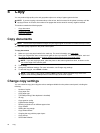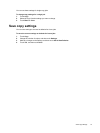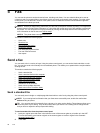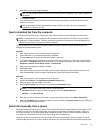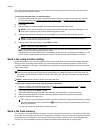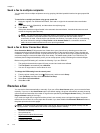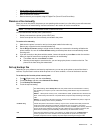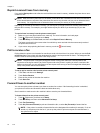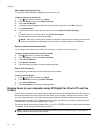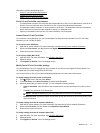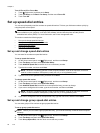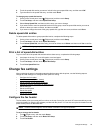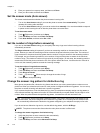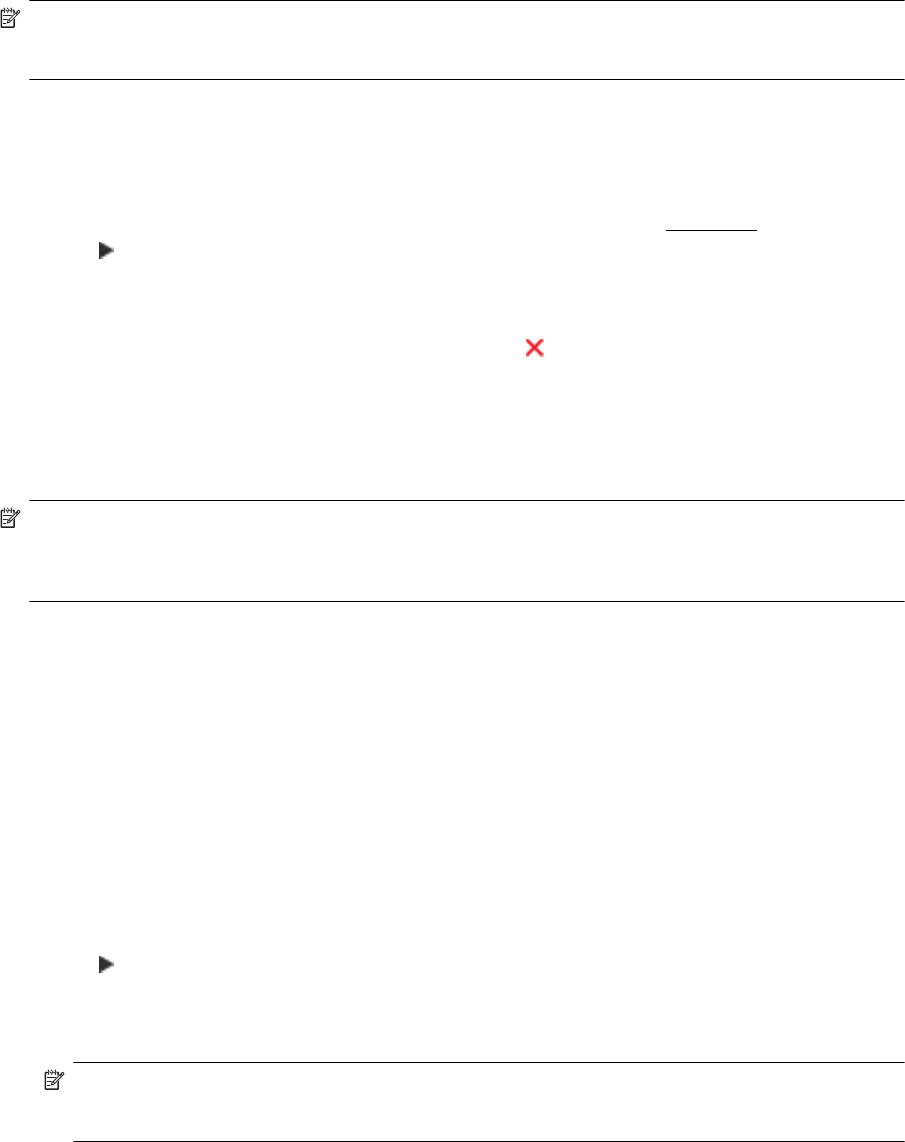
Reprint received faxes from memory
If you set the Backup fax mode to On, the received faxes are stored in memory, whether the printer has an error
condition or not.
NOTE: After the memory becomes full, the oldest, printed faxes are overwritten as new faxes are received. If
all the stored faxes are unprinted, the printer does not receive any fax calls until you print or delete the faxes
from memory. You might also want to delete the faxes in memory for security or privacy purposes.
Depending on the sizes of the faxes in memory, you can reprint up to eight of the most recently printed faxes, if
they are still in memory. For example, you might need to reprint your faxes if you lost the copy of your last
printout.
To reprint faxes in memory from the printer control panel
1. Make sure you have paper loaded in the main tray. For more information, see
Load paper.
2. Touch
(Right arrow), and then touch Setup.
3. Touch Fax Setup, touch Fax Tools, and then select Reprint Faxes in Memory.
The faxes are printed in the reverse order from which they were received with the most recently received
fax printed first, and so on.
4. If you want to stop reprinting the faxes in memory, touch the
(Cancel button).
Poll to receive a fax
Polling allows the printer to ask another fax machine to send a fax that it has in its queue. When you use the Poll
to Receive feature, the printer calls the designated fax machine and requests the fax from it. The designated fax
machine must be set for polling and have a fax ready to send.
NOTE: The printer does not support polling pass codes. Polling pass codes are a security feature that
require the receiving fax machine to provide a pass code to the printer it is polling in order to receive the fax.
Make sure the printer you are polling does not have a pass code set up (or has not changed the default pass
code) or the printer cannot receive the fax.
To set up poll to receive a fax from the printer control panel
1. Touch Fax, and then touch Settings.
2. Touch Poll to Receive.
3. Enter the fax number of the other fax machine.
4. Touch Start Fax.
Forward faxes to another number
You can set up the printer to forward your faxes to another fax number. If fax forwarding function is enbabled,
your printer can receive and forward the black-and-white faxes only.
Send a test fax to make sure the fax machine is able to receive your forwarded faxes.
To forward faxes from the printer control panel
1. Touch
(Right arrow), and then touch Setup.
2. Touch Fax Setup, and then select Advanced Fax Setup.
3. Touch Fax Forwarding.
4. Touch On (Print and Forward) to print and forward the fax, or select On (Forward) to forward the fax.
NOTE: If the printer is not able to forward the fax to the designated fax machine (for example, if it is not
turned on), the printer prints the fax. If you set up the printer to print error reports for received faxes, it
also prints an error report.
Chapter 5
44 Fax