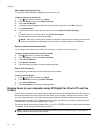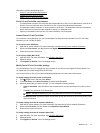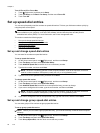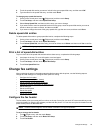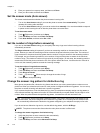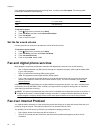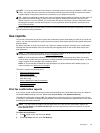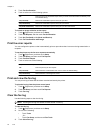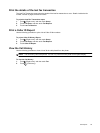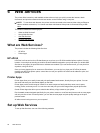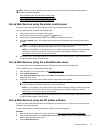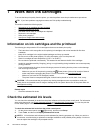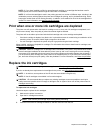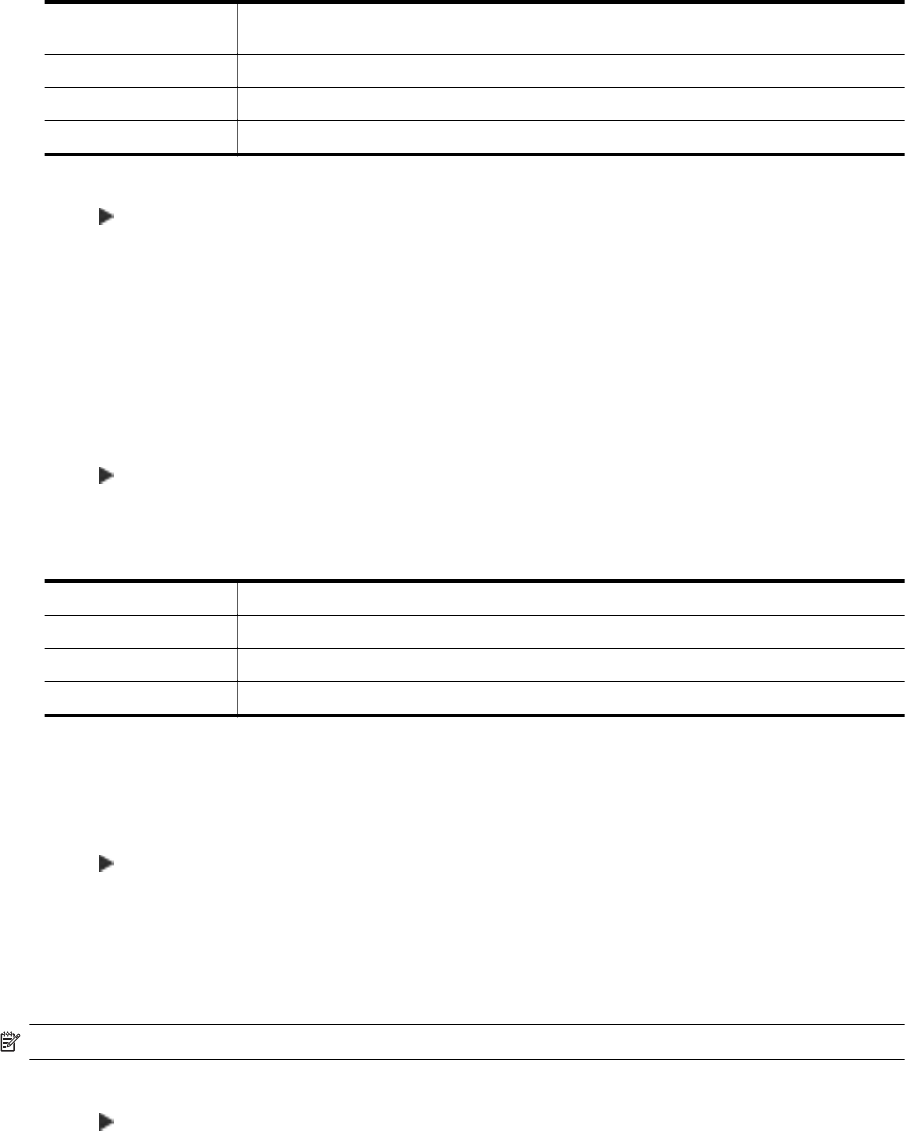
3. Touch Fax Confirmation.
4. Touch to select one of the following options.
Off Does not print a fax confirmation report when you send and receive faxes successfully. This
is the default setting.
On (Fax Send) Prints a fax confirmation report for every fax you send.
On (Fax Receive) Prints a fax confirmation report for every fax you receive.
On (Send and Receive) Prints a fax confirmation report for every fax you send and receive.
To include an image of the fax on the report
1. Touch
(Right arrow), and then touch Setup.
2. Touch Fax Reports, and then touch Fax Confirmation.
3. Touch On (Fax Send) or On (Send and Receive).
4. Touch Fax Confirmation with image.
Print fax error reports
You can configure the printer so that it automatically prints a report when there is an error during transmission or
reception.
To set the printer to print fax error reports automatically
1. Touch
(Right arrow), and then touch Setup.
2. Touch Fax Setup, and then touch Fax Reports.
3. Touch Fax Error Report.
4. Touch to select one of the following.
On (Send and Receive) Prints whenever a fax error occurs.
Off Does not print any fax error reports.
On (Fax Send) Prints whenever a transmission error occurs. This is the default setting.
On (Fax Receive) Prints whenever a receiving error occurs.
Print and view the fax log
You can print a log of faxes that have been received and sent by the printer.
To print the fax log from the printer control panel
1. Touch
(Right arrow), and then touch Setup.
2. Touch Fax Setup, and then touch Fax Reports.
3. Touch Fax Log.
Clear the fax log
Use the following steps to clear the fax log.
NOTE: Clearing the fax log also deletes all faxes stored in memory.
To clear the fax log
1. Touch
(Right arrow), and then touch Setup.
2. Do one of the following:
•Touch Tools.
- Or -
•Touch Fax Setup, and then touch Fax Tools.
3. Touch Clear Fax Log.
Chapter 5
54 Fax