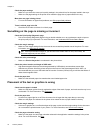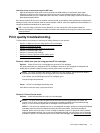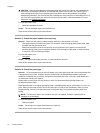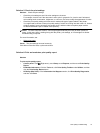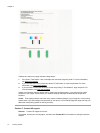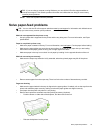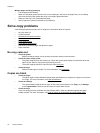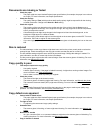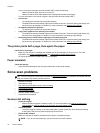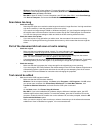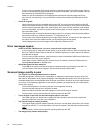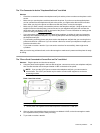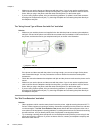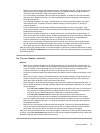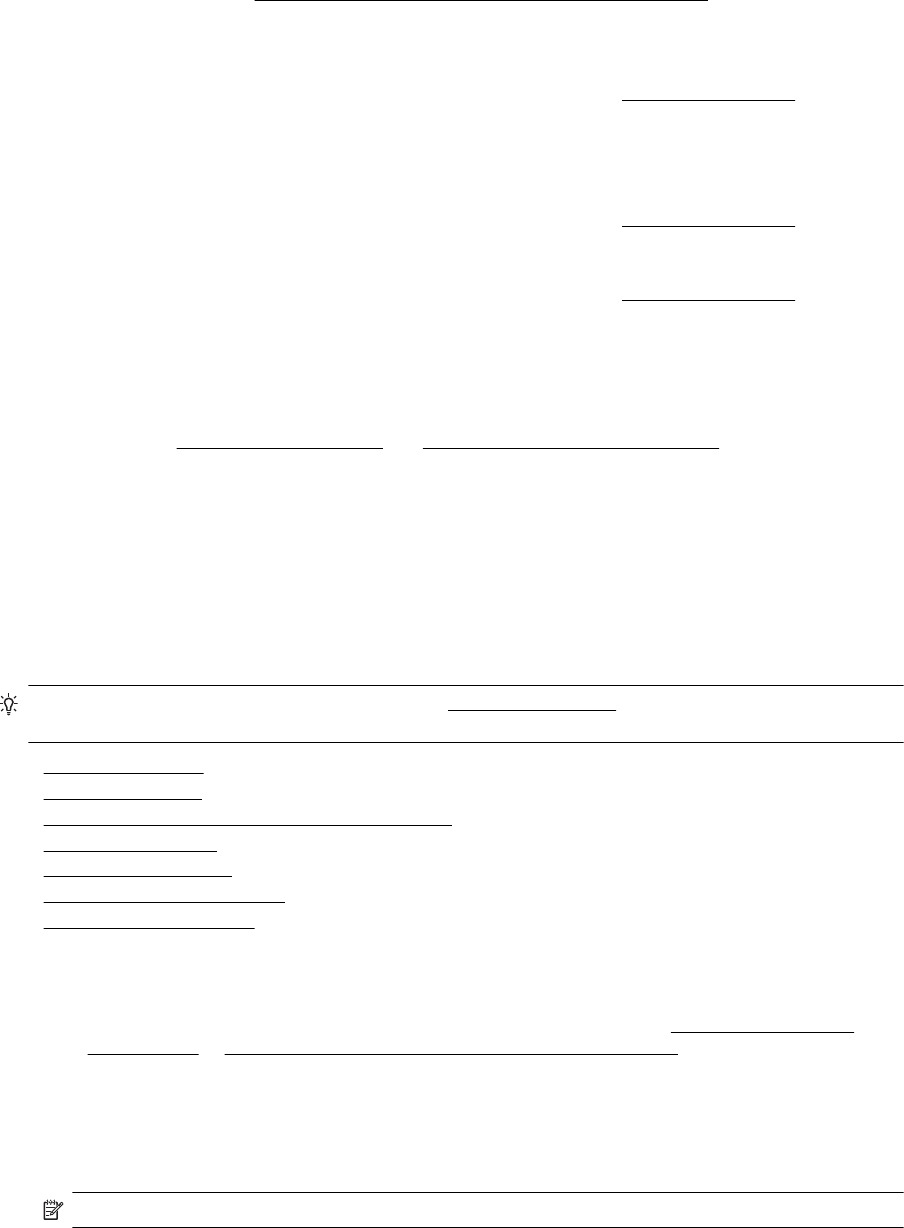
If you are using the automatic document feeder (ADF), check the following:
◦ Make sure that the ADF input tray is not too full.
◦ Make sure that the ADF width adjusters are snug against the sides of the paper.
For more information, see
Load an original in the automatic document feeder (ADF).
• Unclear text
◦ Try adjusting the contrast and copy-quality settings.
◦ The default enhancement setting might not be suitable for the job. Check the setting and change it to
enhance text or photographs, if needed. For more information, see
Change copy settings.
• Incompletely filled text or graphics
◦ Try adjusting the contrast and copy-quality settings.
• Large, black typefaces look splotchy (not smooth)
◦ The default enhancement setting might not be suitable for the job. Check the setting and change it to
enhance text or photographs, if needed. For more information, see
Change copy settings.
• Horizontal grainy or white bands in light-gray to medium-gray areas
◦ The default enhancement setting might not be suitable for the job. Check the setting and change it to
enhance text or photographs, if needed. For more information, see
Change copy settings.
The printer prints half a page, then ejects the paper
Check the ink cartridges
• Make sure the correct ink cartridges are installed and the ink cartridges are not low on ink. For more
information, see
Printer management tools and Understand the Printer Status Report.
HP cannot guarantee the quality of non-HP ink cartridges.
Paper mismatch
Check the settings
• Verify that the loaded paper size and type matches the control panel settings.
Solve scan problems
TIP: You can visit the HP online support website at www.hp.com/support for information and utilities that can
help you correct many common printer problems.
• Scanner did nothing
•
Scan takes too long
•
Part of the document did not scan or text is missing
•
Text cannot be edited
•
Error messages appear
•
Scanned image quality is poor
•
Scan defects are apparent
Scanner did nothing
• Check the original
◦ Make sure that the original is loaded correctly. For more information, see
Load an original on the
scanner glass or Load an original in the automatic document feeder (ADF).
• Check the printer
◦ The printer might be coming out of Sleep mode after a period of inactivity, which delays processing
a short while. Wait until the printer displays the Home screen.
• Check the HP software
Make sure that the HP software provided with the printer is installed correctly.
NOTE: If you do not scan frequently, you can choose to turn off the feature.
Chapter 8
78 Solve a problem