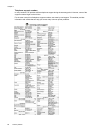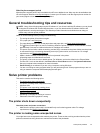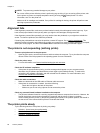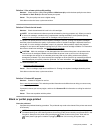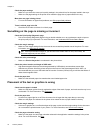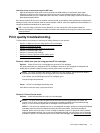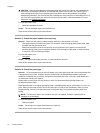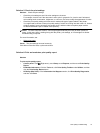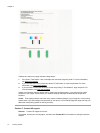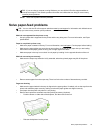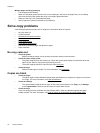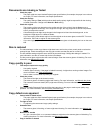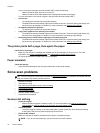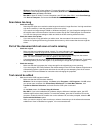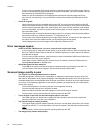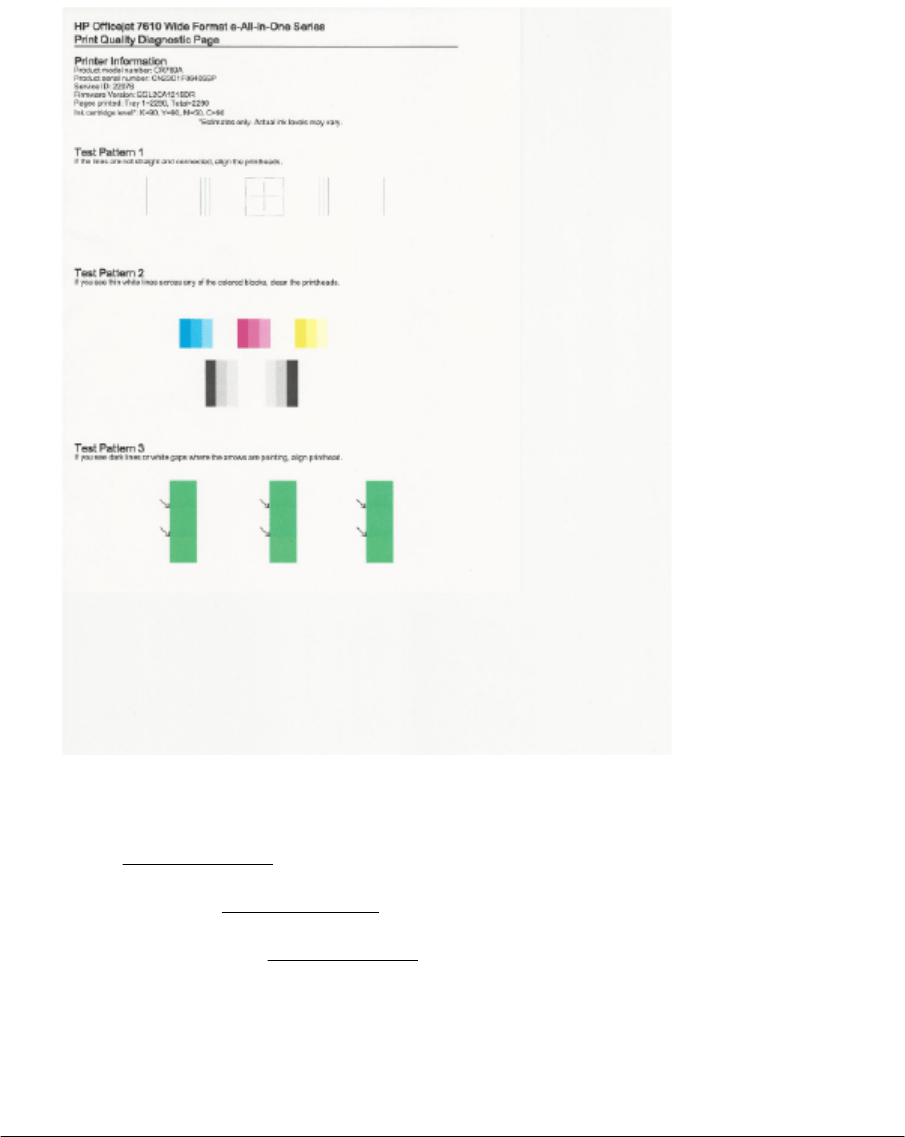
If defects are seen on the page, follow the steps below:
1. If the lines in Test Pattern 1 are not straight and connected, align the printer. For more information,
see
Align the printhead.
2. If you see white lines in any of the color blocks in Test Pattern 2, clean the printhead. For more
information, see
Clean the printhead.
3. If you see white or dark lines where the arrows are pointing in Test Pattern 3, align the printer. For
more information, see
Align the printhead.
If there are no defects, then the printer and ink system are working properly. If you still see print quality
problems in your output, double-check your software settings and paper as described in the previous
solutions.
Cause: Print quality problems can have many causes: software settings, a poor image file, or the printing
system itself. If you are unhappy with the quality of your prints, a Print Quality Diagnostic page can help you
determine if the printing system is working correctly.
Solution 7: Contact HP support
Solution: Contact HP support for service.
If prompted, choose your country/region, and then click Contact HP for information on calling for technical
support.
Chapter 8
74 Solve a problem