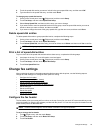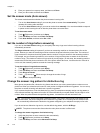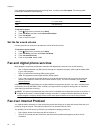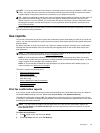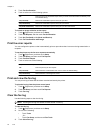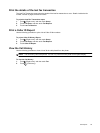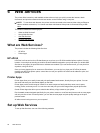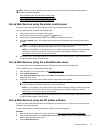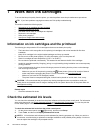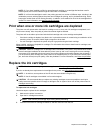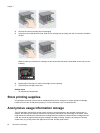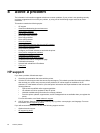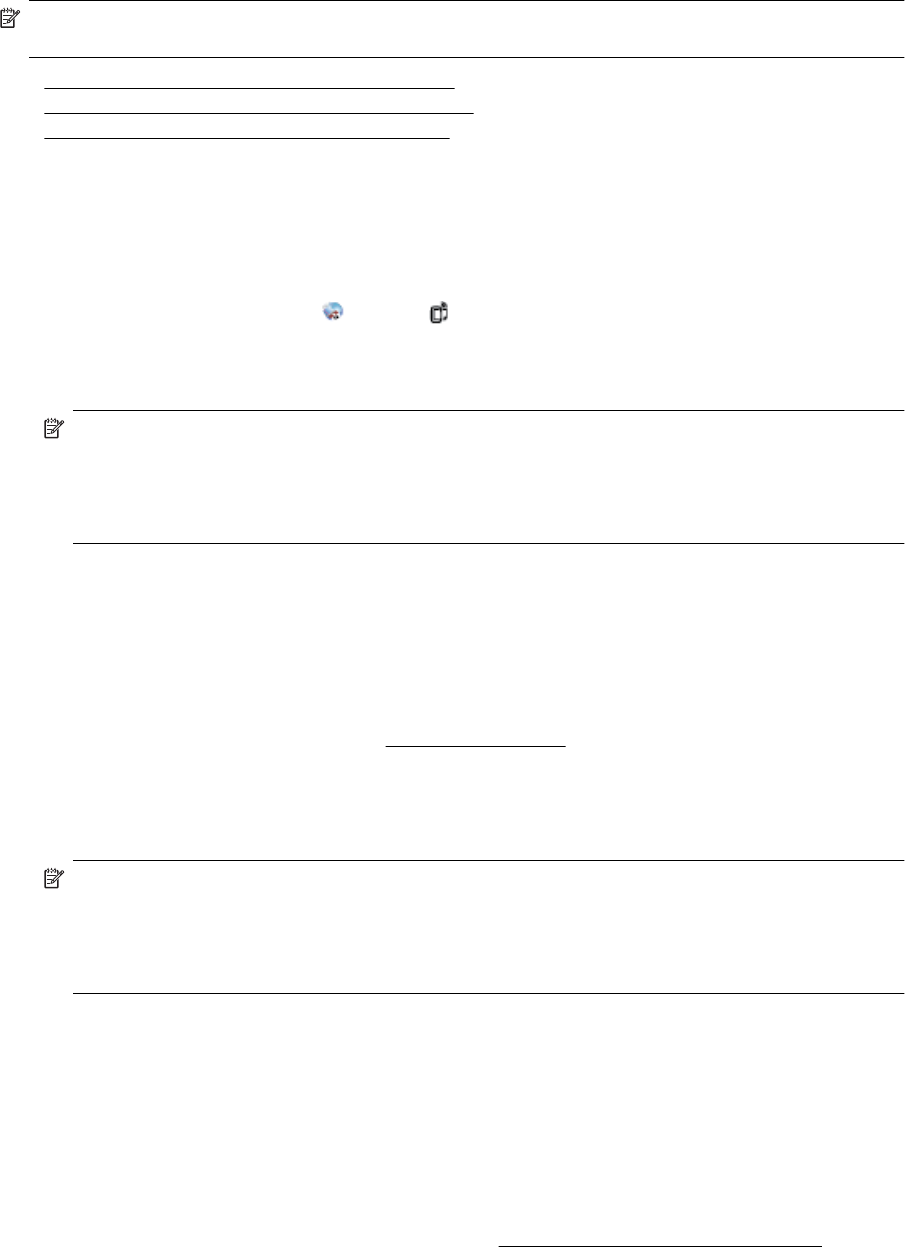
NOTE: Before you set up Web Services, make sure you are connected to the Internet using either an
Ethernet or wireless connection.
• Set up Web Services using the printer control panel
•
Set up Web Services using the embedded web server
•
Set up Web Services using the HP printer software
Set up Web Services using the printer control panel
The printer control panel provides an easy way to set up and manage Web Services.
To set up Web Services, complete the following steps:
1. Make sure the printer is connected to the Internet.
2.
On the printer control panel, touch
(Apps) or (HP ePrint).
3. Touch Yes to accept the Web Services terms of use and enable Web Services.
4. In the Auto Update screen, touch Yes to allow the printer to automatically check for and install product
updates.
NOTE: 1 If a printer update is available, the printer will download and install the update, and then
restart. You will have to repeat the instructions from step 1 to set up HP ePrint.
NOTE: 2 If prompted for proxy settings and if your network uses proxy settings, follow the on-screen
instructions to set up a proxy server. If you do not have the proxy details, contact your network
administrator or the person who set up the network.
5. When the printer is connected to the server, the printer prints an information page. Follow the instructions
on the information page to finish the setup.
Set up Web Services using the embedded web server
You can use the printer's embedded web server (EWS) to set up and manage Web Services.
To set up Web Services, complete the following steps:
1. Open the EWS. For more information, see
Embedded web server.
2. Click the Web Services tab.
3. In the Web Services Settings section, click Setup, click Continue, and follow the on-screen instructions to
accept the terms of use.
4. If prompted, choose to allow the printer to check for and install printer updates.
NOTE: 1 If a printer update is available, the printer downloads and installs the update, and then
restarts. Repeat the instructions from step 1 to set up HP ePrint.
NOTE: 2 If prompted for proxy settings and if your network uses proxy settings, follow the on-screen
instructions to set up a proxy server. If you do not have the proxy details, contact your network
administrator or the person who set up the network.
5. When the printer is connected to the server, the printer prints an information page. Follow the instructions
on the information page to finish the setup.
Set up Web Services using the HP printer software
If you do not set up Web Services when you installed the HP software on your computer, you can still use the
software to set up Web Services.
To set up Web Services, complete the following steps for your operating system:
Windows:
1. Open the HP printer software. For more information, see
Open the HP printer software (Windows).
2. In the window that appears, select Print, Scan & Fax or Print & Scan, and then select ePrint Setup. The
printer's embedded web server opens.
3. Click the Web Services tab.
Set up Web Services 57