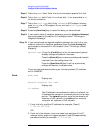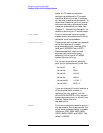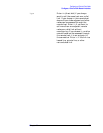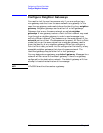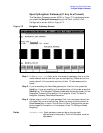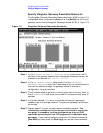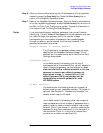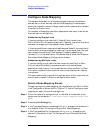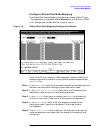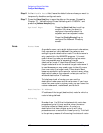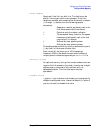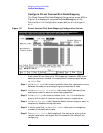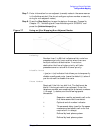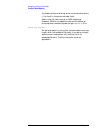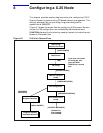118 Chapter7
Configuring a Point-to-Point Node
Configure Node Mapping
Configure Node Mapping
The screens discussed in the following pages allow you to configure
shared dial or direct connect and dial node mapping. These screens
allow you to specify routes to target (destination) nodes and to indicate
the priority of each route.
The number of mappings you enter depends on how many links are on
the node you are configuring.
Nodes Having Single Links
If you are configuring a node (call it Node A) that has only one
Point-to-Point link to a second node (call it Node B), you enter one route
name as the mapping to the adjacent node (Node B).
If there are additional nodes attainable beyond Node B, you would only
have to enter one more mapping: make up a route name, and then you
can indicate the additional (non-adjacent) nodes by specifying a
“wildcard” (@) in the destination IP address field of either the Dialed or
Non-dialed Node Mapping Configuration screens.
Nodes Having Multiple Links
If you are configuring a node that has more than one Point-to-Point
link, you could ultimately have several paths to a non-adjacent
destination node. Hence, if this node has more than one Point-to-Point
link, enter a symbolic route name for every other destination node on
the network.
The route name is only used during configuration of this node, and you
do not have to repeat it when you configure other nodes.
Select a Node Mapping Screen
To begin configuring node mapping, you should be at the Point-to-Point
Link Configuration screen (#44) in Figure 7-2. You will configure node
mapping for each link you are configuring.
Step 1. Enter the name of a configured link in the field at the bottom of the
screen next to the words To configure router mapping enter Link
Name.
Step 2. Press the
[Link Routing] key.
Step 3. If the Type specified for the selected link is SD, proceed to the section in
this chapter titled “To Configure Shared Dial Node Mapping.”
Step 4. If the Type specified for the selected link is DD or DC, proceed to the
section in this section titled “To Configure Direct Connect/Dial Node
Mapping.”