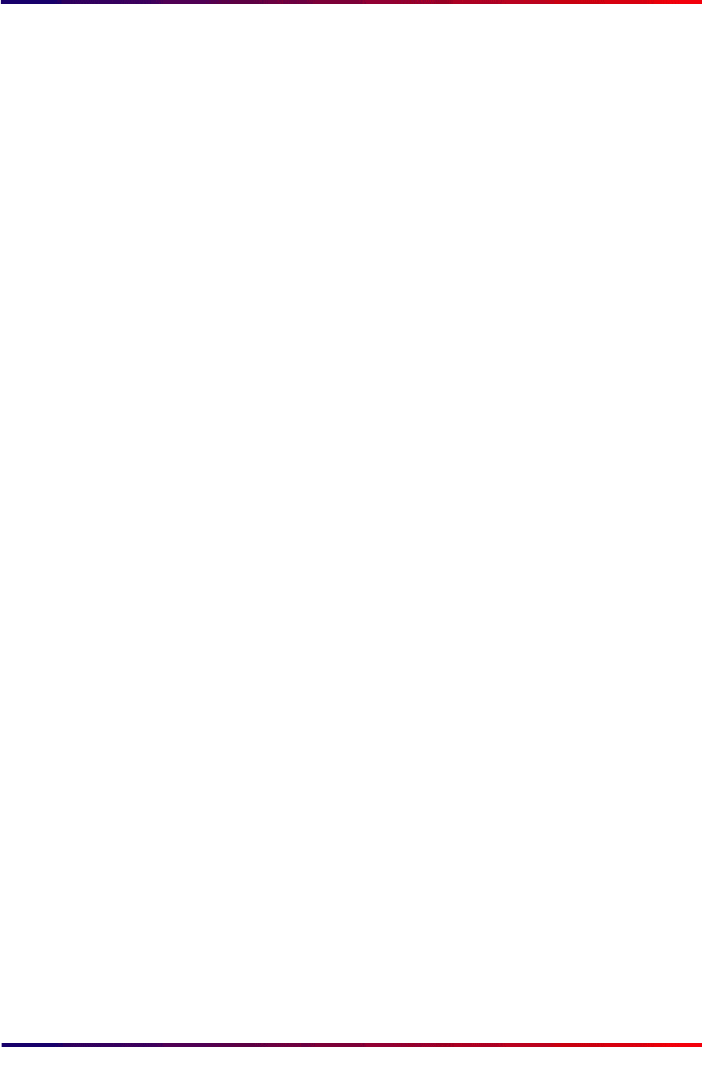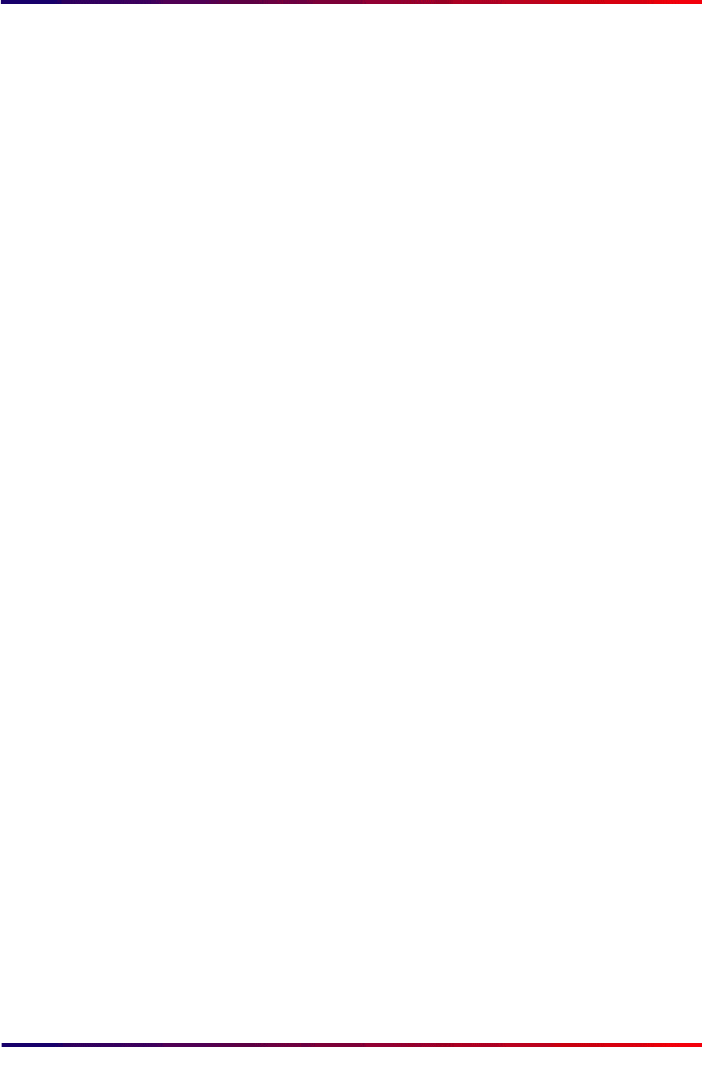
Intermate100 and Intermate101 Print Server Administration Manual 115
Configuring Permissions: [License Key]
About the Global MAC Address:
This address is written on the label. If the label is damaged or
gone, you can find the MAC address on the Main Status Pages
(use the TEST Button or choose “Actions” > [Print Main Status
Pages]—as well as on Code Revision (displayed on the
screen; you can choose it from the “Status” group on the HTTP
menu). The web title bar will always show a MAC Address, for
example as follows
Intermate100 Print Server (00C01200F256) - Microsoft Internet Explorer
If the Local Mac Address option has been enabled (as
explained in
“Enable Local MAC Address” [page 111]
, the
browser title bar will show this local address. This can not be
used for the key. Use the Main Status Pages or Code Revision
to find the Global MAC Address.
16.2.2. License Key Entry
The license key you order will be generated uniquely for the
MAC address for your Intermate1xx. The key consists of four
digit groups separated by periods.
When it is generated, each group in the key will always have 3
digits. For example: 167.045.093.281
When you enter the key in the data entry field labelled “License
Key”, you must not use any leading zeroes. For example:
167.45.93.281.
Note that you will be overwriting the factory default value of
255.255.255.255.
When the key is saved and activated, the value shown in the
data entry field will again be 255.255.255.255. But you will
be able to see what you have activated by looking just above
the data entry field where a value for “Current Product Level”
will be displayed.
Entering any value other than your key will disable the features
activated by any previously entered key. Features including a
test mode will revert to test mode the next time the
Intermate1xx boots up. Once you have a license key, it is help-
ful to write it on the label on the back of the unit.