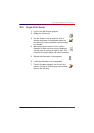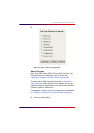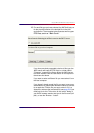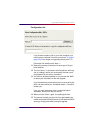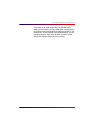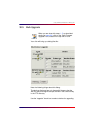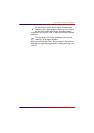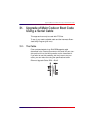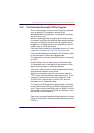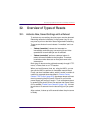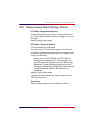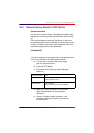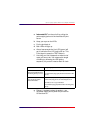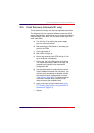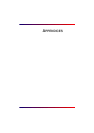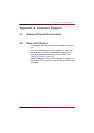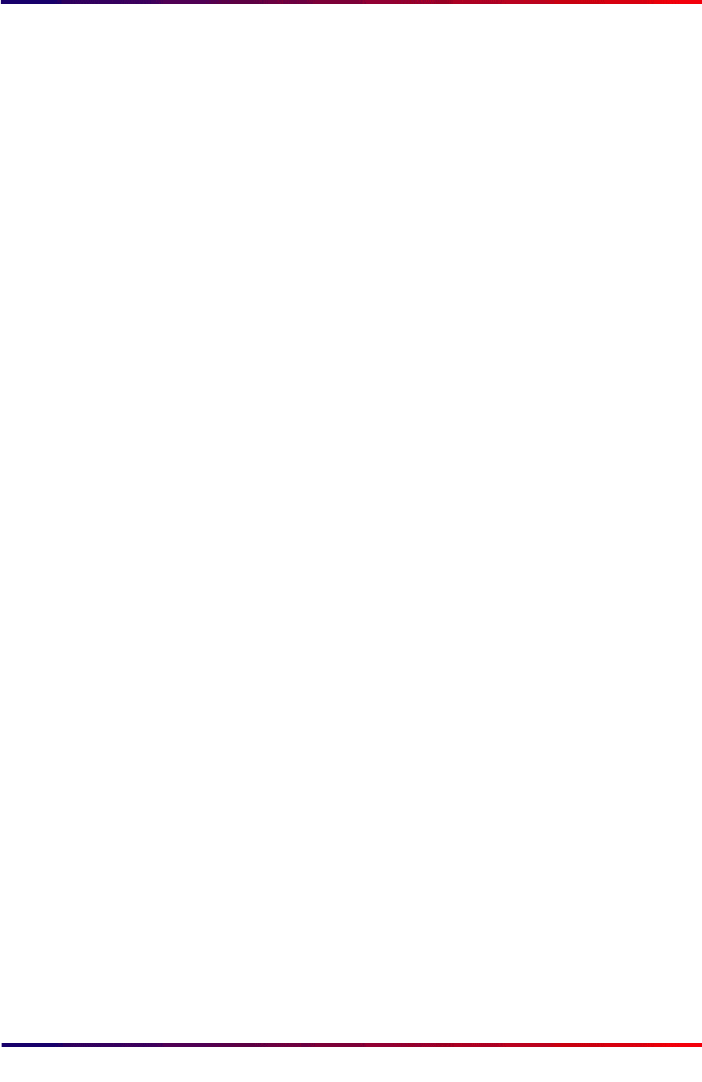
Intermate100 and Intermate101 Print Server Administration Manual 220
Upgrade of Main Code or Boot Code Using a Serial Cable: The Intermate Download Utility Program
31.2. The Intermate Download Utility Program
This is a free program included on the CD and also available
from our web-site. The program is a native 32 bit
Windows95/98/NT4.0 application. It is installed by executing
the file P16-xxxx.exe.
When the Download Utility is used for the first time the Com-
munication Port (COM port) and Baud Rate settings should be
checked. The COM port is the PC port the upgrade cable is
plugged into. The Baud Rate may vary depending on the PC.
Usually a rate of 19.200 bps is good.
Files must first be saved on an accessible drive on a PC (see
“Upgrades of Firmware and Fonts (FFS files)” [page 206]
).
Files are downloaded by connecting the PC running the utility
to the Intermate1xx via the serial upgrade cable.
The Intermate1xx must be powered Off before it is connected
to the PC.
Do NOT power it On until asked to by the Download Utility.
The Download menu is activated from the keyboard <Alt+d>.
Select the file as always in a Windows program.
Click on the “Open” button to initiate the download and follow
along with what happens on the screen.
When you are asked to power On, you must first press the
“TEST” button and keep holding it while powering On. This is
necessary in order for the unit to enter “Download” mode.
The Error LED is ON and the Line LED is OFF when the
Intermate1xx is in “Download” mode.
On reboot, both LEDS light during programming of the Flash
memory. When both LEDS go out briefly, the programming is
done. The print server should then return to “Ready” in the nor-
mal operation mode: the green LED (Error) should be on and
the red LED (Line) should be off.
Refer to the Intermate Download Utility program's on-line help
pages for further detail. These are accessed via the help menu
(<Alt+h>).