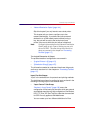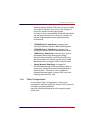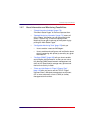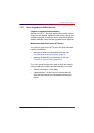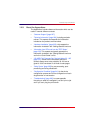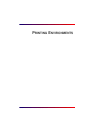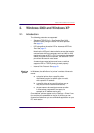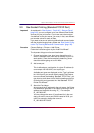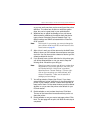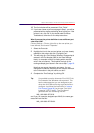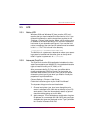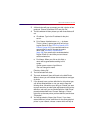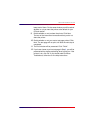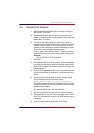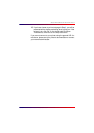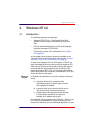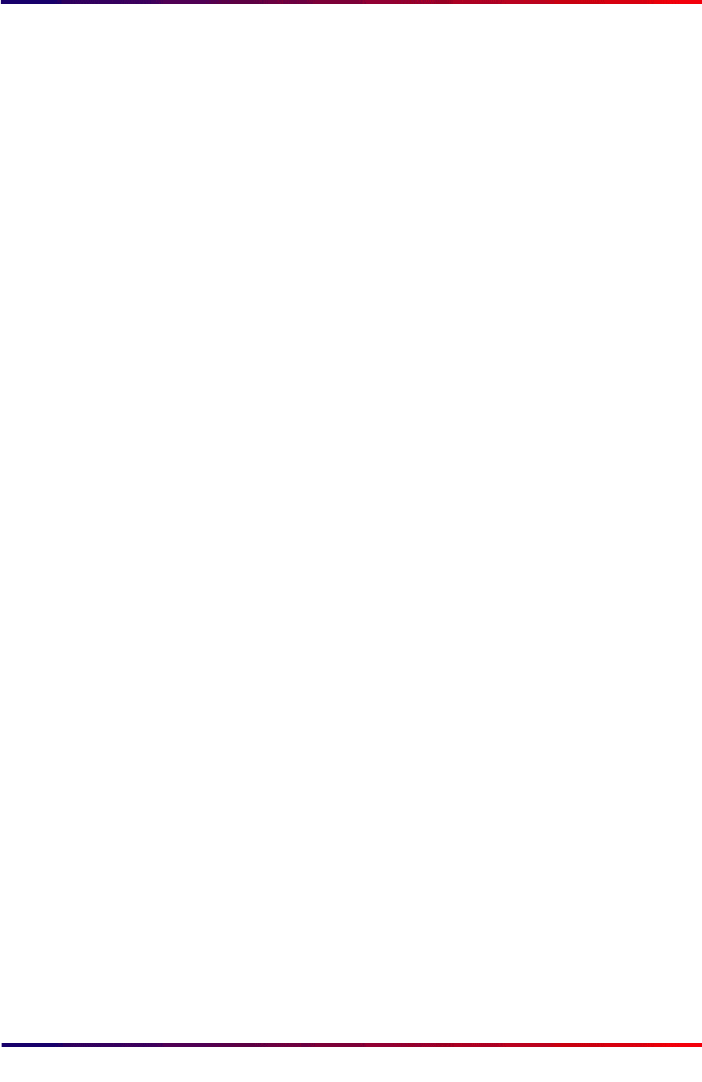
Intermate100 and Intermate101 Print Server Administration Manual 25
Windows 2000 and Windows XP: Raw Socket Printing (Standard TCP/IP Port)
so you can easily see how you have configured the printer
definition. The name has no effect on what the system
does, but can be a great help in your administration.
4 Windows has no special knowledge of our print server.
When asked for additional information about the device
types, choose “Standard: Generic Network Card”. Its
default settings are SNMP activated with the “Raw/Port
9100" protocol.
Note:
At this point in your setup, you cannot change the
port number value from 9100; we will return to this
issue below on
page 26
.
5 After a bit of a wait, you will be returned to the Add Printer
Wizard, where you will indicate the manufacturer and type
of printer. You may have to take a detour to fetch a type not
already available on the list.
6 If you already have a printer definition for this printer type,
you will be asked whether or not you want to keep the
existing driver. We advise your doing so.
Note:
Should you want to use a new driver or make other
adjustments to the printer definition, wait until you
are finished with the “Add Printer” procedure
described here. Choose Settings > Printer, right-
click on the new printer you have defined, and
choose “Properties”. There are six tabs full of
settings you can change.
7 You will be asked to “Name Your Printer.” If you have
several different “printer” definitions for the same physical
printer in your network, choose a name which will help to
keep track of them. On the same window you will be asked
whether or not you want the printer to be default for your
PC/work station.
8 Decide whether or not to share the printer. Click Next.
The rest of the instructions here assume that you do not
share the printer.
9 Decide whether or not you want a test page printed. Click
Next. The test page will not print until after the next step is
completed.