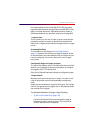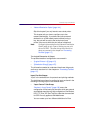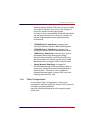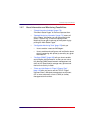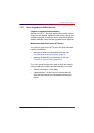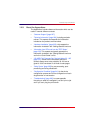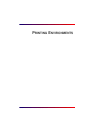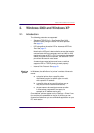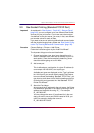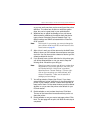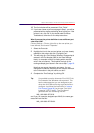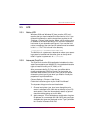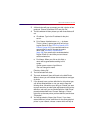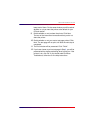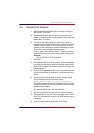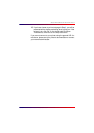Intermate100 and Intermate101 Print Server Administration Manual 24
Windows 2000 and Windows XP: Raw Socket Printing (Standard TCP/IP Port)
2.2. Raw Socket Printing (Standard TCP/IP Port)
Important! As explained in
“Raw Socket (= “Port 9100" = Reverse Telnet)”
[page 160]
, you can configure up to four different Raw Socket
services on your print server. If you have more than one ser-
vice defined on the print server, you must, in fact, use different
port number values for each of them.
If you want to be sure of achieving bidirectional communication
with the physical target printer, please see
“Raw Socket Config-
uration Tip: Ensuring Bidirectional Communication” [page 162]
.
Procedure Choose Settings > Printers > Add Printer.
Follow the instructions given by the “Add Print Wizard”.
The important things to notice are listed below.
1 Choose local printer (yes, local, even though the print
server is attached to the LAN and not directly to your PC/
work station). Clear the Automatically detect my printer
check box before going on to click Next.
2 Add a new port.
This is defined as a combination of a given IP address (in
our example 192.168.0.227) and a port type.
Available port types are displayed on the “Type” pull down
list. At this point, you cannot directly specify Raw Socket,
but must choose the heading “Standard TCP/IP Port”; you
may have to scroll down a bit to find this heading on the list.
Choosing this port type starts the “Add Standard TCP/IP
Printer Port Wizard”.
3 About the Port Name:
As you type in the IP address for the print server, the Printer
Port Wizard will generate a Port Name consisting of the IP
address pre-fixed with the string “IP_”. For example:
IP_192.168.0.227
You may change the name. If (as allowed for in the next
step) you want to use a port 29100 instead of 9100, you
could, for example, change the name to:
IP_192.168.0.227:29100