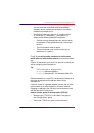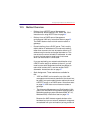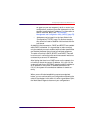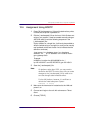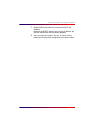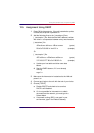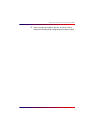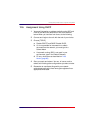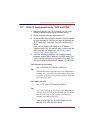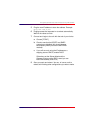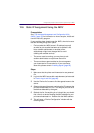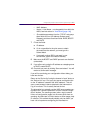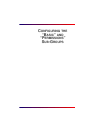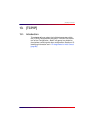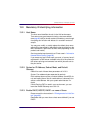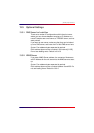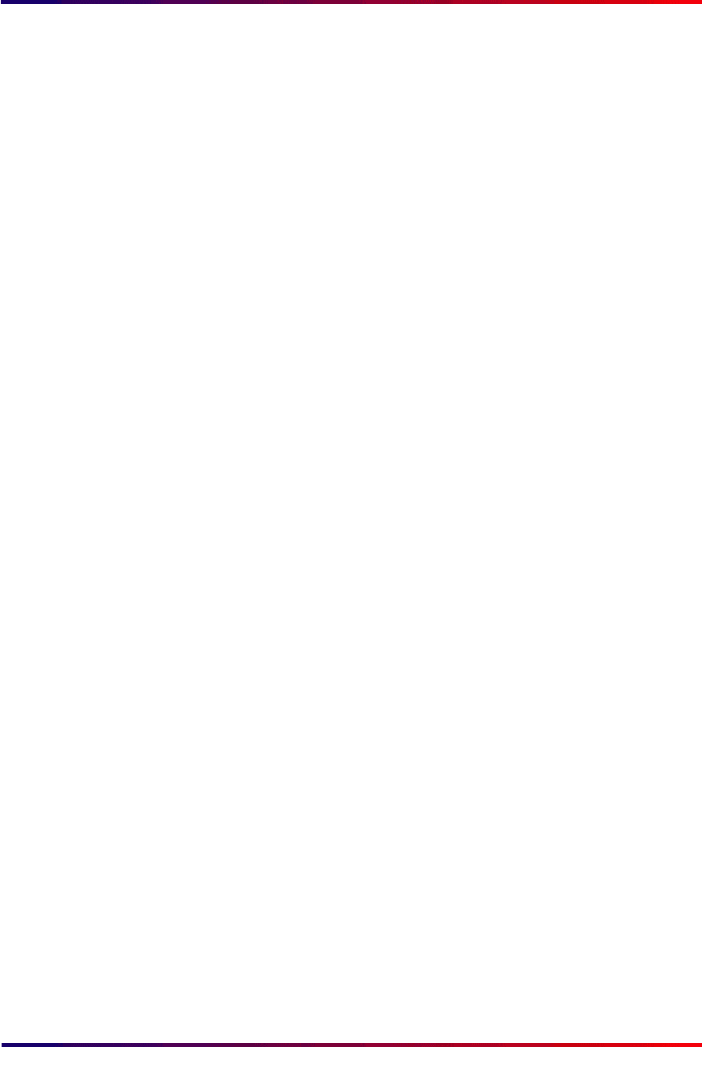
Intermate100 and Intermate101 Print Server Administration Manual 98
IP Assignments for Initial Contact: Static IP Assignment Using “ARP and PING”
12.7. Static IP Assignment Using “ARP and PING”
1 Make sure that you own PC or terminal is on the same
network segment as planned for the Intermate1xx
.
2 Power the printer and your Intermate1xx On.
3 Check the Main Status Pages to find the current IP address
for your Intermate1xx. You can print them by pressing the
TEST Button for 1-2 seconds, if the unit is attached to a
printer.
If the unit has already been assigned an IP address
different from 0.0.0.0, you must re-set it in order to use the
ARP command. For instructions, see
“Restore Factory
Defaults: TEST Button” [page 223]
.
4 Insert the relationship between the IP address and the
hardware adapter (MAC) address in the ARP cache. The
syntax varies according to your system environment. The
examples below use the sample IP address 192.168.0.227.
From Windows environments
arp -s 192.168.0.227 00-c0-a2-00-80-1e
Tip:
Windows 95 does not add an entry in the ARP table if it
is empty. So, if your ARP command doesn’t work, ping
in another IP device in the network and then enter the
ARP command again
From UNIX, AIX, OS/2
arp -s 192.168.0.227 00:c0:a2:00:80:1e
Tip:
If you wish to assign a host name to the Intermate1xx,
you can insert the relationship between the IP address
and the host name in your system host table. For
example: 192.168.0.227 ima101-a
Then the host name can be used instead of the IP
address in the ARP command above.