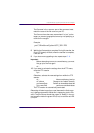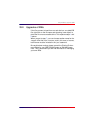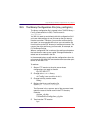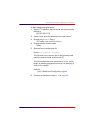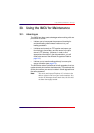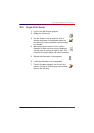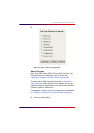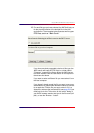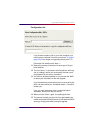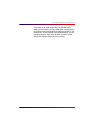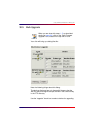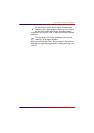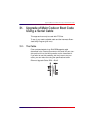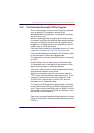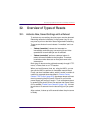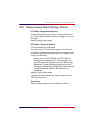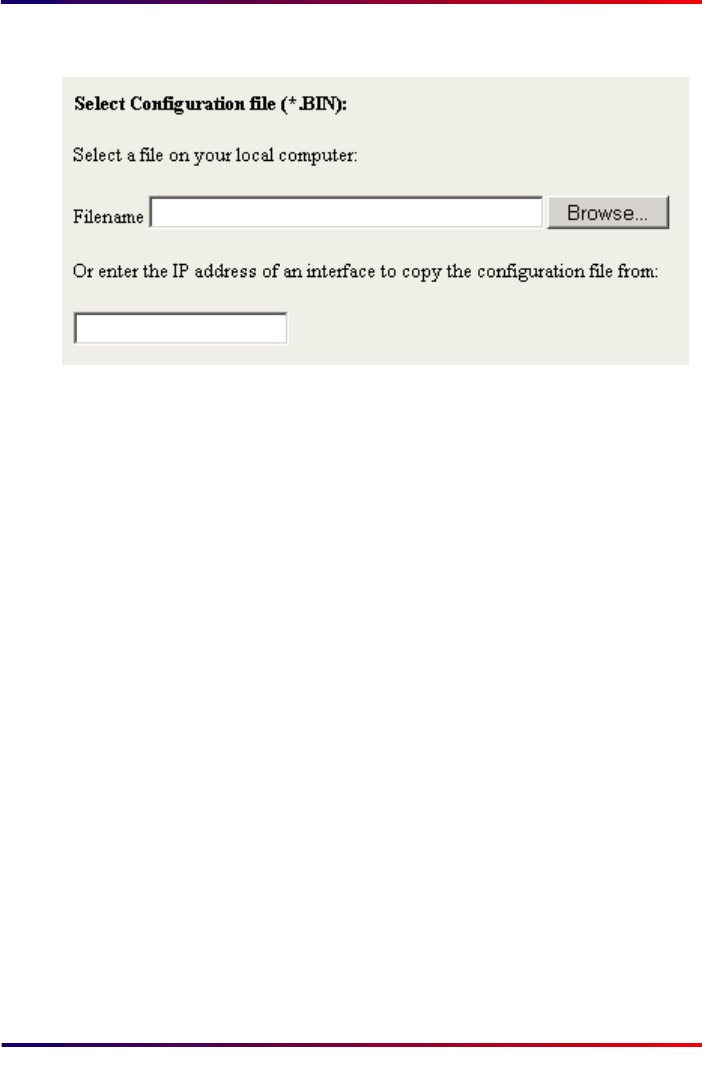
Intermate100 and Intermate101 Print Server Administration Manual 215
Using the IMCU for Maintenance: Single Print Server
Configuration file
If you choose to select a file on your local computer, you
must first have retrieved it from the source; see
“To retrieve”
[page 209]
in the chapter on upgrading directly with FTP.
Finish each file selection with “Next > “.
11 Repeat the process of selection for each type of file you
have checked.
12 The final “Next>” in connection with file selection will bring
you to a dialog in which you must specify the user name
and password for the server in question.
13 You will then be asked whether or not you want the IMCU
to reboot your Intermate1xx after the upgrade.
If you are absolutely sure that there are no current print jobs
which can be ruined by an “immediate reboot”, it is safe to
answer yes.
If not, you must remember to do a “controlled reboot”
afterwards, directly from the print server.
14 When you click “Next>” again, the updating will start.
15
The process is usually very fast, but if you get impatient, be
careful not to switch off the print server, or shut down the
IMCU
server (by closing the browser) during the upgrade.