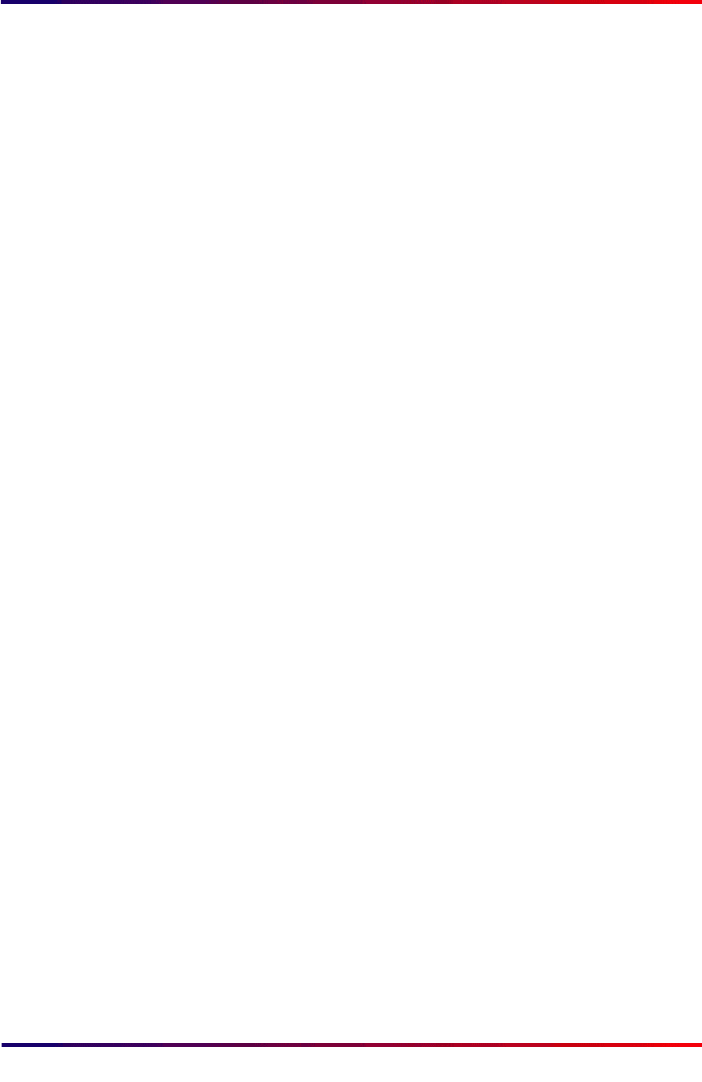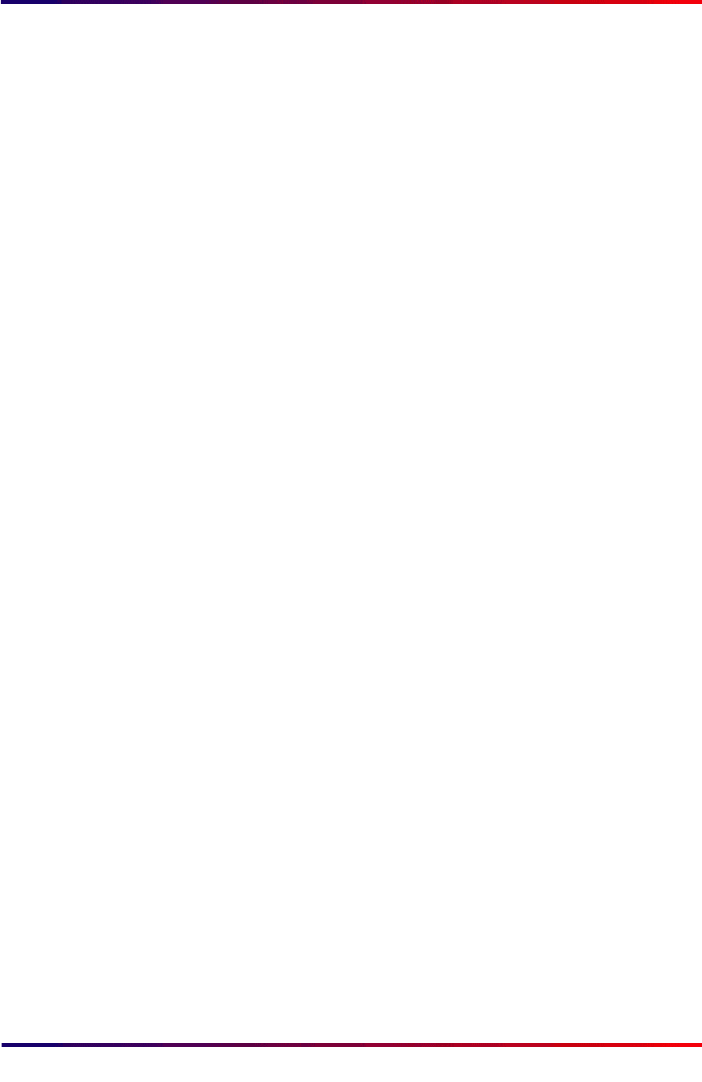
Intermate100 and Intermate101 Print Server Administration Manual 37
Windows NT 4.0: Using an Intermate Print Port for Raw Socket or LPR
14 If you already have a printer definition for this printer type,
you will be asked whether or not you want to keep the
existing driver. We advise your doing so.
Note:
Should you want to use a new driver or make other
adjustments to the printer definition, wait until you
are finished with the “Add Printer” procedure
described here. Choose “Settings > Printer”, right-
click on the new printer you have defined, and
choose “Properties”. There are six tabs full of
settings you can change.
15 You will be asked to “Name Your Printer.” If you have
several different “printer” definitions for the same physical
printer in your network, choose a name which will help to
keep track of them. On the same window you will be asked
whether or not you want the printer to be default for your
PC/work station.
16 Decide whether or not to share the printer. Click Next.
The rest of the instructions here assume that you do not
share the printer.
17 Decide whether or not you want a test page printed. Click
Next. The test page will not print until after the next step is
completed.
18 The final window will be presented. Click “Finish”.
19 If you have chosen to print a test page in Step
17
, you will
be presented with a window explaining what is going on. If
the printout is ok, click OK. If you should need to choose
Troubleshoot, follow the on-line help instructions.