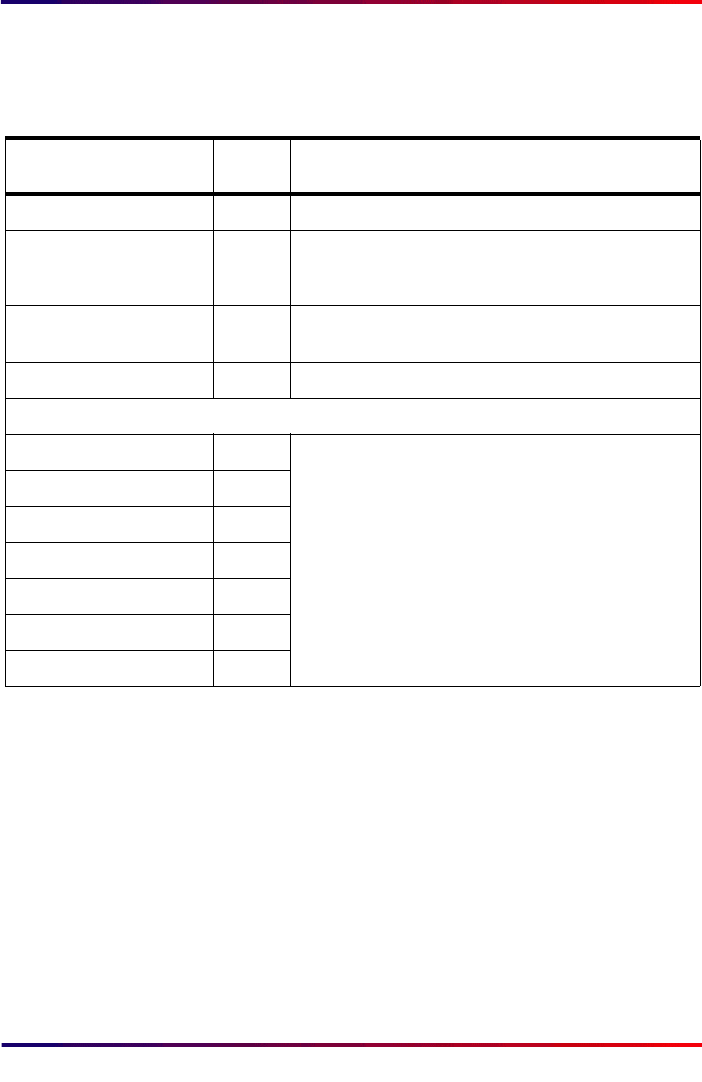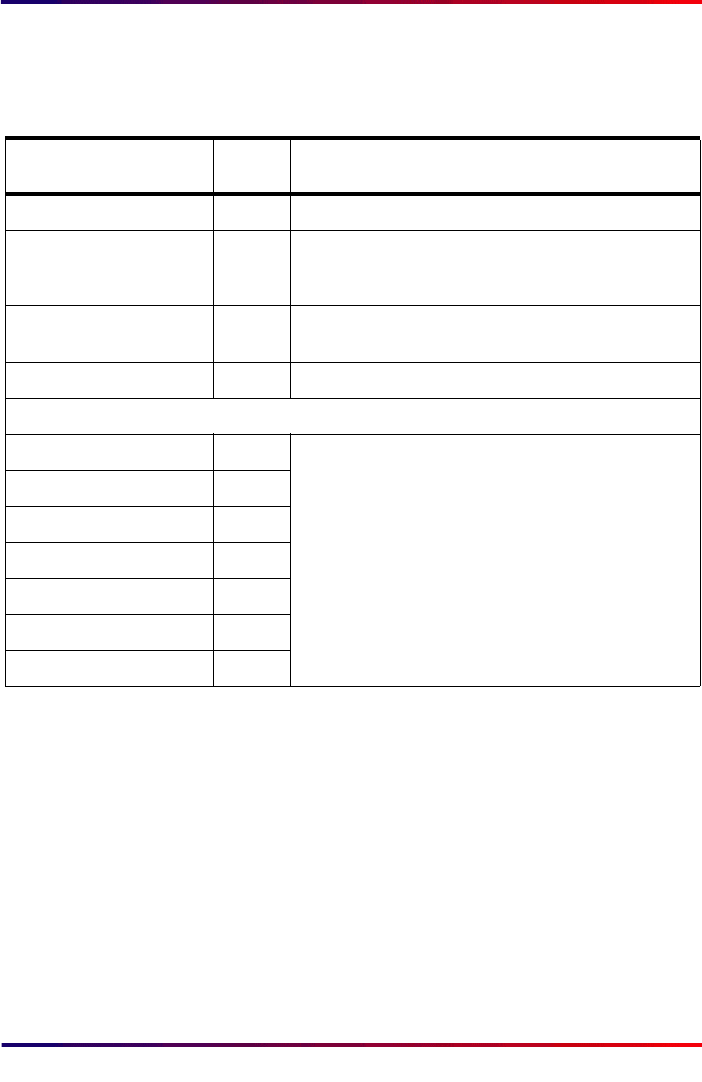
Intermate100 and Intermate101 Print Server Administration Manual 179
Configurable Monitoring Tools: [E-Mail Notification]
25.2. [E-Mail Notification]
Choose [E-Mail Notification] in the “Status Monitoring” sub-
group.
Some of the identifying information on the mail comes from
mandatory settings, such as IP address and host name, or
from system information, such as code (release) level. The rest
comes from what is entered on the [General] Configuration
page. The sender is identified with the following syntax:
<Device Name> <Print Server Hostname>
<<administrator’s mail address>>
Example:
Accounting IM-acc
<jjj@mycompany.com>
The mail will also show “System Admin. Contact” and “Device
Location”.
Parameter Default
Setting
Comments
Enable E-Mail Notification
No
Enable the function using the radio button.
SMTP Server Address
>Blank<
Enter the IP address of the mail server.Alternatively you can
enter a name if this name is on the DNS server registered on
the [TCP/IP] configuration page in the “Basic” sub-group.
Mail Receiver Address
>Blank<
This can be anyone who might be expected to respond to the
message.
Administrator E-mail Address
>Blank<
This address will be presented on a mail as the sender.
On what occasions should an autogenerated notification message be sent?:
Notify on ’Off-line’
Yes
When you enable E-Mail Notification, all of the “Notify
on....” parameters will be enabled by default. You can
disable them by changing the radio button choice from
“Yes” to “No
Notify on ’Out of Paper’
Yes
Notify on ’Paper Jam’
Yes
Notify on ’Cover Open’
Yes
Notify on ’Toner Low’
Yes
Notify on ’Printer Error’
Yes
Notify on ’Power Off’
Yes