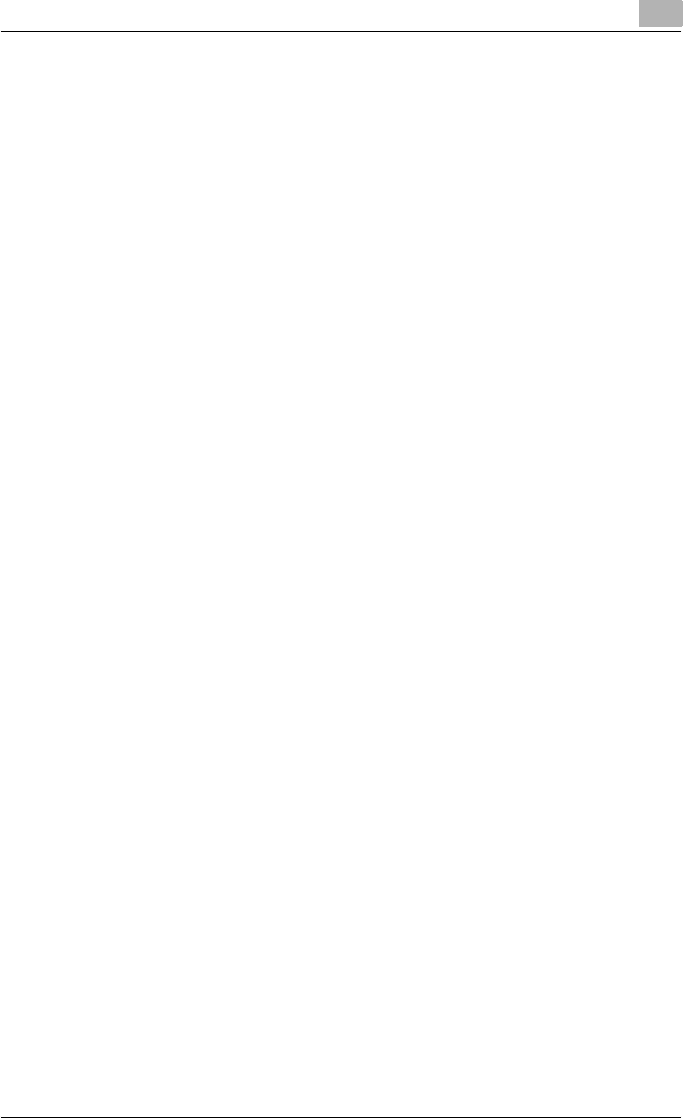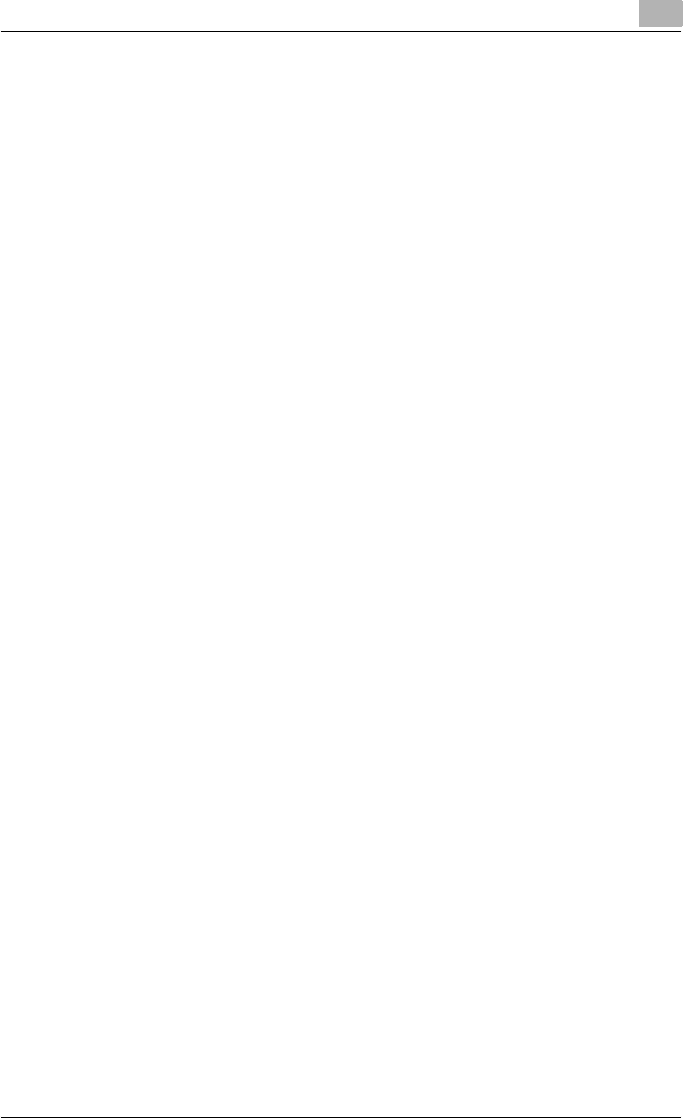
Setting up the printer driver
2
C250P 2-37
Specifying the TCP/IP settings
First, assign the IP address from the machine’s control panel.
1 Press the [Menu/Select] key on this machine’s control panel, touch [↑]
or [↓] to display the Admin. Setting screen, and then touch [→].
2 Enter the administrator password, and then press the [Menu/Select]
key.
– To enter the password, touch [↑] or [↓] to select the desired value,
and then touch [←] [→] to enter the next digit.
3 Touch [↑] or [↓] to display the Network Setting screen, and then touch
[→].
4 Touch [↑] or [↓] to display the TCP/IP screen, and then touch [→].
5 Specify settings for “TCP/IP Setting” and “IP def. method”.
– Touch [↑] or [↓] to display the setting, and then touch [→] to switch
to the setting display. To change the setting, press the [↑] or [↓] key.
To enter a numeric value, press the [↑] or [↓] key to change the
number of one digit at a time, and press the [←] or [→] key to move
to a different digit. After entering all digits, press the [Menu/Select]
key.
– TCP/IP Setting: Select whether or not TCP/IP is used.