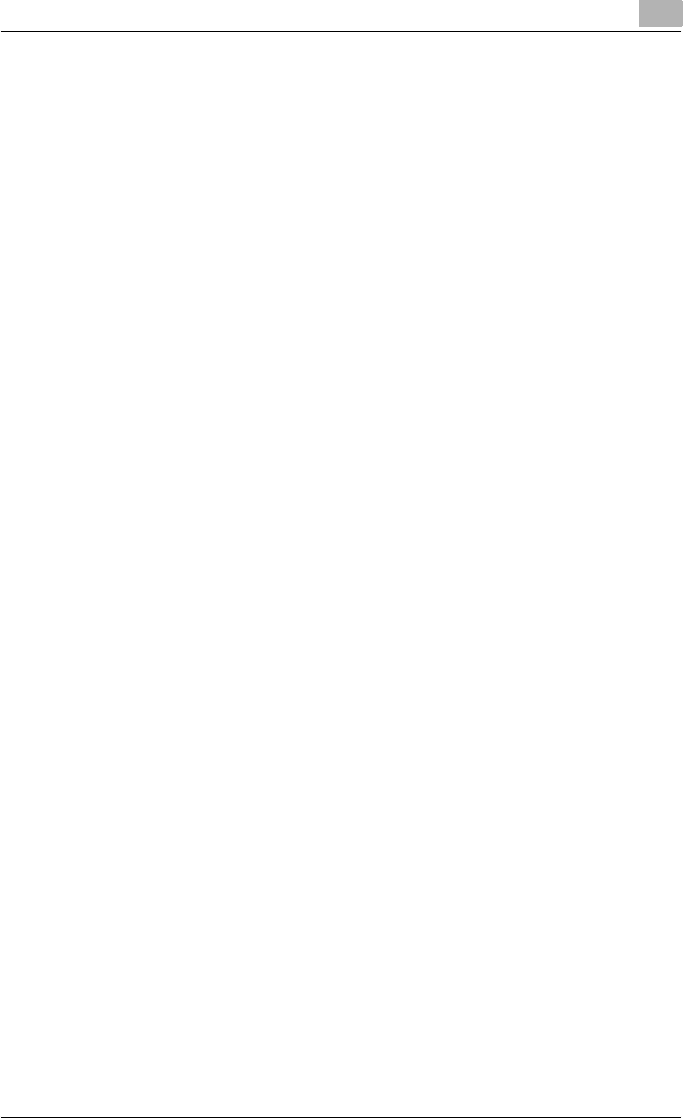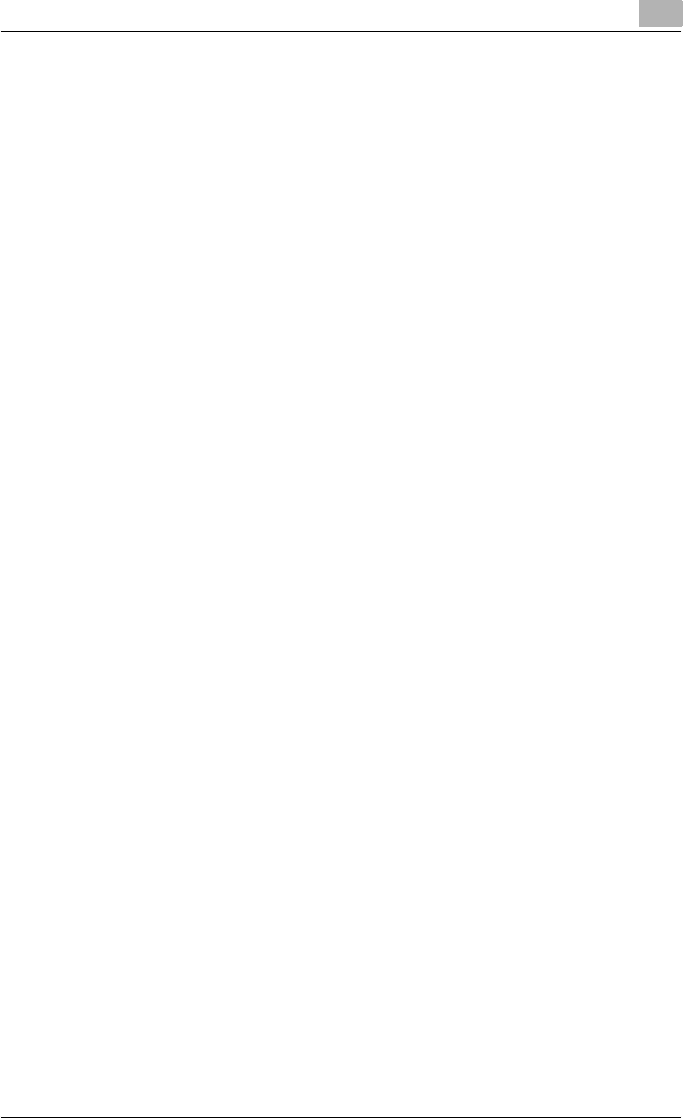
Setting up the printer driver
2
C250P 2-20
Uninstalling the printer driver
If it becomes necessary to delete the printer driver, for example, when you
want to reinstall the printer driver, follow the procedure below to delete the
driver.
1 For Windows 98SE/Me/2000/NT 4.0, click the [Start] button, point to
“Settings”, and then click “Printers”.
For Windows XP/Server 2003, click the [Start] button, and then click
“Printers and Faxes”.
– If “Printers and Faxes” is not displayed in the Start menu, click
“Control Panel” in the Start menu, double-click “Printers and Other
Hardware”, and then double-click “Printers and Faxes”.
2 In the Printers window (for Windows XP/Server 2003, Printers and Fax-
es window), select the icon of the printer that you want to delete.
3 Press the [Delete] key on the computer keyboard to delete the printer
driver.
4 Follow the on-screen instructions.
– When the printer driver has been deleted, the printer icon will dis-
appear from the Printers window (for Windows XP/Server 2003,
Printers and Faxes window).
– For Windows 98SE/Me/NT 4.0, this completes the uninstallation
procedure.
– For Windows 2000/XP/Sever 2003, delete the driver from the server
properties.
5 Click the “File” menu, and then click “Server Properties”.
6 Click the Driver tab.
7 Select the printer driver to be deleted from the “Installed Printer Driv-
ers” list, and then click the [Delete] button.
8 On the Deletion Confirmation dialog box, click the [Yes] button.
9 Close the Print Server Properties dialog box and Printers window (for
Windows XP/Server 2003, “Printers and Faxes” window).
10 Restart the computer.