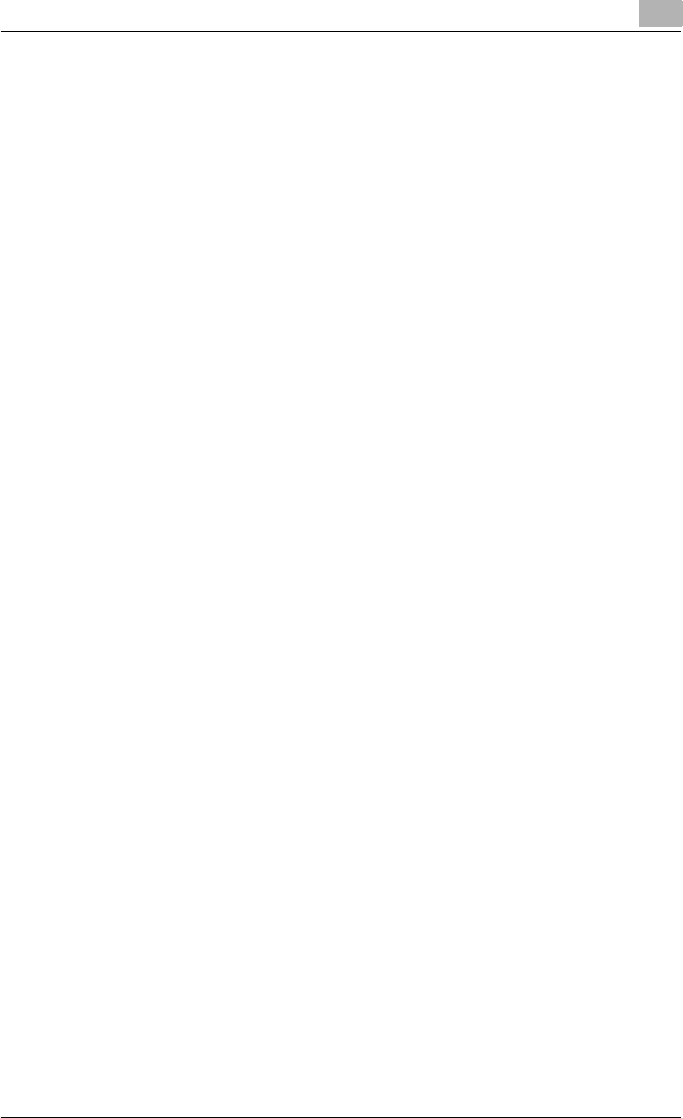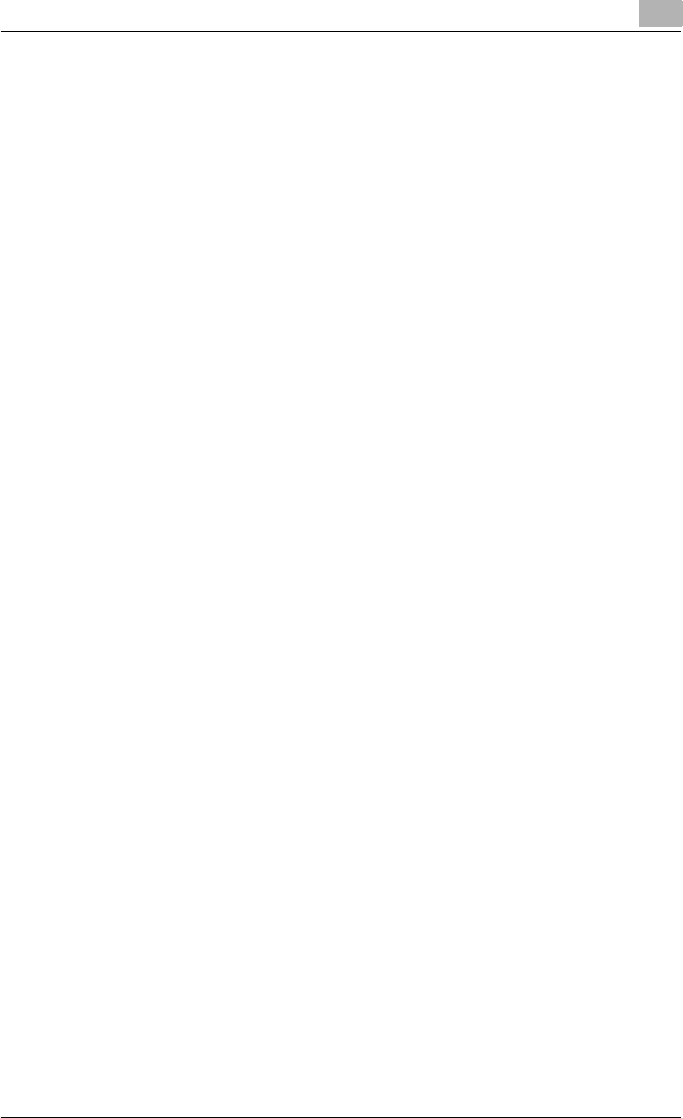
Setting up the printer driver
2
C250P 2-49
Printer driver settings when the Peer to Peer Printing Tool is installed to
connect using Port 9100 (Windows 98SE/Me)
After the Peer to Peer Printing Tool is installed to connect using Port 9100
under Windows 98SE or Windows Me, the printer driver port must be
changed to the Peer to Peer port.
1 Click the [Start] button, point to “Settings”, and then click “Printers”.
2 Right-click the icon of the installed printer, and then click “Properties”.
3 On the Details tab, click the [Add Port] button.
4 Click “Others”, select “KONICA MINOLTA Peer to Peer Port” from the
list, and then click the [OK] button.
The Peer to Peer setup dialog box appears. The printer connected to
the network is automatically detected.
5 Select the printer from the device list, enter the port number, and then
click the “Add Port” button.
– The port is added. Skip to step 8.
– If the desired printer does not appear in the device list, proceed to
step 6.
6 Click the [Manual setup] button.
7 Enter the TCP/IP or IPX setting for the network being connected, and
then click the “Add Port” button.
– The port is added. Skip to step 8.
8 Click the [OK] button when the confirmation message appears.
The port is added.
9 Click the [OK] button to complete the operation.